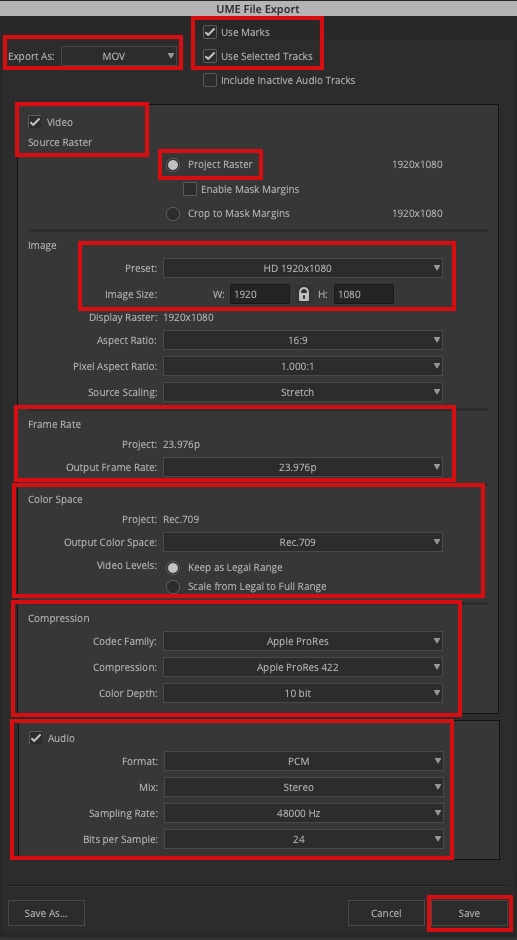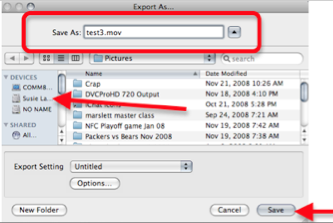Page History
...
NOTE - IF YOU HAVE LtRt or Stereo Mix Audio TracksYOU MUST MAKE SURE YOUR AUDIO IS IMPORTED INTO AVID CORRECTLY FOR A STEREO MIX OUTPUT | see this link for workflow: Or please check Pans on tracks and make sure they are panned Left and Right for a stereo output |
| Next Turn on the Full Green or 10 bit setting on the timeline | |
| Mark an Inpoint and and Outpoint in the timeline. Example of how timeline should look before exporting | |
Next go to >File>Output>Export to File | |
Click on Options | |
a. Choose Export As MOV, Use Marks, Use Enabled Tracks
e. Output Color Space should be in Rec.709 for our screening deliverables. Keep Video Levels set to Legal Range (see below for more info)
Codec Family = Apple ProRes Compression = Apple ProRes 422 Color Depth = 10 bit g. Check the Audio box, Format should be PCM, Stereo, 48 kHz, 24bit Click Save to save the settings | |
Click on Save and will be prompted to select a place to save the quicktime. |
...