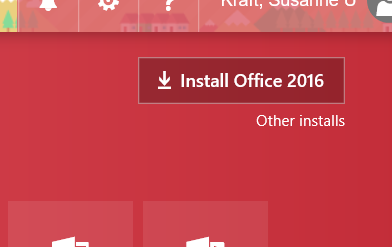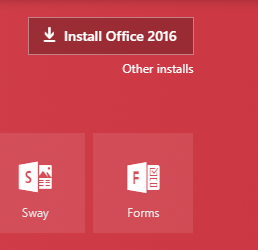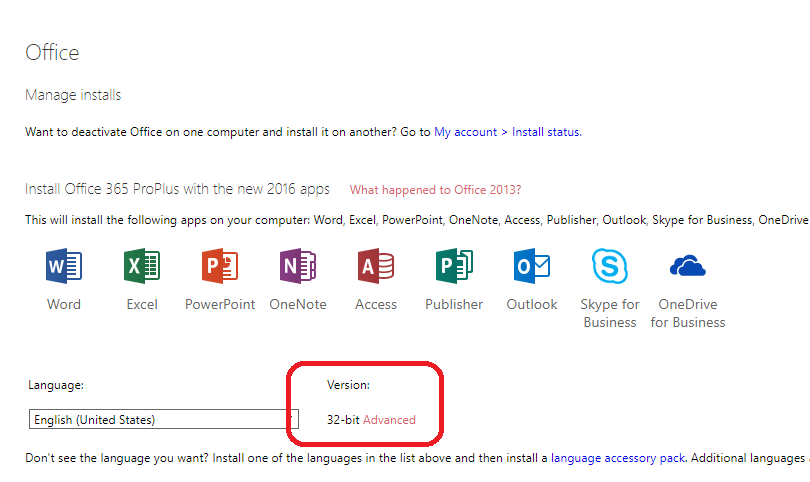Page History
Open Internet and type in office 365 in a search
Log in with your email XXX@austin.utexas.edu or @.utexas.edu
Press Enter
Type in UN and PW in the sign into office 365 for the University of Texas
Click on Office 365
...
Choose
"Other installs" right under Install Office 2016
...
Choose Advanced under Version
Choose 64 Bit
Choose Install
Choose Close this window and Go to your "Downloads" folder and choose Run
Anchor
Or the .exe may be downloaded already
You can run it from your downloads folder.
Overview
Content Tools