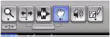Page History
Adding and Using Reverb/Echo and Subwoofer in your mixes.
1. This process is exactly the same for both Surround and Stereo Mixes. | | |
4. In the “Templates” Folder, Select “Effects Template” and Click Open. |
| |
5. Select the Tracks that Correspond to your mix; 5.1 Reverb for a surround mix,Stereo Reverb for a stereo mix. Import the Boom Channel only to add Subwoofer to a SURROUND MIX. Subwoofer should not be used for a stereo mix. |
| |
6. Click on the Sends arrow (the up down arrows at the top on the Light grey part of |
| |
7. Make sure that you do not assign the Reverb Send/Boom Send to the Reverb or Boom tracks. When you have finished these steps your session might look like this: | | |
8. To automate your reverbs (so that you can add more or less reverb to a track) Click into the Edit Window and click on the track that you wish to add reverb to. | | |
9. Click the button that says “Waveform” and Select the reverb/Boom that you want | | |
10. Using the Grabber tool: | | |
Draw in the amount of reverb that you | |
|