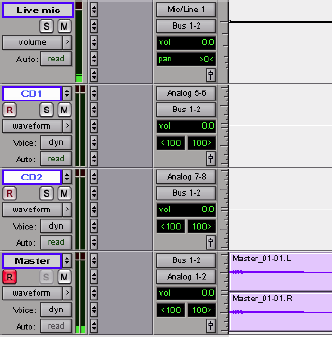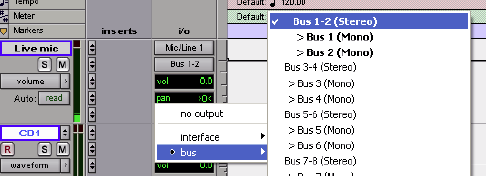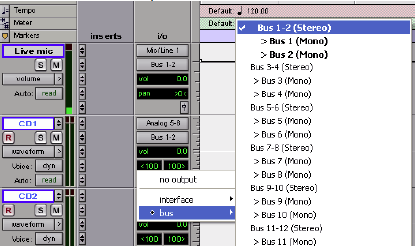Page History
By: Susanne Kraft Susanne.kraft@austin.utexas.edu
HOW TO SET UP FOR THE SOUND CHECK EXERCISE
1. NOTE: RESTART THE COMPUTER AND POWER OFF AND ON THE DIGI 002 BEFORE BEGINNING. THERE IS A POWER BUTTON ON THE 002 ON THE RIGHT HAND SIDE IN THE BACK OF THE UNIT.
2. Headphones must be used for this exercise so monitor the mix from the headphone jack on the Digi002 and mute the Digi002.
3. Open the SOUND CHECK template located on the Storage drive.
4. Click “Skip All” at this menu if it comes up.
5. When the template opens save your project by selecting >File >Save Project As. Title it and save it to the Storage drive or to your external hard drive. Don??t save the file to the desktop. ProTools will not function properly if working with a file off the desktop.
6. The session set up is Mic is on channel 1, CD 1 is on Channels 5&6 and CD 2 is on Channels 7&8. These channels are all sent (routed) to Bus 1 & 2 to record.
7. Figure of the Mix tool to show how to bus channels 1,2 and 3 to 1 & 2 then have the master channel record inputs from Bus 1 and 2.
8. Screen Grab of Track Configuration. The following steps (5-show how to set this up but template is already set up so no further configuration should be needed
except for troubleshooting purposes.
9. Channel 1 or (Live Mic) input must set the input to Mic/Line 1 this should be a mono channel
10. The output should be set to Bus 1-2 (Stereo) This will be feeding Channel 4 the Master record track input
11. Channel 2 or (CD 1) input must be set to Analog 5-6 which is the input from CD player 1 Should be a stereo channel
12. The output should be set to Bus 1-2 (Stereo) This will be feeding Channel 4 the Master record track input
13. Channel 3 or (CD 2) input must be set to Analog 7-8 which is the input from CD player 1 Should be a stereo channel
14. The output should be set to Bus 1-2 (Stereo) This will be feeding Channel 4 the Master record track input
15. Channel 4 which is the (Master Record) will record the input from Bus 1-2
16. This will be a stereo channel.
17. Channel 4 (Master Record) will record the input from the Bus 1 and 2 but will need to output to Analog 1-2 (Stereo)
18. Once set up is configured then put an Audio CD in each player (1 & 2)
19. Use Headphone jack on each CD player to cue up the track if needed.
20. Click Record or the R button on Master Fader Track (Channel 4) and should see signals coming into ProTools from each of the 3 sources. Mic, CD1 and CD2. Cue the CDS again using the front Headphone Jacks on the CD players.
21. Using the DIGI 002 Headphone jack monitor the ProTools Sound Check session.
22. Set Fader for channel 4 (Master Record Fader) to Zero on the Digi 002.
23. The channel 1-3 faders are controlling the level of audio being sent to the master record channel. When all the way down no audio is being sent from that channel when set to zero DB then audio from that channel is being sent to channel 4 (Master Record)
24. To record the soundcheck: Open the Transport Window (Go to >Window>Show Transport) Click the Red Record button and then click the play button to commence recording as normal. Use the faders on channels 1-3 to control the channel input levels and fade in and out as needed. Click the Stop button on the transport window to stop recording.