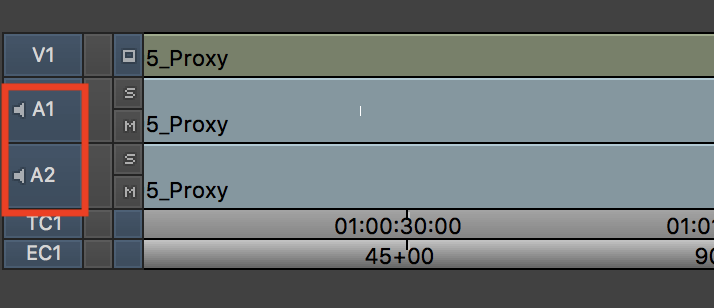Page History
...
Click on the timeline and make sure audio tracks are enabled. | |
| In the timeline, click the disclosure triangle next to the green Timecode window to open the Track Control Panel | |
Click on Audio Data button to open the Audio Data menu. Click on the "volume" option. | |
This will put a faint volume lines in the audio tracks loaded in the timeline | |
To add a keyframe put the blue cursor on the timeline where you want to make an audio adjustment and press the apostrophe key (") on the keyboard. Useful shortcuts to navigate your timeline:
|
...
Overview
Content Tools