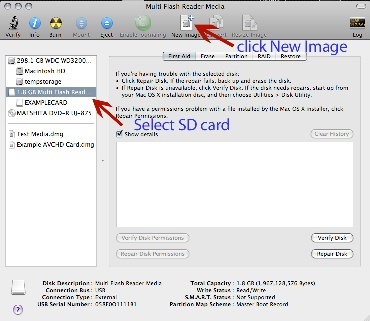Page History
| NOTE - YOU MUST HAVE ADMIN ACCESS TO THE COMPUTER TO USE THIS WORKFLOW - STUDENTS DO NOT HAVE THIS ACCESS SO THIS IS NOT GOING TO BE A USEFUL WORKFLOW FOR STUDENTS. | |
This handout will walk you through how to make a backup copy of your SD card (ex:Panasonic HMC - 150) or Compact Flash card, while retaining the integrity & structure of the footage or pictures on the card. |
|
1) Insert your card into the card receiver, it will pop up on the finder on a Mac. | |
2) Open the Application folder, scroll down to the Utilities folder, open Disk Utility. | |
3) Select your SD card, and click New image. | |
4) Name your backup, designate where to save it and Click Save. Make sure to give it a name that makes sense. | |
5) Let Disk Utility run. The finished .dmg (disk image) will appear on the desktop. You have now successfully made a back up copy of your card. | |
|