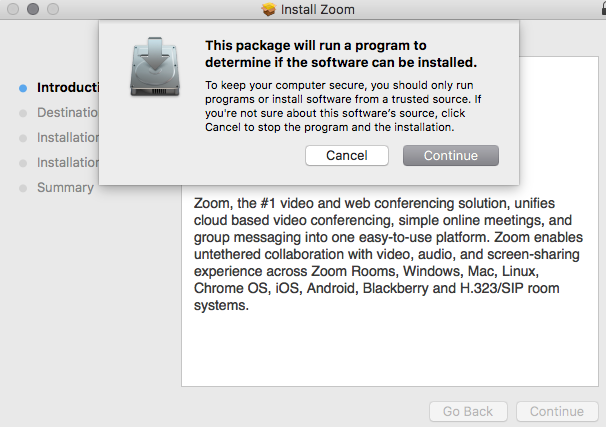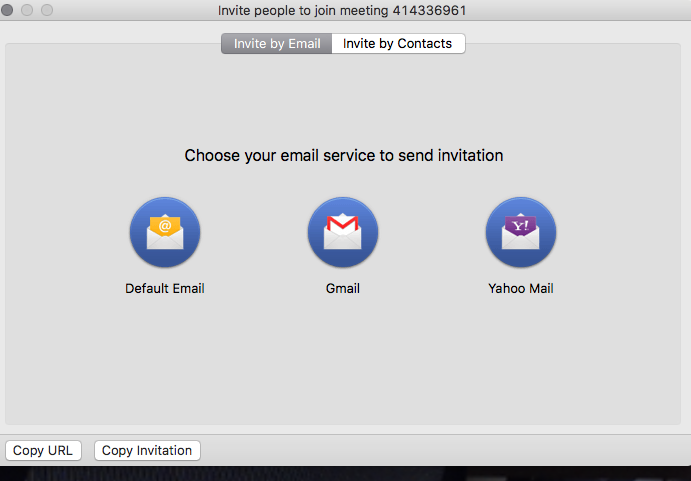Page History
You need to install the zoom .app | |||||||
Install the package | |||||||
Sign into your account if you have one | |||||||
Put in your login credintials | |||||||
Go to Zoom>Preferences to check the audio and video | |||||||
General Preferences should look like this | |||||||
Audio Preferences | |||||||
Click on the Video Settings tab | |||||||
Click on the Record Tab this will save the files to the recording destination | |||||||
To start a meeting choose the appropriate Icon | |||||||
Click on the Invite button | |||||||
Email within the application using your email account | |||||||
Or you can copy the URL and email that to the guests | |||||||
Send the email of the URL of the meeting to the participants | |||||||
Click on "Record" to record the meeting | |||||||
You can pause and or stop at any time | |||||||
You can also Chat | |||||||
Gallery View will show you the guests all at one time. | |||||||
When you stop recording the video will process and save to your folder | |||||||
Here are the saved video files.
|