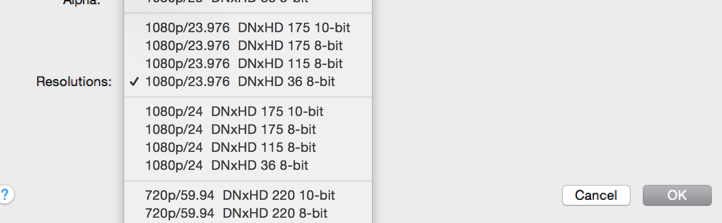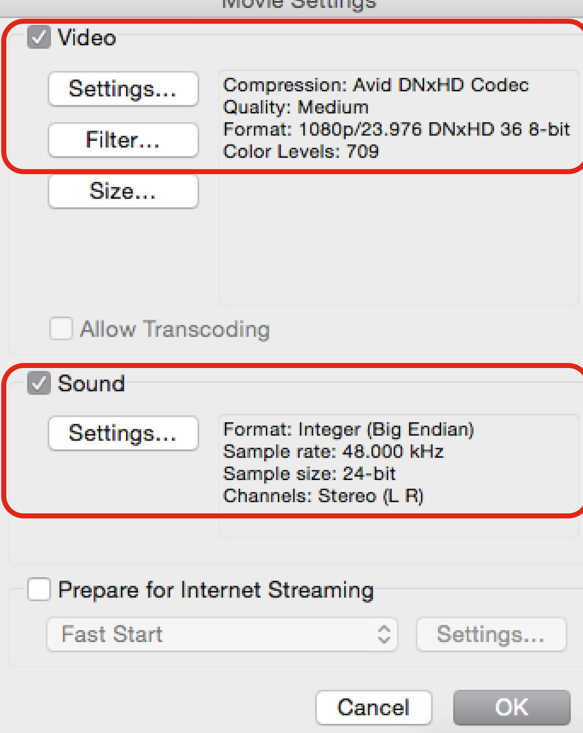...
- Choose Export As QuickTime Movie, Use Marks, Use Enabled Tracks if you only want to export a certain part of the timeline. Leave them unchecked to export the whole timeline
- Uncheck Same as Source by clicking on the Custom button
- Click on Video and Audio (Recommended)
- Video Format 1920 x 1080 Width and Height
- Color Levels should be Keep at Legal Range
- Display Aspect Ratio leave on Native Dimensions
- Click on Format Options

| |
Click on Video Settings | |
Choose Compression Type Avid DNxHD Codec Current fps
Compressor choose 709 None on Alpha Resolution choose 1080p/23.976 DnXHD 36 8-bit 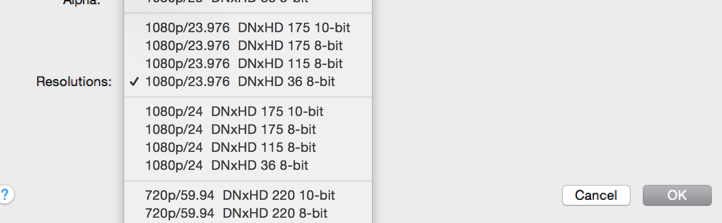
Click OK | |
| These are the final settings for the QuickTime Movie Settings Compression: AVID DNxHD Format 1080p/23.976 DNxHD 36 8bit
Video and Audio checkboxes should be checked.
Audio 48kHz 24 bit
Make sure Prepare for Internet Streaming is unchecked
Click OK |
| This is how the AVID export window should be set
Video Format 1920 x 1080 Width and Height
Color Levels should be Keep at Legal Range
Display Aspect Ratio leave on Native Dimensions |
Click on Save and will be prompted to select a place to save the quicktime
Then click Save and the export will start. | |
!! DON'T FORGET !!
If you are working in an Ultra High Definition resolution (ie 2K, UHD, or 4K) you need to change your project format back to your original resolution !!
| Advanced Tables - Attachment Table |
|---|
...