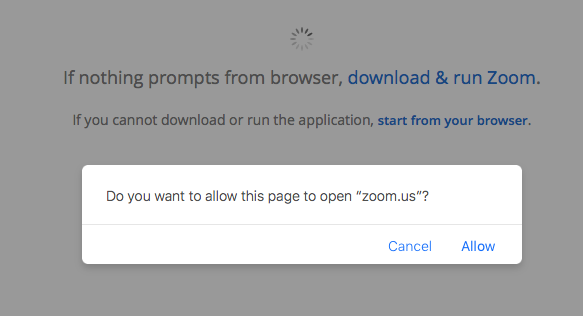Page History
- Go to zoom.us and have the person sign in, if not signed in already
- Click on "HOST A MEETING" in the top right corner, and select "Screen Share Only".
3. If zoom is not installed, install it and sign into the application, and repeat step 2
4. The browser will prompt you to open the zoom application; click allow
5. Once zoom has opened, select the window to screenshare
6. Click "Join Audio" in the top bar
7. Click "Join Audio Conference by Computer"
8. Click "Unmute"
9. Open the zoom application window and select "Settings" and make sure zoom is using the correct microphone (and speaker if desired)
10. Click "More" on the top bar, and choose "Record on this Computer" to save the recording to the computer, or "Record to the Cloud", to save it to zoom and access later.
s
11. To pause the recording, click "More" on the top bar and choose "Pause Recording". To stop recording, click "Stop Recording".
12. Access cloud recordings and local recordings through the zoom web interface, in the "Recordings" section in your account page: