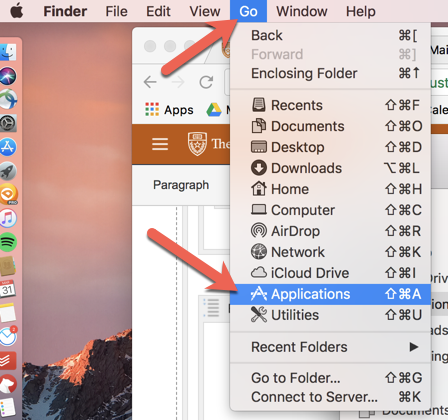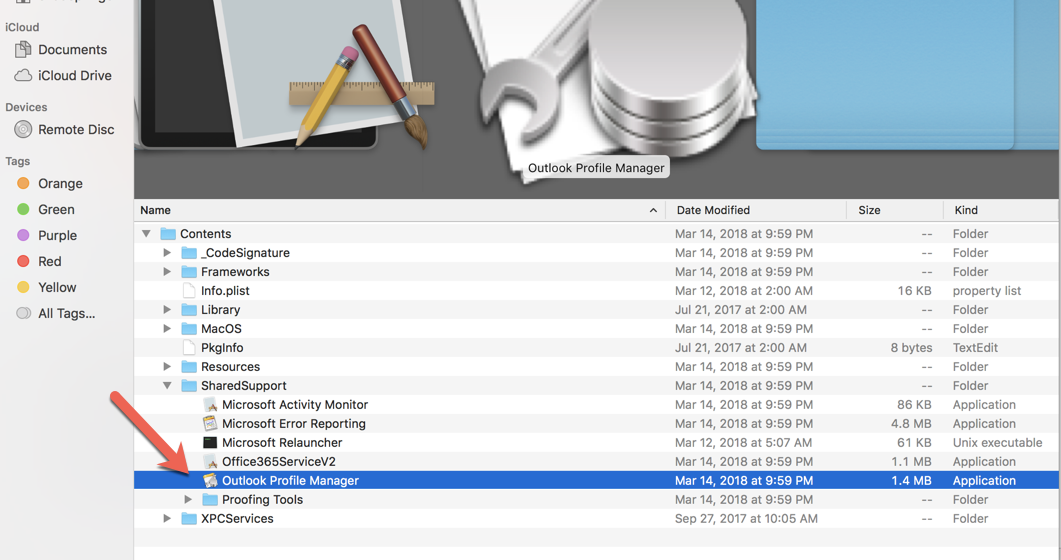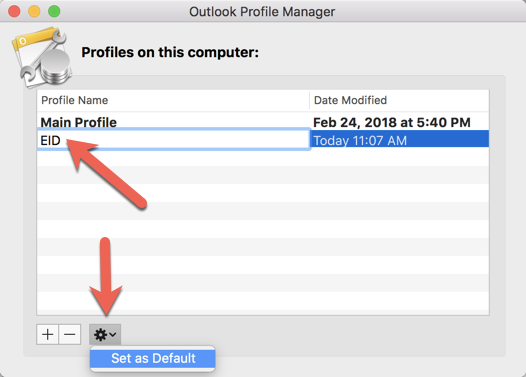| Panel | ||||
|---|---|---|---|---|
| ||||
PROFILE ALREADY SET UP - MAC OSX |
| Panel | ||||||||
|---|---|---|---|---|---|---|---|---|
| ||||||||
|
| Panel | ||||
|---|---|---|---|---|
| ||||
LOGGING IN POST MIGTATION |
| Warning |
|---|
If you run into ANY issues with Outlook, Post-Migration: Please (take a deep breath) and re-start your computer, and then open the Outlook application again. |
| Info |
|---|
Note: You may be prompted multiple times to re-enter your credentials (even if select Remember my credentials). |
| Info | ||||||||||||||||||||||||||||||||||||||||
|---|---|---|---|---|---|---|---|---|---|---|---|---|---|---|---|---|---|---|---|---|---|---|---|---|---|---|---|---|---|---|---|---|---|---|---|---|---|---|---|---|
| ||||||||||||||||||||||||||||||||||||||||
|
FAQ
SUPPORT
HOME
| Panel | ||||
|---|---|---|---|---|
| ||||