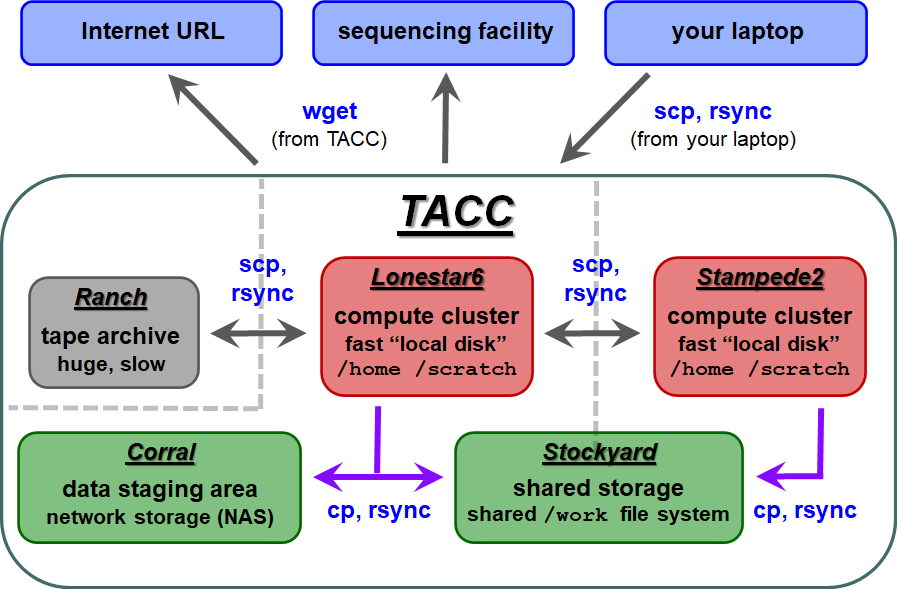...
- wget – retrieves the contents of an Internet URL
- cp – copies directories or files located on any local file system
- scp – copies directories or files to/from a remote system
- rsync – copies directories or files on either local or remote systems
(Read more about Copying files and directories)
| TACC storage areas and Linux commands to access data (all commands to be executed at TACC except laptop-to-TACC copies, which must be executed on your laptop) |
...
| Code Block |
|---|
--------------------- Project balances for user abattenh ---------------------- | Name Avail SUs Expires | Name Avail SUs Expires | | OTH21095 905 2023-09-30 | MCB21106 1496 2023-09-30 | | OTH21164 215 2024-05-31 | OTH21180 899 2024-03-31 | ------------------------ Disk quotas for user abattenh ------------------------ | Disk Usage (GB) Limit %Used File Usage Limit %Used | | /scratch 0.7 0.0 0.00 567 0 0.00 | | /home1 0.0 11.7 0.01 232 0 0.00 | | /work 169.0 1024.0 16.50 79361 3000000 2.65 | ------------------------------------------------------------------------------- |
changing TACC file systems
When you first login, you start in your Home directory. Use the cd, cdw and cds commands to change to your other file systems. Notice how your command prompt helpfully changes to show your location.
...
Well, you don't have a desktop at TACC to "Save as" to, so what to do with a link? The wget program knows how to access web URLs such as http, https and ftp.Anchor
wget
Get ready to run wget from the directory where you want to put the data.
...
| Code Block | ||||
|---|---|---|---|---|
| ||||
mkdir -p $SCRATCH/data/test1 cp $CORENGS/misc/small.fq $SCRATCH/data/test1/ ls $SCRATCH/data/test1 # or.. cds mkdir -p data/test1 cd data/test1 cp $CORENGS/misc/small.fq . # or.. mkdir -p ~/scratch/data/test1 # use the symbolic link in your Home directory cd ~/scratch/data/test1 cp $CORENGS/misc/small.fq . ls |
(Read more about using Absolute or Relative pathname syntax)
Now copy Copy an entire directory to your Scratch area. The -r option says "recursive" recursive.
| Code Block | ||||
|---|---|---|---|---|
| ||||
mkdir -p $SCRATCH/data cds cd data cp -r $CORENGS/general/ general/ |
...
| Expand | ||
|---|---|---|
| ||
ls general |
| Expand | ||
|---|---|---|
| ||
BEDTools-User-Manual.v4.pdf SAM1.pdf SAM1.v1.4.pdf |
...
| Tip | ||
|---|---|---|
| ||
The trailing slash ( / ) on the source and destination directories are very important for rsync( – and for other Linux copy commands also)! rsync will create the last directory level for you, but earlier levels must already exist. |
...
| Tip |
|---|
The bash shell has several convenient line editing features:
Once the cursor is positioned where you want it:
(Read more about Command line history and editing) |
Copy from a remote computer - Copy from a remote computer - scp or rsync
Provided that the remote computer is running Linux and you have ssh access to it, you can use various Linux commands to copy data over a secure connection.
...
| Code Block | ||
|---|---|---|
| ||
cat $CORENGS/tacc/dragonfly_access.txt cds mkdir -p data/test2 scp -p corengstools@dragonfly.icmb.utexas.edu:~/custom_tracks/progeria_ctcf.vcf.gz ./data/test2/ tree $SCRATCH./data/test2 |
Notes:
- The 1st time you access a new host the SSH security prompt will appear
- You will be prompted for your remote host password
- for security reasons characters will not be echoed
- The -r recursive argument works for scp also, just like for cp
- The -p argument says to preserve the file's last modification time
- otherwise the last modification time of the local copy will be when the copy was done
remote rsync
rsync can be run just like before, but using the remote-host syntax. Here we use two tricks:
- The tilde ( ~ ) at the start of the path means "relative to my home Home directory"
- We use the tilde ( ~ ) in the destination to traverse the ~/scratch symbolic link created in your home directory.
| Code Block | ||||
|---|---|---|---|---|
| ||||
cat $CORENGS/tacc/dragonfly_access.txt rsync -avrW corengstools@dragonfly.icmb.utexas.edu:~/custom_tracks/ ~/scratch/data/custom_tracks/ |
...