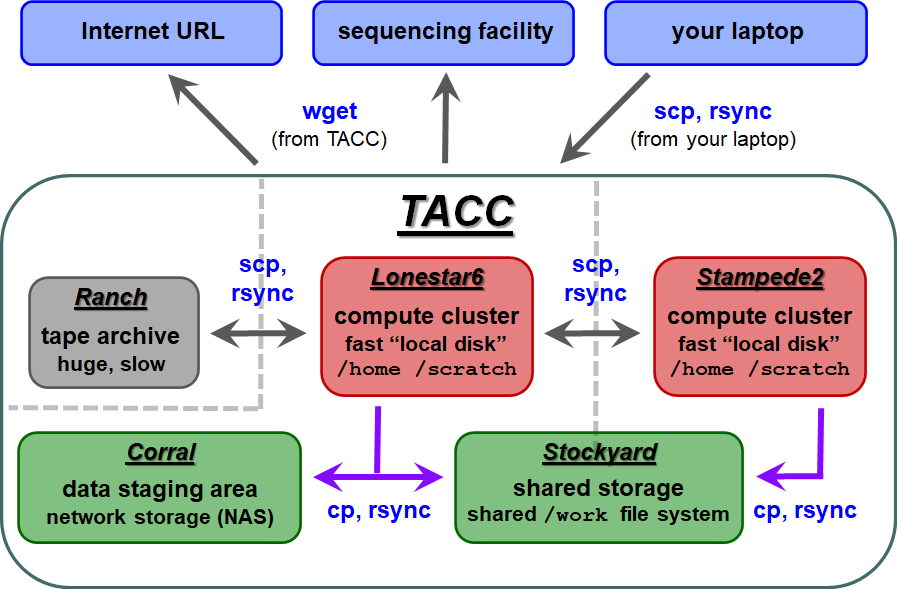...
- wget – retrieves the contents of an Internet URL
- cp – copies directories or files located on any local file system
- scp – copies directories or files to/from a remote system
- rsync – copies directories or files on either local or remote systems
(Read more about Copying files and directories)
| TACC storage areas and Linux commands to access data (all commands to be executed at TACC except laptop-to-TACC copies, which must be executed on your laptop) |
...
Well, you don't have a desktop at TACC to "Save as" to, so what to do with a link? The wget program knows how to access web URLs such as http, https and ftp.Anchor
Get ready to run wget from the directory where you want to put the data.
...
| Code Block | ||||
|---|---|---|---|---|
| ||||
mkdir -p $SCRATCH/data/test1 cp $CORENGS/misc/small.fq $SCRATCH/data/test1/ ls $SCRATCH/data/test1 # or.. cds mkdir -p data/test1 cd data/test1 cp $CORENGS/misc/small.fq . # or.. mkdir -p ~/scratch/data/test1 # use the symbolic link in your Home directory cd ~/scratch/data/test1 cp $CORENGS/misc/small.fq . ls |
Notice the different ways of referring to a directory (Read more about using Absolute or Relative pathname syntax.)
Now copy an entire directory to your Scratch area. The -r option says "recursive" recursive.
| Code Block | ||||
|---|---|---|---|---|
| ||||
mkdir -p $SCRATCH/data cds cd data cp -r $CORENGS/general/ general/ |
...
| Tip | ||
|---|---|---|
| ||
The trailing slash ( / ) on the source and destination directories are very important for rsync( – and for other Linux copy commands also)! rsync will create the last directory level for you, but earlier levels must already exist. |
...
| Tip |
|---|
The bash shell has several convenient line editing features:
Once the cursor is positioned where you want it:
(Read more about Command line history and editing) |
Copy from a remote computer - scp or rsync
...
rsync can be run just like before, but using the remote-host syntax. Here we use two tricks:
- The tilde ( ~ ) at the start of the path means "relative to my home Home directory"
- We use the tilde ( ~ ) in the destination to traverse the ~/scratch symbolic link created in your home directory.
| Code Block | ||||
|---|---|---|---|---|
| ||||
cat $CORENGS/tacc/dragonfly_access.txt rsync -avrW corengstools@dragonfly.icmb.utexas.edu:~/custom_tracks/ ~/scratch/data/custom_tracks/ |
...