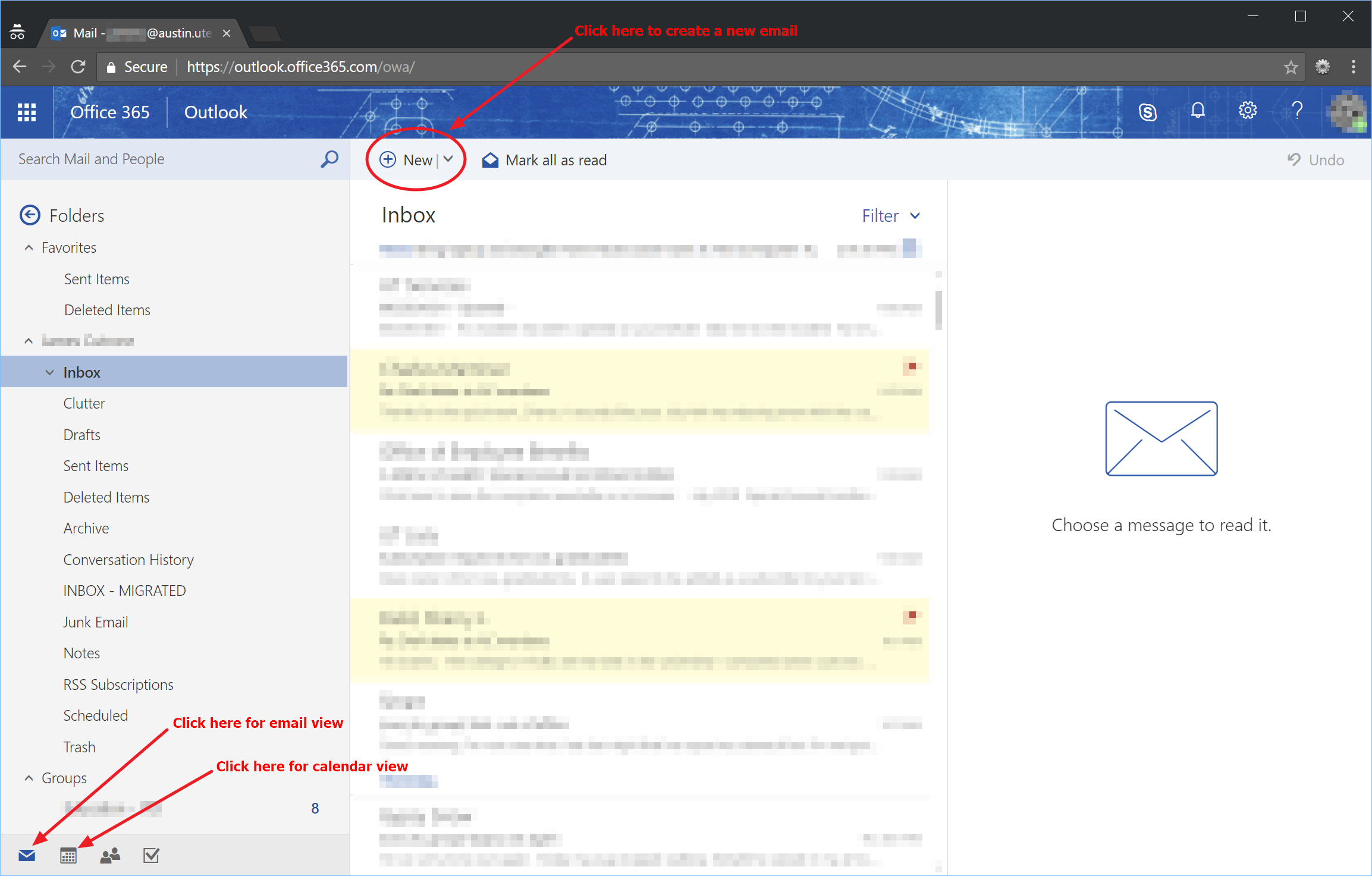Page History
Open a web browser on your computer and go to the web address: https://office365.austin.utexas.edu After the website loads, click on the button labeled Outlook Web App (OWA) | ||||||
When prompted, enter your UT EID username and password. Then click the Sign In button. | ||||||
| If prompted, choose whether or not you would like to stay signed into the Office 365 web interface. If you are on a shared or public computer you should select No to ensure other computer users can't access your emails. If you are on a private and trusted computer then you can select Yes to stay signed into the web interface after you close your web browser. | ||||||
| The contents of your email inbox should now be displayed. Clicking on an email will display its contents in the right pane. There are buttons to create a new email and also to view your calendar. | ||||||
If you want to sign out of the web interface you can do so by clicking on the icon in the top right corner and then clicking the Sign out link in the menu that appears.
|
Overview
Content Tools