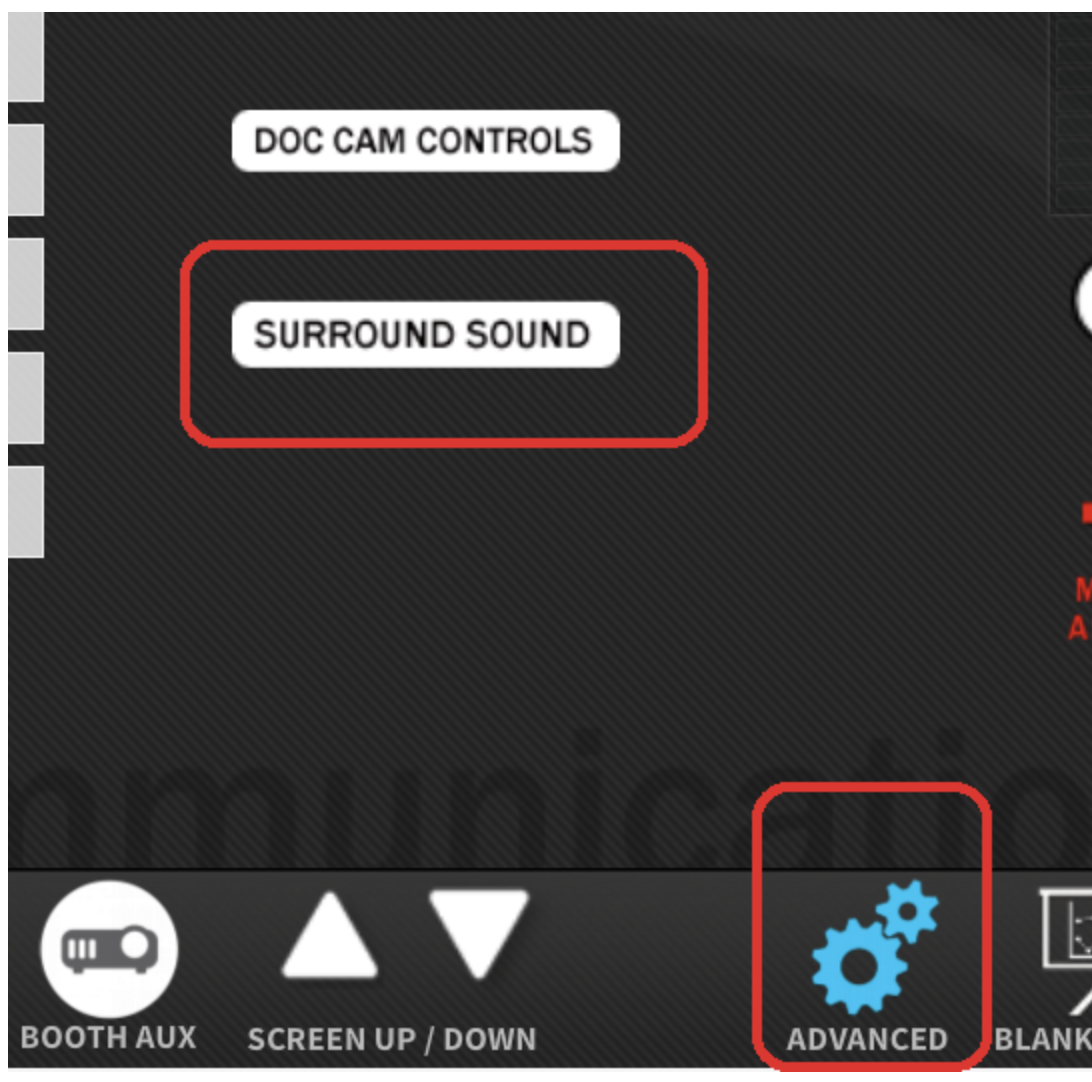Page History
...
1.) Press the Computer button on the Crestron touchscreen panel to power on the AV system 2.) Log into the computer using your UT EID and password 3.) Navigate to your 5.1 surround sound QuickTime movie. Right-click on the file and choose open with QuickTime Player 4.) On the Crestron touchscreen panel, select the Advanced gear icon 5.) On the Crestron touchscreen panel, select the Surround Sound button Pro-Tip: If you don't see this button You are not in a surround sound room capable of playing 5.1 multi-channel surround sound | |
Speaker Input: Choose Classroom System Surround Decoder Projector Input: Choose HD-BaseT Classroom System | |
Keep Surround Settings on Auto You should be able to individually mute channels as needed to confirm the surround sound is mapped and outputting properly. TROUBLESHOOTING: Contact the DML Proctor or Moody Production Staff for assistance. |
...