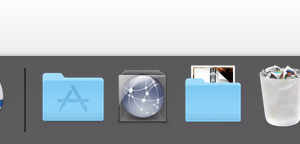Page History
...
To change the effect or to see what is loaded on all of them open the RØDECaster Pro software | |
Go to the sounds tab and you can see what is loaded All the squares will have a label | |
To add a different effect download the audio file or find it on our stock server and drag it over to the colored button To get to our sound effects library click on the icon in the dock Choose class_folders>Stock>Audio>Sound_FX | |
The software will convert the file | |
Then you can name it and change the color if you want | |
You can also record sound effects through the RODECaster
|
Overview
Content Tools