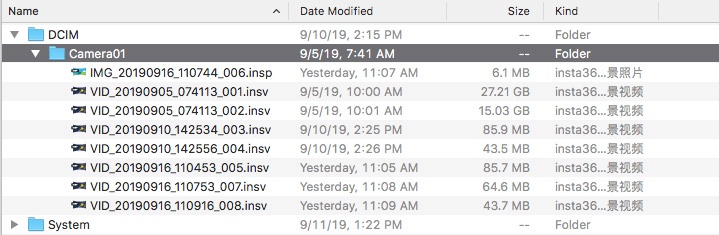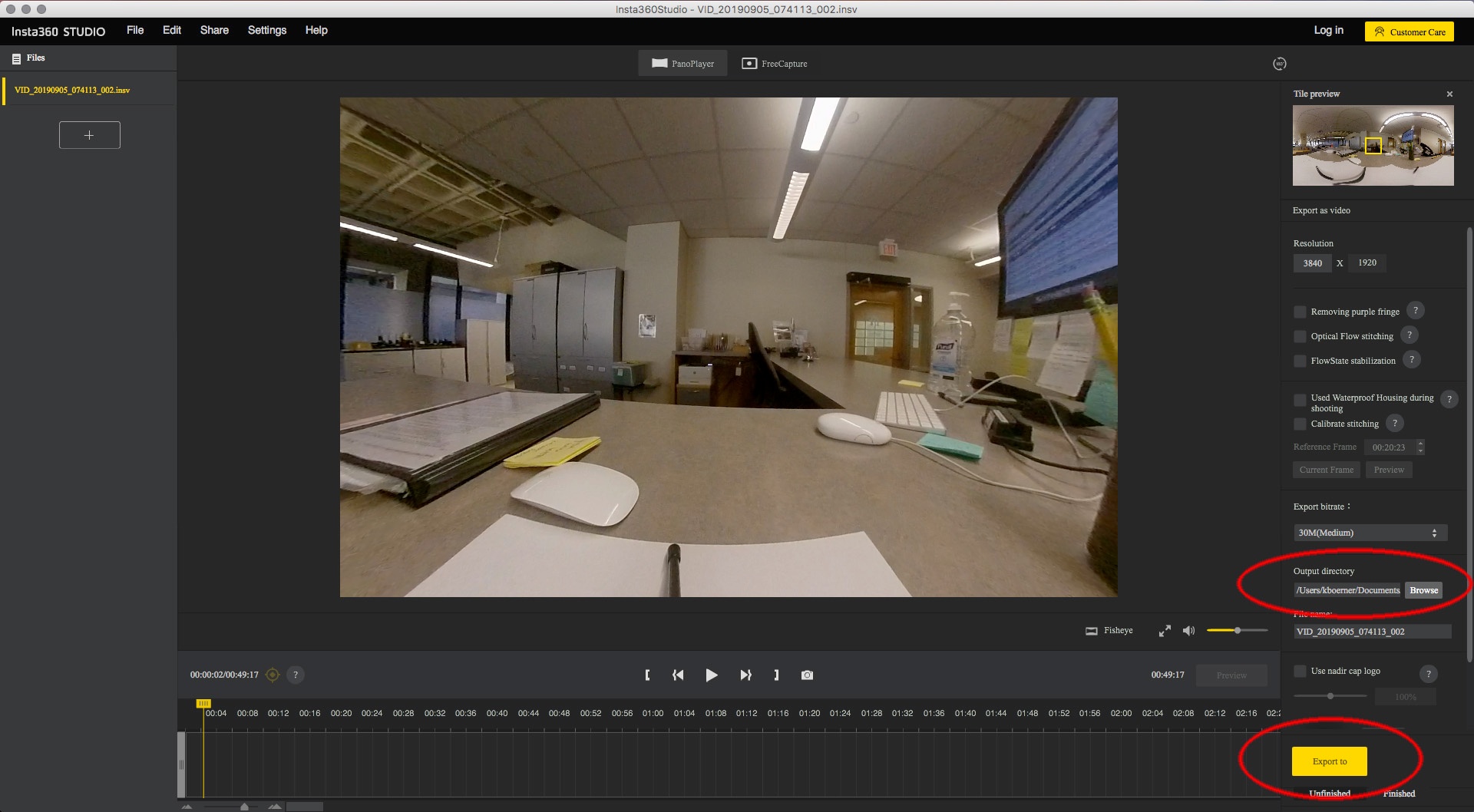Page History
...
Insert an ExFat formatted Micro SDXC card in the bottom of the camera. You may need an edge of a id or credit card to get it in fully until it 'clicks' into place. This camera doesn't have any configuration choices. There is not a menu, nor any indicator for how much recording time you have passed nor have left on the memory. Functionality is via the power button. Using a USB power adapter and the enclosed Micro USB cable, you can keep the camera plugged in for recordings. Press the Power button to turn the camera on. The Indicator Light will glow blue, then a chime will sound when the boot up process is finished and the Indicator light will turn a solid green. View file name Insta360PowerOn.wav height 250 Press the Power button twice to start recording. The recording chime will sound and the Indicator Light will start to blink green. (Pressing the Power button once will take a picture.) View file name Insta360RecordingStart.wav height 250 To Stop the recording, press the Power button once. It will take a few seconds to wrap up the file. The Indicator Light will stop flashing, return to solid green and the camera will make another chime. View file name Insta360RecordingStop.wav height 250 Before ejecting the media, power off the camera by pressing and holding the Power button until the Power Down chime sounds and the Indicator Light turns off. The microSDXC card can be mounted on your computer with an SD Adapter. View file name Insta360PowerOff.wav height 250 On the card, the video recordings are located the directory: Card/DCIM/100PHOTOCamera01. Drag the .MP4 insv files over to your local storage. Note that these files cannot be read by Quicktime Compatible Players and must be converted to view them. To eject the camera, hit the eject button on the Camera drive name, then power off the camera. The Application for reading and converting these files is Gear 360 Insta360Studio. (currently vv2.1) When you open the application, it presents two choices. 360 Player and Live Broadcast. Choose 360 Player. 15) The application can be found at: https://www.samsunginsta360.com/us/support/answer/ANS00066650/download/insta360-one The Moody College IT staff can also access it at smb://fileserver.moody.utexas.edu/software/Samsung/Gear360 The application creates a default directory for storing the converted videos in /Users/username/Documents/CyberLink/Gear360/1.0 To change the directory for your converted files, go to menu bar for Gear 360:Preferences. Click the Browse button to navigate to your preferred location. Then click OK. Click the + (Import) button to navigate to your .MP4 clips copied from the camera media. They will import into the library and convert them to an MP4 that is stitched together and compatible with a quicktime player. Unfortunately, the stitching application splits the rear camera, so it is at the edges of the quicktime. Note that the application will also store a catalog of clips, so as long as they are still located in the same directory that is accessible by the computer's application, they will continue to appear when the application is launched. To remove the, right click the clip to "Remove Media" Insta360-Camera The application can view the .insv files without converting them by dragging and dropping them to the main viewer window. You can view the files without converting them within the application. To export a Quicktime Compatible .mp4, Click the 'Browse' Button to navigate to where the exported videos should be stored. Once that is set, Click the yellow 'Export to' button to begin the conversion process. A progress bar will appear below the button. Keefe Boerner is working on a drag and drop workflow to take the files into Adobe After Effects and stitch them together in a format that doesn't split the 'rear' camera. Drop him a line at "Keefe.Boerner@austin.utexas.edu" if you need to be aware of that workflow.
| Info |
|---|
Related articles
| Content by Label | ||||||||||||||||||
|---|---|---|---|---|---|---|---|---|---|---|---|---|---|---|---|---|---|---|
|
...
Overview
Content Tools