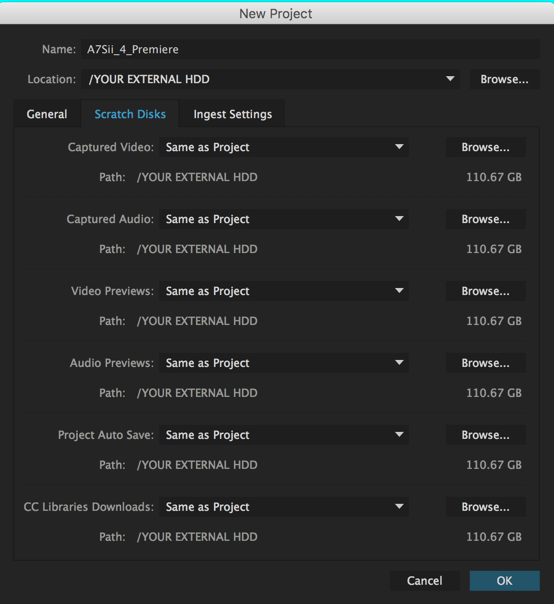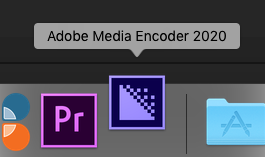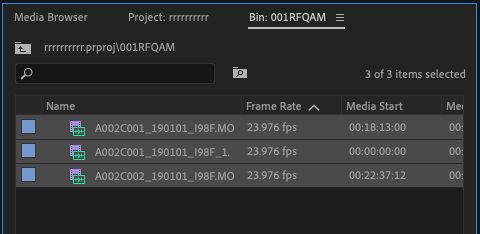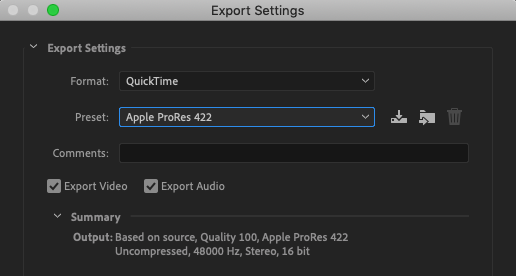Page History
| Open Adobe Premere Pro | |
| Make a new project | |
Name your project. And Browse to a place you'd like your project to be saved...like your external hard drive. | |
Under the Scratch Disk tab, if you have every dropdown as "Same as Project" you should be fine. | |
| Click OK | |
Once you've created your project choose File > Import... or Command + I | |
| Navigate to your A7Sii or any other types of HD to 4K native camera footage clips | |
| It's easier to select the MP4 files if you sort by kind, by clicking on the word "kind" in the kind column | |
Highlight the clips you want click Import | |
Open the Hard Drive that contains the Card Backups that was made Navigate to the Private>PANA_GRP folder for each card and click Import | |
| You may get this error but the files are still readable | |
| Then open Adobe Media Encoder | |
Back in Premiere select the clips that you imported from the camera cards | |
| Choose >File>Export>Media | |
Export Settings choose the Preset "Apple ProRes 422" No need to change anything else this preset is all set | |
| click on Queue | |
Media Encoder will load up the selected files to export | |
Click on Output File blue text to navigate where to save the new media | |
Choose the drive and folder to put the new media Keep the file names the same!! | |
| Click the green play button to start the export | |
When the files are finished there will be a green check box Now Use the ProRes Files for editing. | |
Next close Media Encoder and go back to Premiere project that you made and bring in the ProRes media files Choose >File>Import | |
| Navigate to the ProRes files and choose Import | |
To make a sequence mark an in and out point on the source clip and drag it into the timeline to make sure the timeline matches the source clips | |
Check Sequence Settings Go to >Sequence>Sequence Settings | |
Timeline should be 23.976 Frame Size 3840 x 2160 Square Pixels Now edit in Premiere with the ProRes Media This will be the codec you will use for output as well. No need to go back to camera originals unless you need to fix a problem with lost media or similar. |