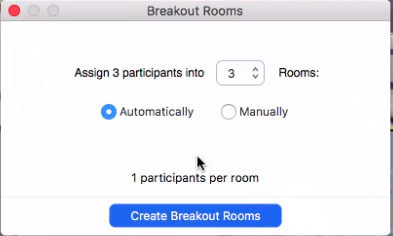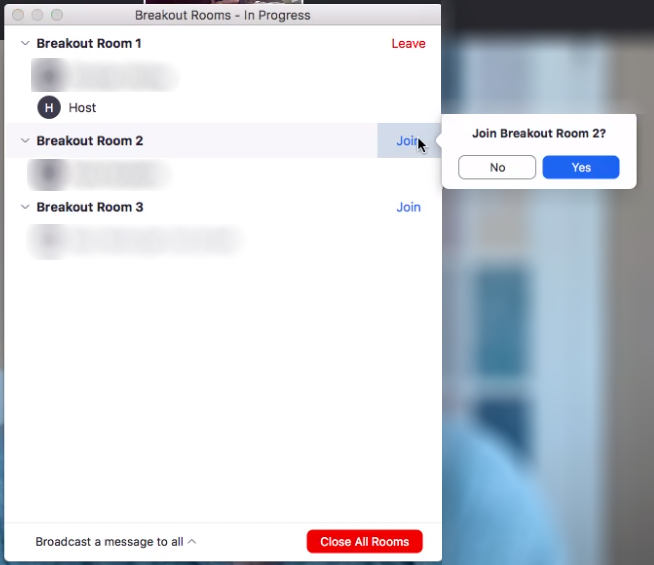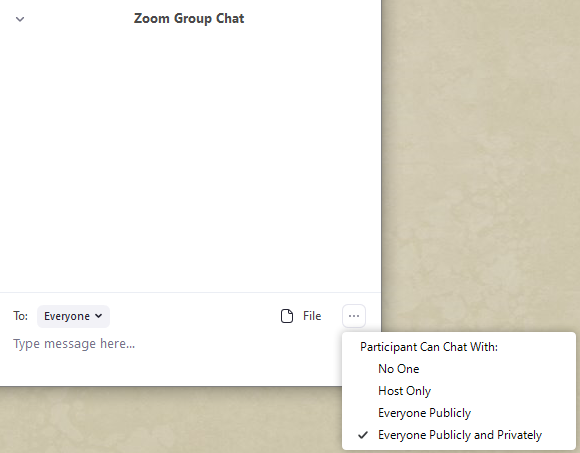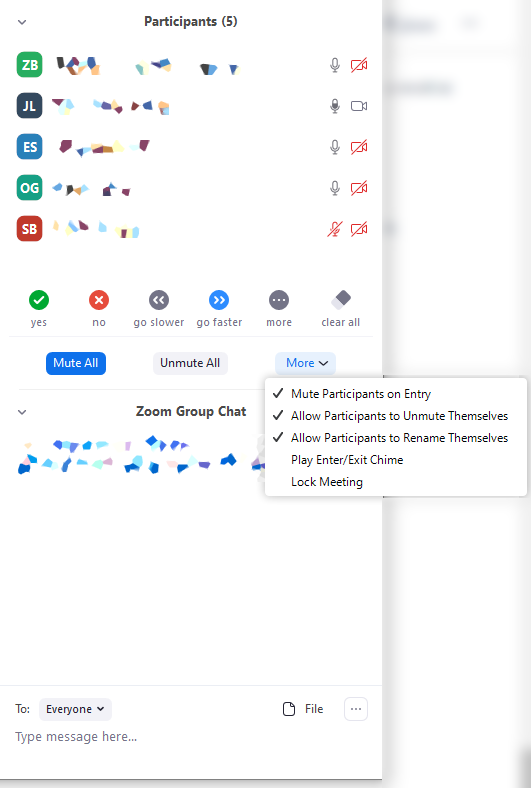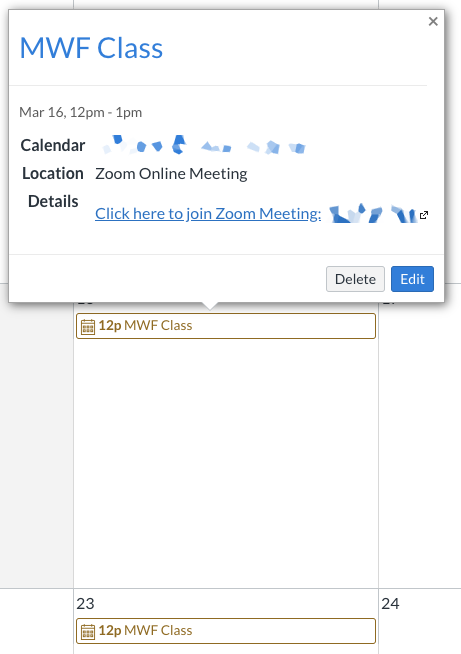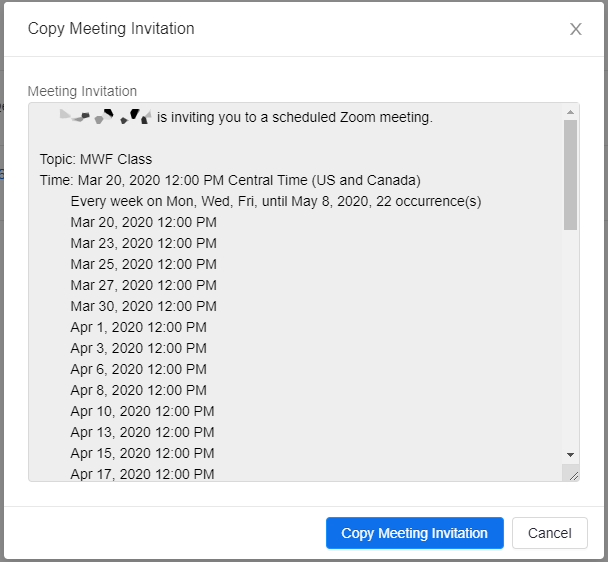How Students Access Class SessionsJoining a Zoom Meeting via CanvasCanvas will automatically place any meetings scheduled with the Zoom integration on the Canvas calendars of your students. Students can then join these class sessions via the calendar whenever they are ready before each class session by clicking the event on their calendar, then clicking the "Click here to join Zoom Meeting" link 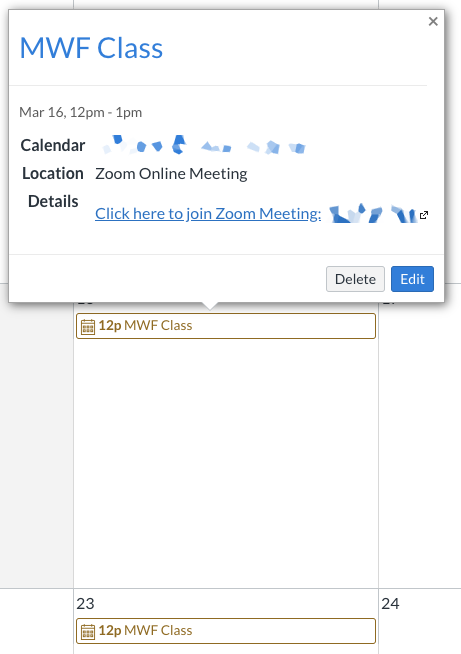
Notifying Your Students of Class SessionsVia Canvas AnnouncementTo announce your Zoom class sessions to your students, you can utilize Canvas Announcements. When you post an Announcement, students will receive a notification and will be able to view its contents from their Canvas courses. To copy your Zoom meeting information for a meeting you have created in Canvas: Open your course in Canvas Click "Zoom" from the sidebar In the "Upcoming Meetings" tab, click the "Topic" link of the desired meeting If this is a recurring meeting, you can click the "Topic" of any occurrence

In the meeting details view, click the "Copy the invitation" link 
Click "Copy Meeting Invitation" 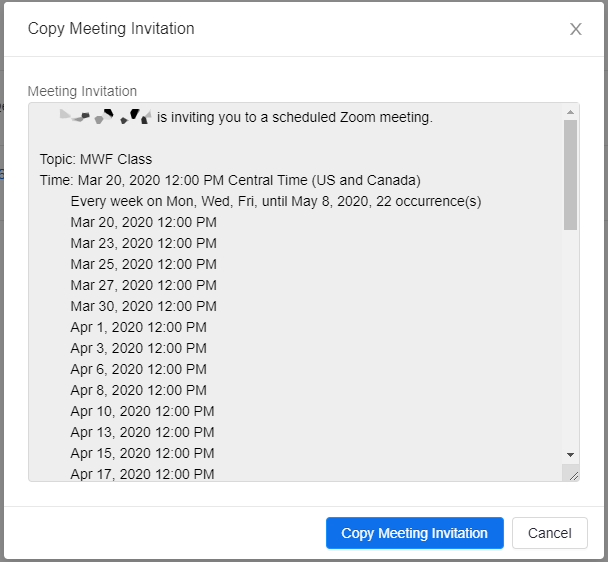
Paste the copied invitation into your Canvas Announcement. For information and instructions on creating a Canvas Announcement, please see the Canvas documentation on Announcements.
Students should be able to use the same link to access any scheduled meeting in the series. Via Canvas NotificationsIf your students have set their Canvas Notifications to alert them of Calendar events, they will receive a notification according to their chosen settings. 
|