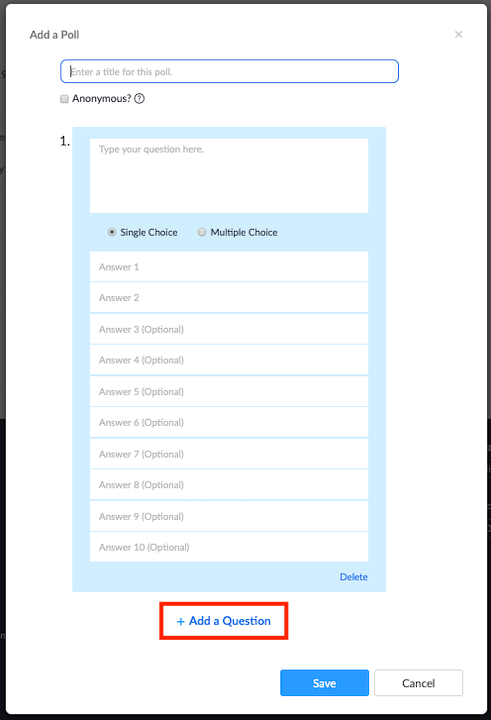Table of Contents
...
Creating a Poll
- Go to the Meetings page and click on your scheduled meeting. If you do not have a scheduled meeting, schedule a meeting now
From the meeting management page, scroll to the bottom to find the Poll option. Click Add to begin creating the poll
- Enter a title and your first question
- (Optional) Check the box to make the poll anonymous, which will keep the participant's polling information anonymous in the meeting and in the reports
- Select whether you want the question to be single choice(participants can only choose one answer) or multiple choice question(participants can choose multiple answers)
- Type in the answers to your question and click Save at the bottom
- If you would like to add a new question, click Add a Question to create a new question for that particular poll
- You can add more polls by repeating Step 2
...