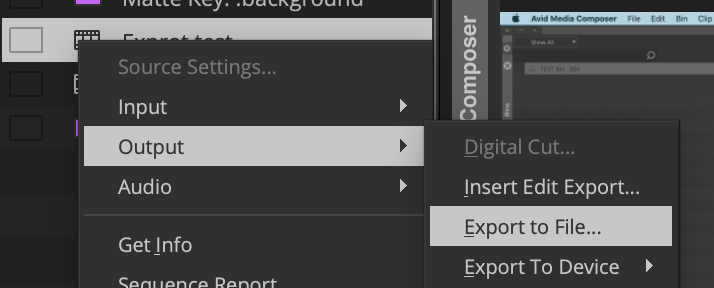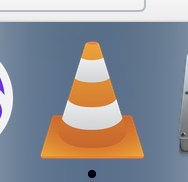Page History
First select your final timeline and choose >RT click the timeline>Choose Output>Export to File | |
| The next window that opens choose Options | |
Choose to Export As MXF OP1a then from the drop down choose DNxHD 115 or 175 for high quality The smaller the number the smaller the file size so if you have to upload it on the web make it smaller even DNxHD 36 Uncheck use Marks and Selected tracks to make sure the entire timeline gets exported. But if you don't want certain tracks or only a portion of the timeline you can put in and out points on the timeline and choose Use Marks and Use Selected Tracks Choose Stereo for the Audio option | |
Choose a place to save the file and Name it Then Click Save | |
The resulting file will be a .mxf file that you can open and view in VLC NOTE:Apple QuickTime will not open it. |
Overview
Content Tools