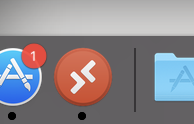Page History
| Windows or Mac can log in by clicking on this link | https://rdweb.wvd.microsoft.com/webclient/index.html | |||||
You will then be prompted to the Utexas login page put in your eid again and password | ||||||
| Then you will have to authenticate with Duo too | ||||||
| Click on the PoC RTF Test computer shown here | ||||||
| The connection will begin | ||||||
You willneed to enter your credentials here | MAKE SURE YOU PUT austin\then put your EID And Password Then the computer access will open up and you will see the virtual desktop open | Remote Desktop | onApp Macintosh Go to App Store and download it and install | |||
Windows download it from the Microsoft Store and install it NOTE IT WON'T DOWNLOAD or install UNLESS YOU are on Windows 10 version 16299.0 or higher If this is the case use the web client later in this wiki | ||||||
Click on Workspaces | ||||||
Choose Add Workspace from the dropdown | ||||||
Put in your email address | ||||||
The workspace URL: | ||||||
Double click on the PoC RTF or similar | ||||||
Put in Austin\your eid | ||||||
Put in Austin\your eid | ||||||
You will then be prompted to the Utexas login page put in your eid again and password | ||||||
Then you will have to authenticate with Duo too | ||||||
How to Use the Web Client | Note Remote Desktop App is much faster and recommended over this Web Client workflow | |||||
| Windows or Mac can log in by clicking on this link | https://rdweb.wvd.microsoft.com/webclient/index.html | |||||
You will then be prompted to the Utexas login page put in your eid again and password | ||||||
| Then you will have to authenticate with Duo too | ||||||
| Click on the PoC RTF Test computer shown here | ||||||
| The connection will begin | ||||||
| You will need to enter your credentials here | ||||||
MAKE SURE YOU PUT austin\then put your EID And Password Then the computer access will open up and you will see the virtual desktop open |