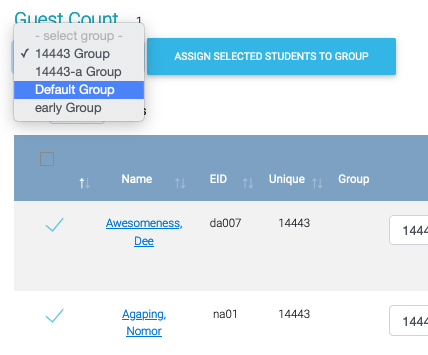...
For an individual change their group listing in this column:
Navigate to your roster page; notice it now has a 'group' column. This can be used to set what group you want students to be in. You will have the opportunity on the exam to set different start times for the different groups.
For put a gaggle of people into a specific group please check the box to the left of their name and select the appropriate group from the pull down before pushing 'assign selected students to group'.
| Anchor | ||||
|---|---|---|---|---|
|
You can also quickly see who is in each group by clicking on the specific grouping from the roster page:
Previously, Quest would shuffle large groups of students into different start time groups (per Instructor/TA direction); that responsibility now lies with the class instructors and support staff. Should it be useful, organizing your groups in a template like this may help expedite your entry process.
...