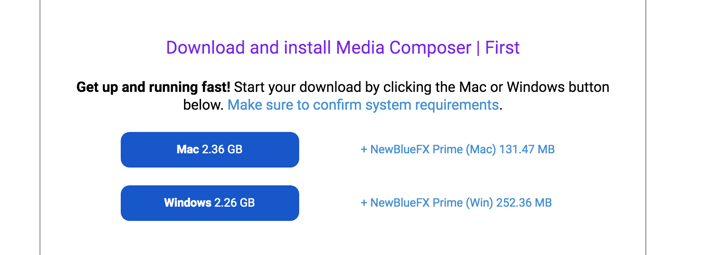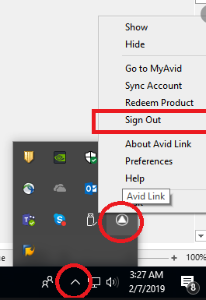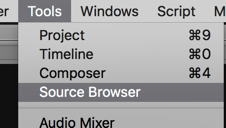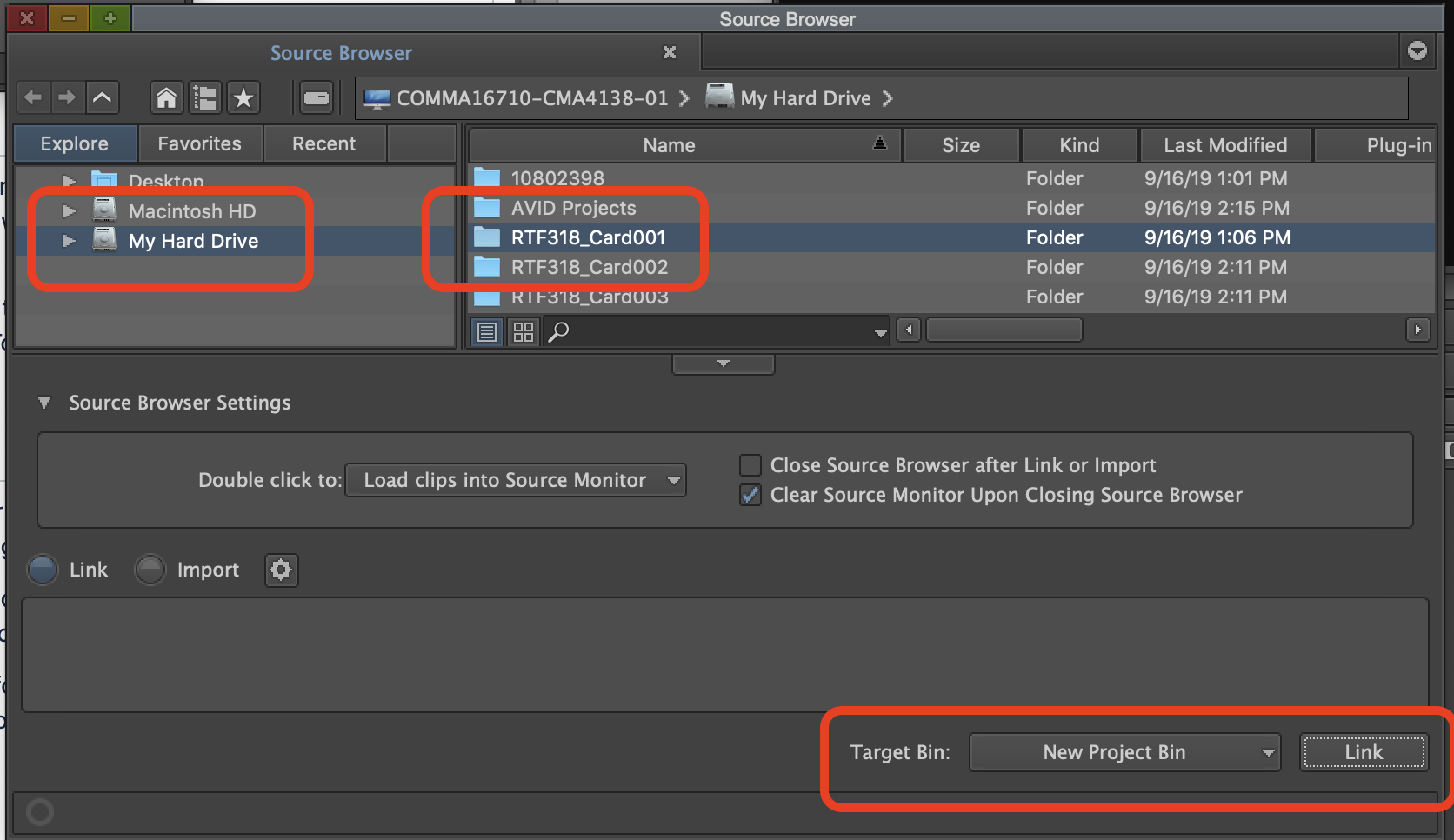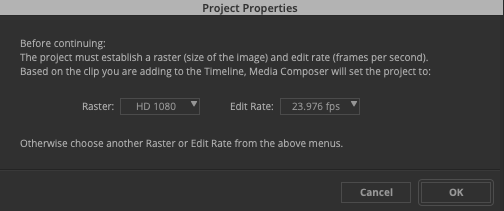Page History
Create a AVID Media Composer First account | |
Choose Create an Account | |
| Fill in all the information | |
AVID will email you to the email address you registered so check your email for the download links | |
Download and Install the software on your Mac or Windows computer and restart your computer | |
Then go to the AVID Link Icon in the upper right and go to >Show (Macintosh workflow) | |
| Windows workflow search for AVID Link and Open it | |
Click on Profile and sign in with the information that was used to register for Media Composer First | |
Macintosh Only - Go back to the AVID Link icon and pull it down and choose Sync Account | |
| Windows 10 go to the console tray in the lower right corner and choose avid link icon and you can sync account there | |
Then click back on the Link App and choose >Products>Media Composer First | |
| Choose Media Composer First > Continue | |
Choose Agree and Proceed on cookies | |
Under Create Project and title it | |
| Then link your footage or import it | |
When the project opens the next step will be to link to the CANON raw files that were backed up in their native file structure. You will need to open the Source Browser if it isn't open already. In the Menu Bar>Go To >Tools>Source Browser | |
In the Source Browser window go to the "Explore" tab and navigate to your storage drive the Card Backup is located. Click on it to open the folder and then select the folder that contains the files. When you select the folder and or folders that contains video media the "Link" button in the lower right hand corner will become selectable. Also make sure that "Link" is selected in the Lower Left corner. Don't select "Import." You can choose to create a "New Bin" or select an already open bin in your project. It's fine to create a New Bin. Then select the "Link" button in the lower right hand corner to link the selected files. Continue this process until you have all the cards that you shot content on to loaded into AVID | |
This is what a linked linked Master Clip looks like. Notice the chain link on the master clip icon? ONE IMPORTANT NOTE ABOUT WORKING WITH LINKED FILES!!IF YOU MOVE THE ORIGINAL FOOTAGE ON YOUR HARD DRIVE YOUR CLIPS WILL BE OFFLINE AND YOU WILL HAVE TO RELINK SO DO NOT MOVE ORIGINALS AFTER YOU LINK!! Now you are ready to edit. | |
Mark in and out on your timeline and edit a clip in You will be prompted with how to set the timeline so know what aspect ratio and frame rate you shot | |
When you click OK on the previous menu there will be a BIN and a new sequence made for you automatically as shown here. |