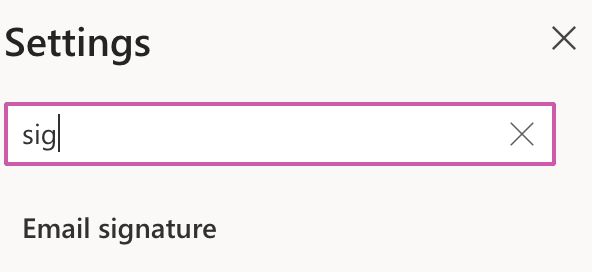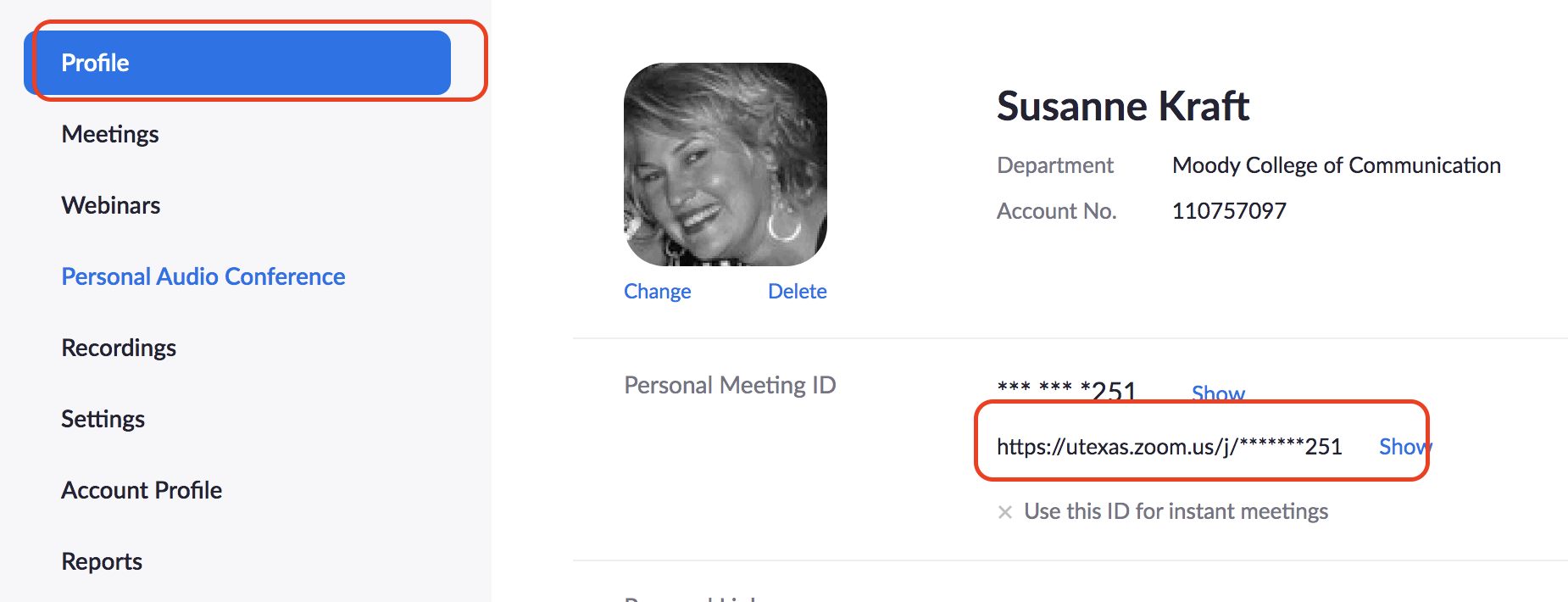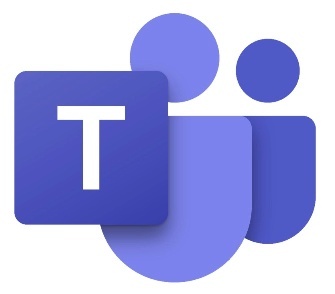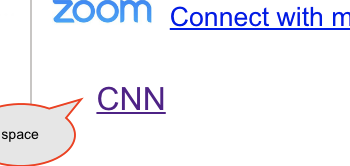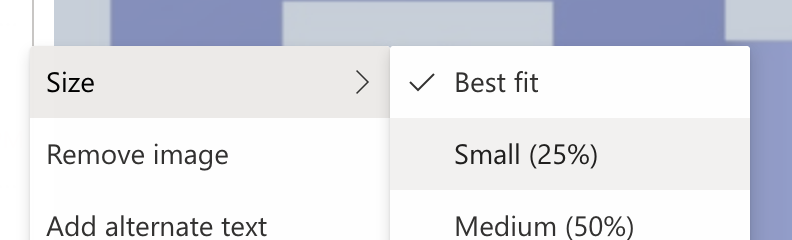Page History
Open your office 365 account I am using the web version | https://www.office.com/?auth=2 |
| Go to Settings | |
You can title the link as Chat with me to Teams! or whatever you want The Web address URL for TEAMS will be just like this but your email https://teams.microsoft.com/l/chat/0/0?users=susanne.kraft@austin.utexas.edu Except replace susanne.kraft@austin.utexas.edu with your austin.utexas.edu email address | |
For Zoom choose the Insert Link and for the Display as: You can title the link as Connect with me on Zoom or whatever you want The Web Address URL but you need your zoom ID don't use this one cus it's for me | |
To find your zoom code open your zoom account >Go to your Profile Picture >Choose Settings | |
Choose Profile View Advanced Features | |
The Personal Meeting ID is the link that is circled in RED so that'll be what you put into the Zoom URL link | |
Now the ICONs are just copied and paste click on them to download Open the jpeg in "preview" or similar and copy it | |
Put some space before the hyperlink to paste your ICON. Just hit the space bar a couple of times. | |
| Then Paste the ICON | |
| Click on the image you just pasted and choose size and choose small | |
The use the bounding box to continue to size as you like That is it | |