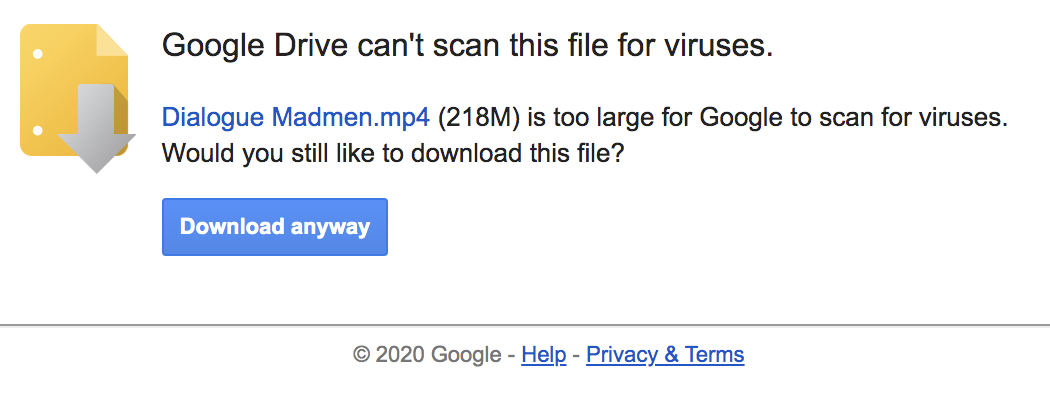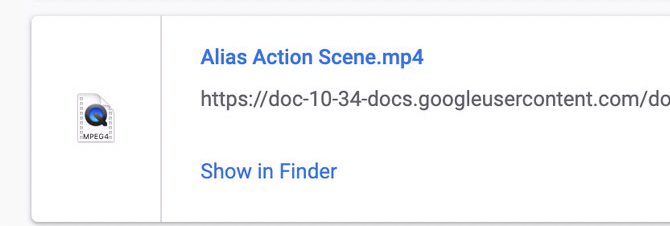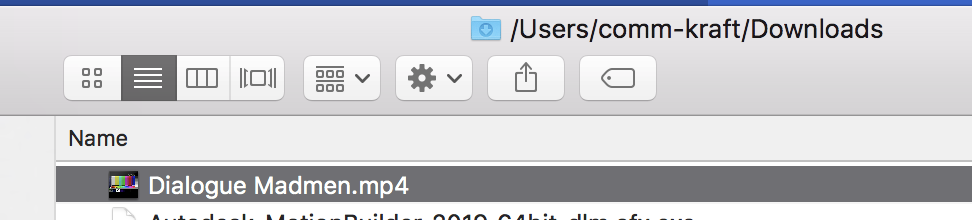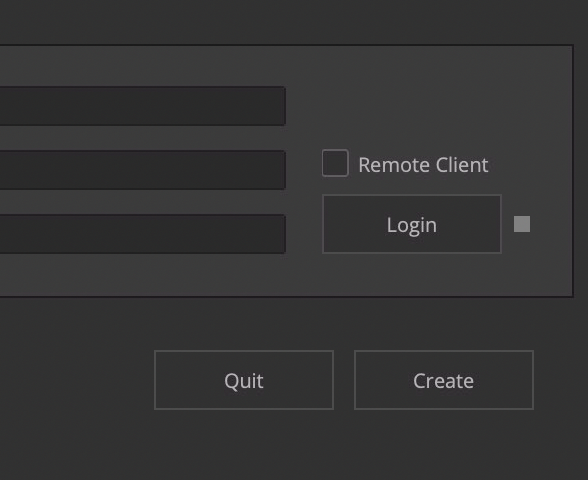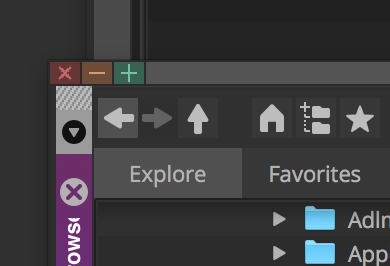Page History
...
Choose The Alias file and Download icon shown here | ||
| Choose to download anyway | ||
When the file is finished downloading Click on Show in Finder to see the file in the downloads folder | ||
This is the downloaded file located in the downloads folder |
Then open Media Composer click on "New Project" then click on the folder icon to navigate to where you want to save your project then | ||||
Name the Project "Mad MenAlias" - YOUR Name Set the Format 30i Aspect Ratio 4:3 Color Space YCbCr 601 Choose Create | ||||
Now import bring the files into AVID In the open BIN right click in the bin and go to >Input>Import Media>Input>Source Browser | ||||
| Then Click on Options | ||||
| Then Click on Options again | ||||
Navigate to your file where you downloaded it (probably in downloads folder) Choose Link NOT Import Select your target Bin and choose LINK again | ||||
| Click on the Red X to close the source browser | ||||
The clip will have a little "chain" link icon on it to show it's linked | ||||
With the file selected in the bin >Go to >Clip >Consolidate/Transcode | ||||
Choose Transcode Choose your Hard Drive as the Target Drive Choose the Target Video Resolution as Apple ProRes (Proxy) Also choose to Convert to the project frame rate Choose to convert the audio to 48 KHz and 24 Bit Then choose to Transcode to get the process going | ||||
The files will take a while to transcode | The file will take a while to import but after that you can start editing with the transcoded file (it will have.new.) You can then delete the clip with the chainlink icon. Select the clip and press the delete key on your keyboard and choose to delete master clip |
That is it your media should open in the project and you can edit.