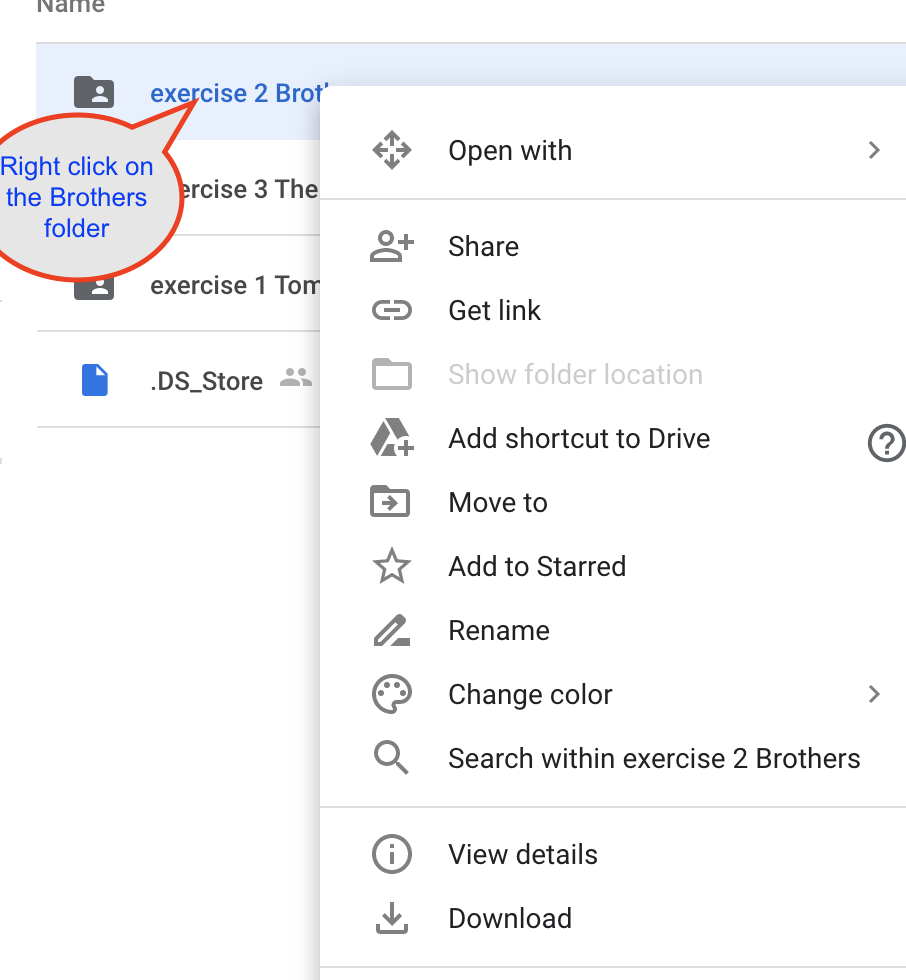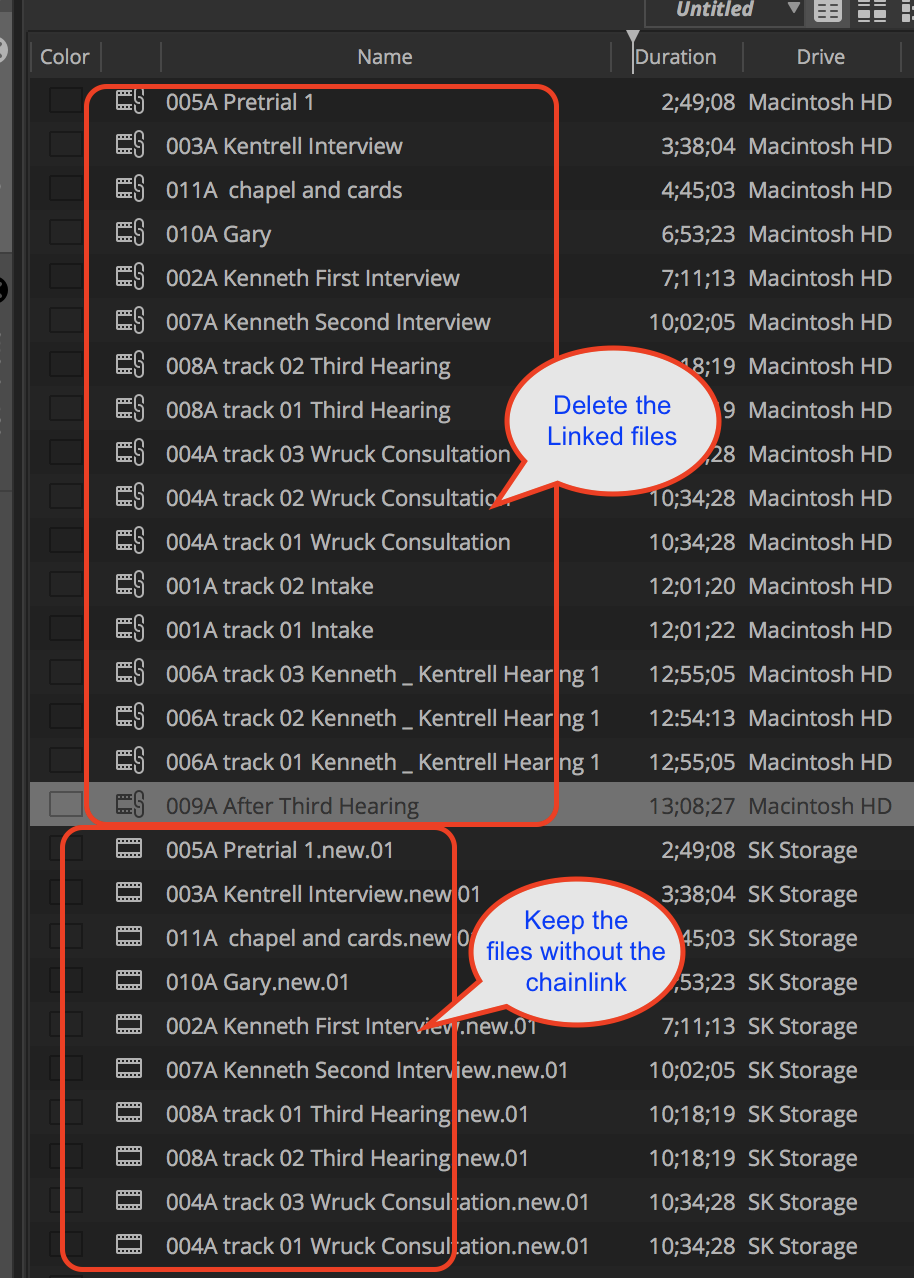Page History
| Click on this link | https://drive.google.com/drive/folders/1IlfNAIUUFS3K8vxnn_olsZVi9iJ38SQA?usp=sharing |
Right click on the Exercise 2 Brothers folder and Choose Download | |
| Google Drive will start to zip the media prior to download and then start download | |
When they are finished the progress circle will complete and there will be a zipped folder in your downloads folder | |
Open the zipped folder You don't need the zipped files anymore you can trash them but wait till we're done setting up the AVID Project | |
Then open Media Composer click on "New Project" then click on the folder icon to navigate to where you want to save your project then | |
Name the Project "Brothers" - YOUR Name Set the Format 30i NTSC Aspect Ratio 4:316 x 9 Color Space YCbCr 601 Choose Create | |
Now import the files into AVID In the open BIN right click in the bin and go to >Input>Source Browser | |
Navigate to your file where you downloaded it (probably in downloads folder) Select all the clips in the folder Choose Link NOT Import Select your target Bin and choose LINK again | |
| Click on the Red X to close the source browser | |
The clip will have a little "chain" link icon on it to show it's linked | |
With the file selected in the bin >Go to >Clip >Consolidate/Transcode | |
Choose Transcode Choose your Hard Drive as the Target Drive Choose the Target Video Resolution as Apple ProRes (Proxy) Choose to convert the audio to 48 KHz and 24 Bit Then choose to Transcode to get the process going | |
The files will take a while to transcode but after that you can start editing with the transcoded file (it will have.new.) You can then delete the clip with the chainlink icon. Select the clip and press the delete key on your keyboard and choose to delete master clip |
...