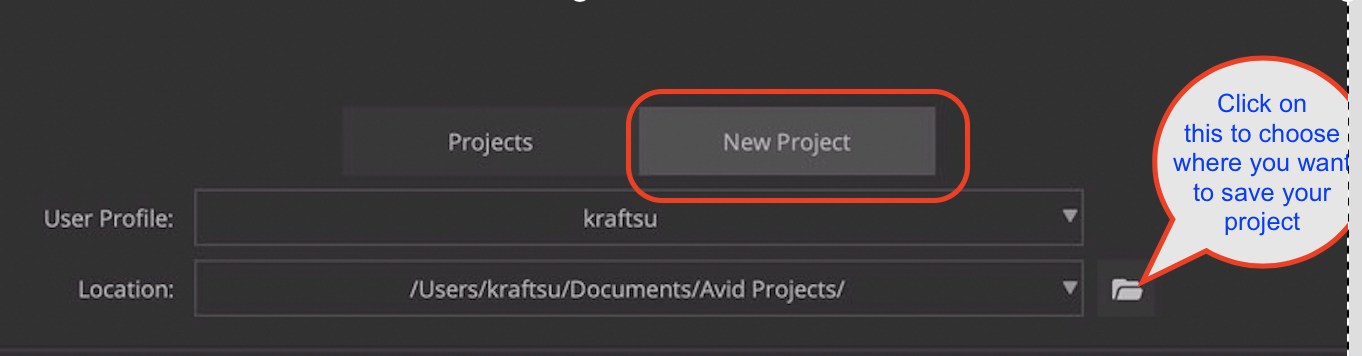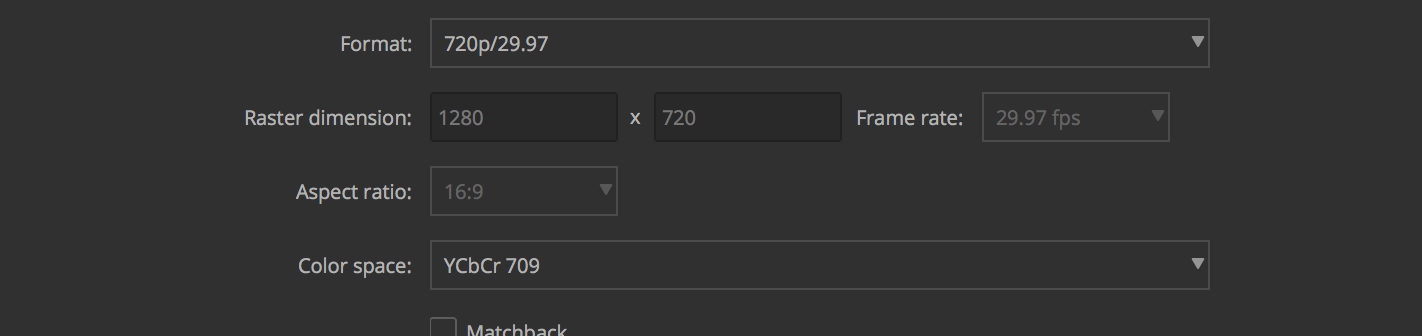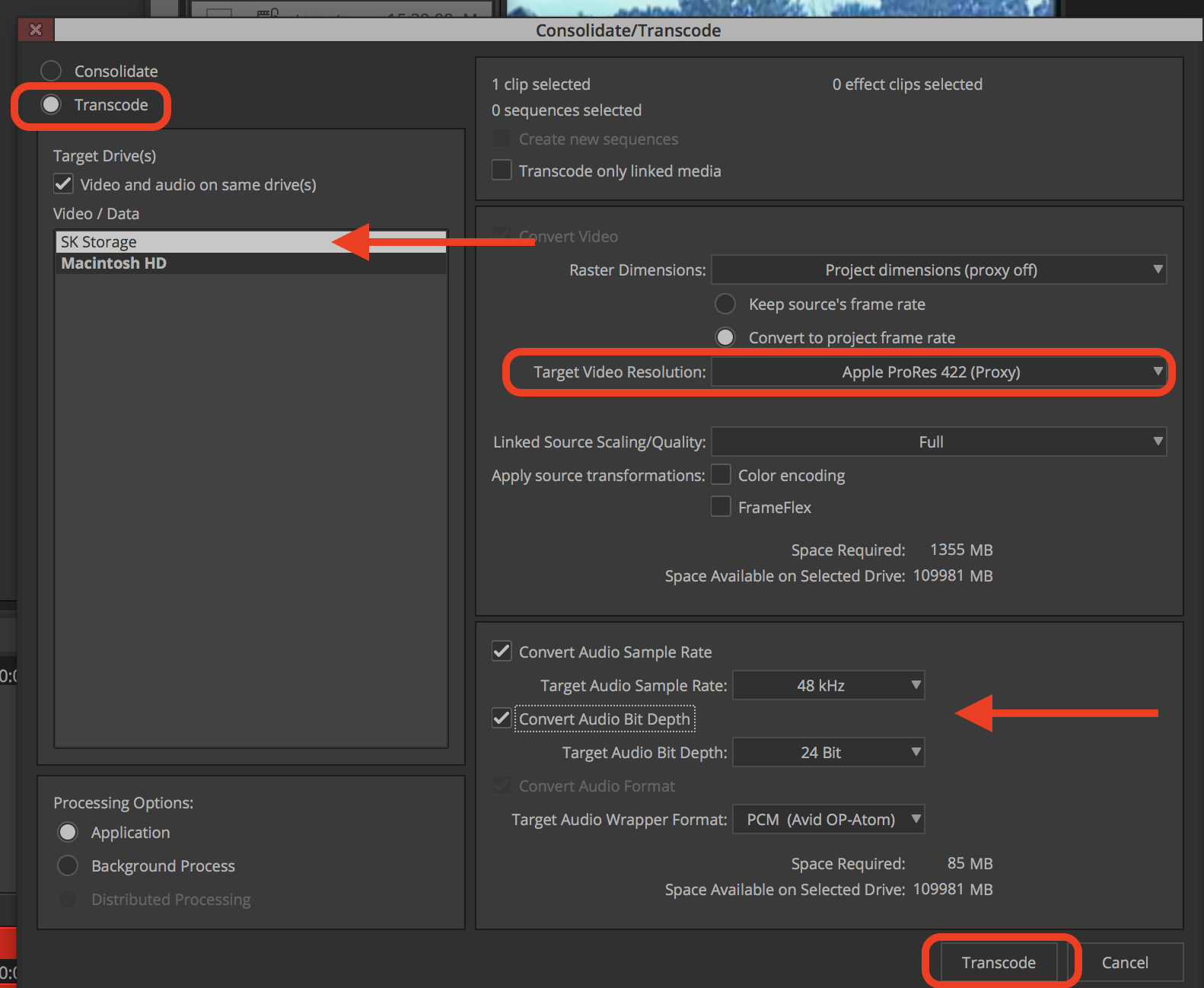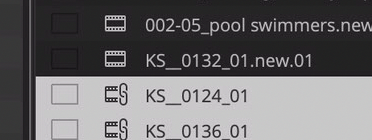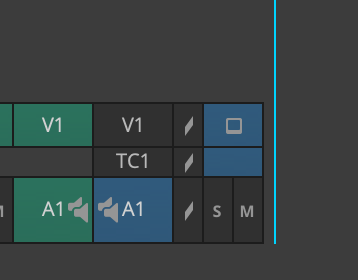Page History
...
Then open Media Composer click on "New Project" then click on the folder icon to navigate to where you want to save your project then | |
Name the Project "OMID" - YOUR Name Set the Format 720/29.97 Raster dimension 1280 x 720 Color Space YCbCr 709 | |
Title the project with the Project Title and your last name Ex: OMID-Kraft | |
Choose Create All the way at the bottom of the screen | |
Now bring the files into AVID In the open BIN right click in the bin and go to >Input>Source Browser | |
Navigate to your HARD DRIVE where you saved the unizpped files Choose Link NOT Import Select your target Bin and choose LINK again | |
| Click on the Red X to close the source browser | |
The clip will have a little "chain" link icon on it to show it's linked Select all of the clips in the bin to transcode | |
With the file selected in the bin >Go to >Clip >Consolidate/Transcode | |
Choose Transcode Choose your Hard Drive as the Target Drive Choose the Target Video Resolution as Apple ProRes (Proxy) Choose to convert the audio to 48 KHz and 24 Bit Then choose to Transcode to get the process going | |
The files will take a while to transcode but after that you can start editing with the transcoded file (it will have.new.) You can then delete the clip with the chainlink icon. Select the clip and press the delete key on your keyboard and choose to delete master clip | |
Make a new sequence to edit the clips Timeline > New > Sequence | |
The timeline will by "default" make a timeline with two mono audio tracks but we'll need a stereo Audio track to edit OMID into So select the audio tracks DO NOT Select V1 by clicking on A1 and A2 and click "Delete" on the keyboard See frame grab showing the A1 and A2 selected with V1 not selected | |
| Confirm you want to delete the tracks | |
| Now the OMID transcoded audio will edit into the stereo timeline |
...