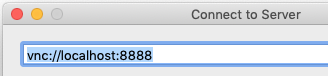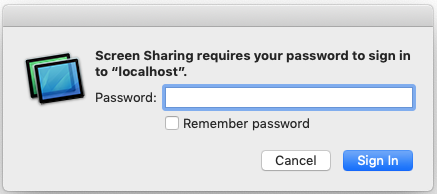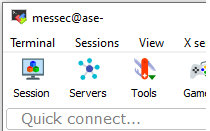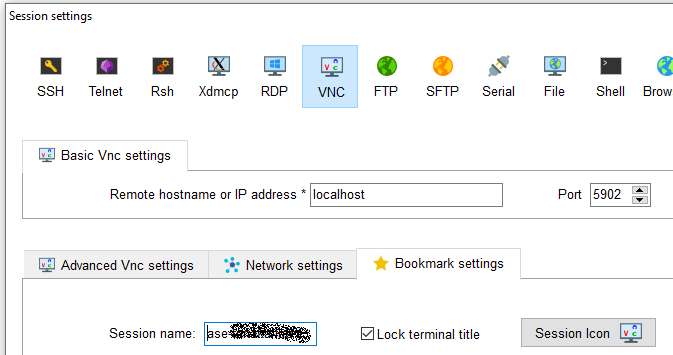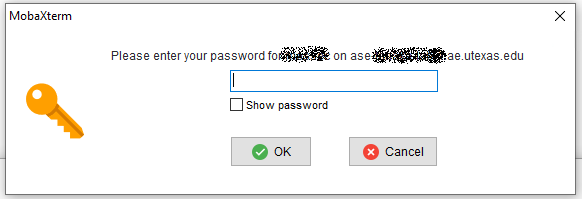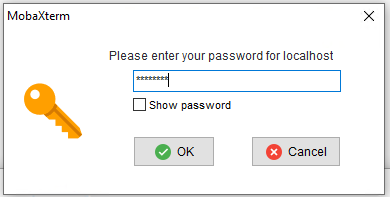NOTE: The X2Go Client is an easier alternative to VNC over SSH
This example is one method of setting up a secure VNC session tunneling over SSH. It assumes a VNC server has been installed on the remote system.
Windows
Download and unzip MobaXterm Home Edition (portable edition)
Open MobaXterm and start local terminal
First SSH into the remote system configure the VNC session and start VNC server
- Run the command vncpasswd to create a VNC session password. It is separate than your login password, but can be set the same
- The vncpasswd command can also change/reset an existing password
- The vncpasswd command will create a ~/.vnc directory if it does not exist
- If needed, edit the file ~/.vnc/xstartup
Expand title xstartup example #!/bin/sh
unset SESSION_MANAGER
unset DBUS_SESSION_BUS_ADDRESS
gnome-session &
Start vncserver
Expand title If vncserver uses systemd (example using tigervnc) - Add user to /etc/tigervnc/vncserver.users
- Start vncserver for user port: sudo systemctl start vncserver@:x
- Add user to /etc/tigervnc/vncserver.users
Expand title If vncserver does not use systemd - Check if any VNC ports are in use using the command ‘vncserver -list’ . Any active VNC ports will be listed like :1 or :2. By default VNC runs on port in the range 590x
- Each VNC session runs on a unique port so to start on port
- 5902 use the command:
- vncserver :
- 5902 use the command:
1 - 2 -localhost
- NOTE: if VNC session is already running on port :2, try a higher port number like :7 or :8
- The VNC server can be stopped with the command:
- vncserver -kill :
1- 2
- The VNC session resolution can be set using the -geometry option. Stop vncserver before starting a new session.
- vncserver -kill :
- 2
- vncserver :
- 2
- 2 -localhost -geometry 1280x1024
macOS
After the vncserver is running, on the Mac open the Teminal app in the Applications → Utilities folder
Create a SSH tunnel to remote VNC session using the command:
ssh -L 8888:127.0.0.1:5902 <username>@<servername>.ae.utexas.edu- 8888 is the local port number
- 5902 is the remote VNC session port created above
Select "Connect to Server..." under the Go menu in the Finder. Enter the server name:
| Expand | ||
|---|---|---|
| ||
Enter your VNC session password
| Expand | ||
|---|---|---|
| ||
Windows
Download and unzip MobaXterm Home Edition (portable edition)
Open MobaXterm and start local terminal
After the vncserver is running, in MobaXterm select the Session icon open MobaXterm to configure the VNC session
| Expand | ||
|---|---|---|
| ||
Select VNC and enter localhost in the remote hostname and select the port the vncserver was started on like 5902 in the set above
Select SSH gateway (jump host) under the Network settings
| Expand | ||
|---|---|---|
| ||
In the SSH jump host enter the server name ase-tanaka-lab-1.ae.utexas.edu remote system name and your logon name
| Expand | ||
|---|---|---|
| ||
Select the Bookmark settings and change the session name from localhost to the remote system name
| Expand | ||
|---|---|---|
| ||
When you connect (execute) the session, it will first ask for your server remote system password, the then ask for the vncpasswd your set when configuring the vnc server session
your vncpasswd
| Expand | ||
|---|---|---|
| ||
| Expand | ||
|---|---|---|
| ||
| Expand | ||
|---|---|---|
|
...