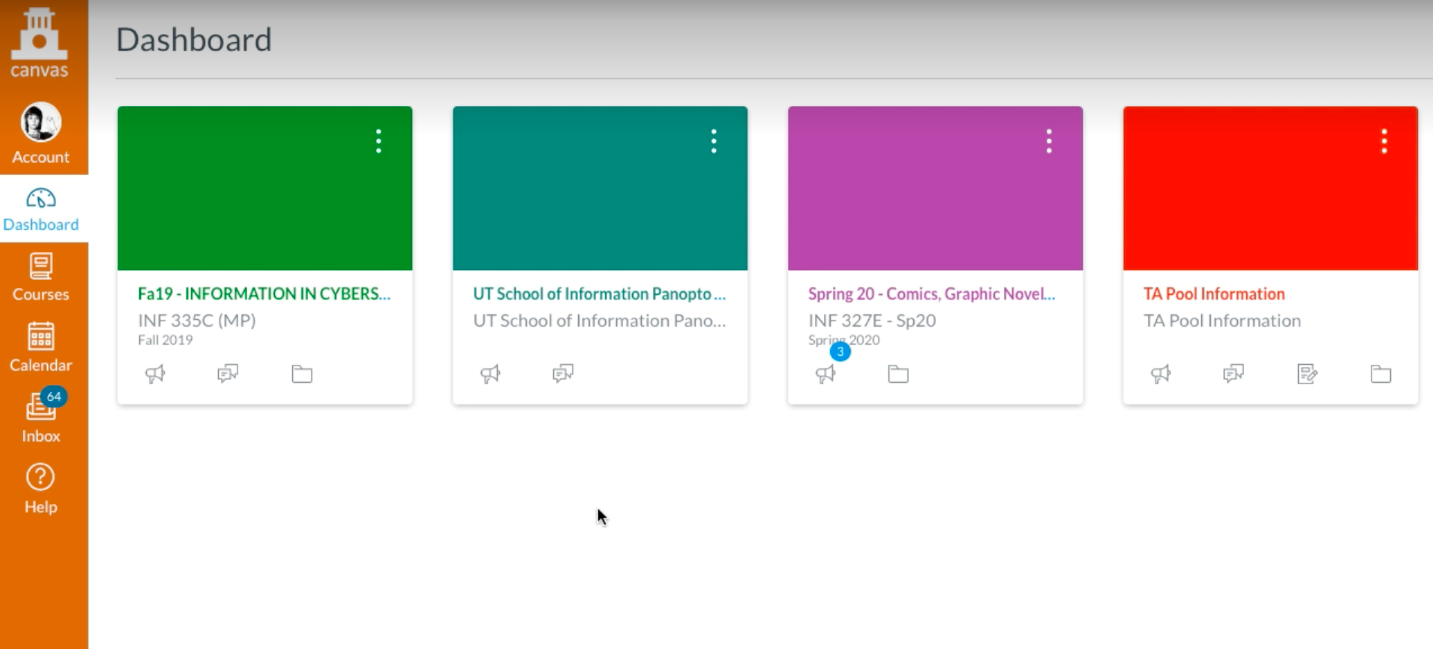Page History
...
- To begin, click on a course in Canvas that you want to access Panopto from.
- Find the menu item on the left hand navigation titled "Panopto Video".
- Once you click on “Panopto Video”, the Panopto Video Dashboard for this course will appear which includes any videos that were uploaded by a teacher within the course.
Upload a Video to Panopto as a Professor
Teachers are able to create and upload videos to their course folder. Students will not be able to create and upload videos to the course folder.
- Choose the course folder at the top of the hierarchy. NOT the Assignments folder.
- From within the course, at the Panopto Video Dashboard be sure to click on the “Create” icon.
- Choose “Record a new session”.
Upload a Video to Panopto as a Student
From the Panopto Video Dashboard, Students can only upload videos in the "Assignments folder" for a course.
...
Overview
Content Tools