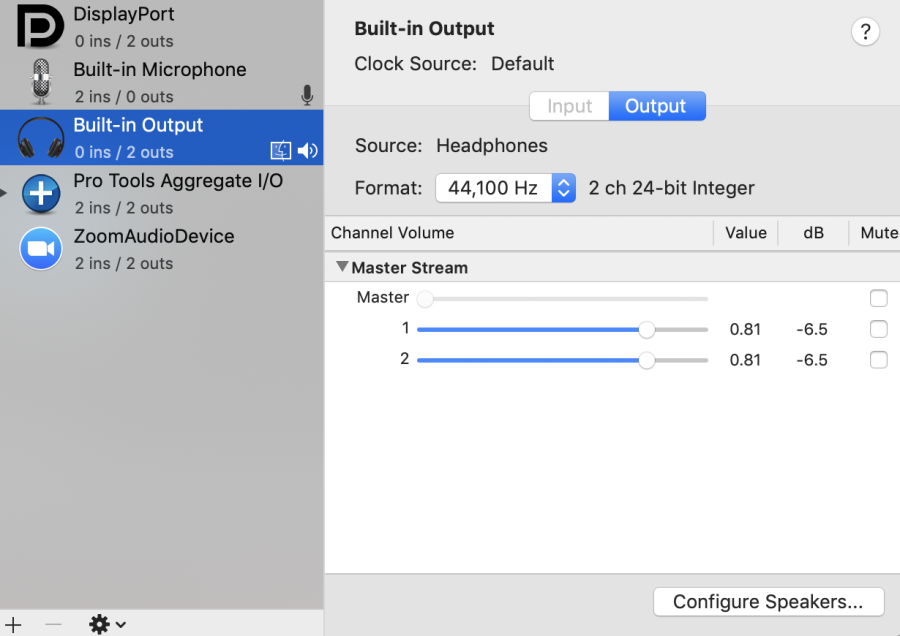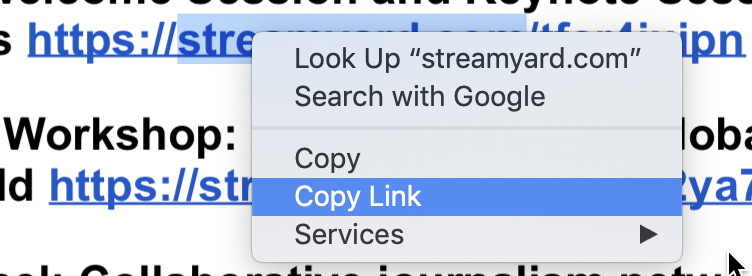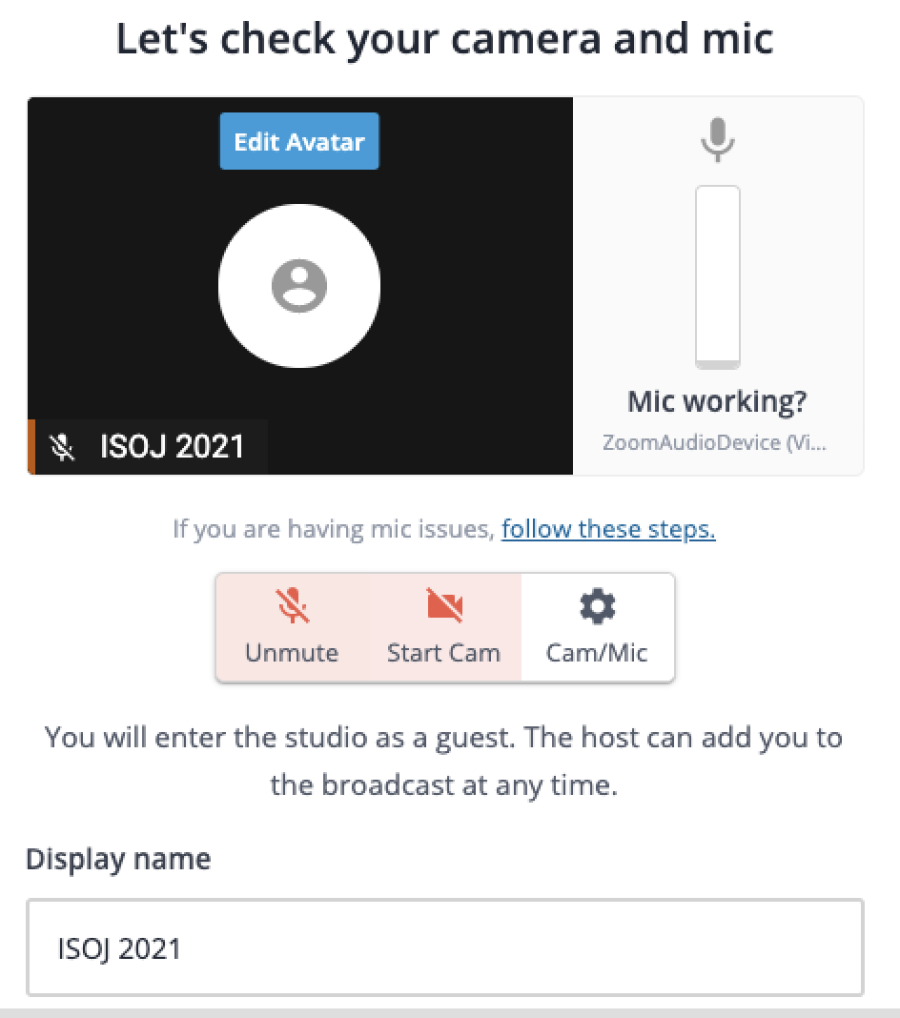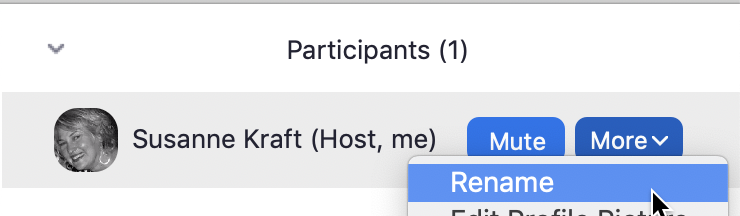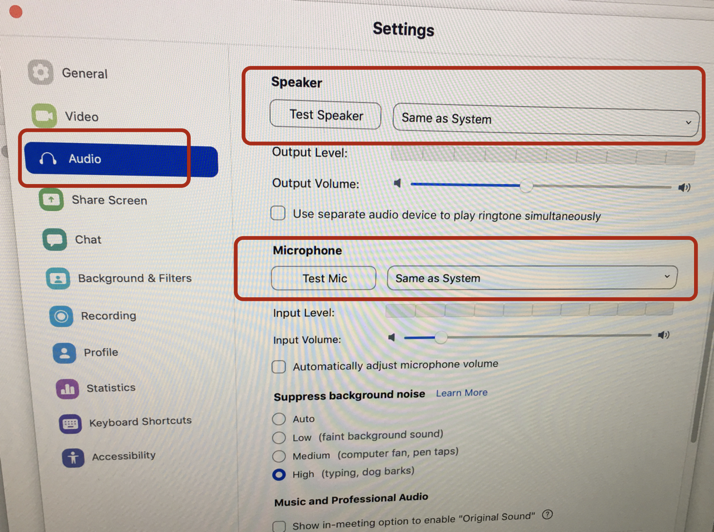Page History
You will need an IMac with a HDMI connection to an external 27 inch monitor | |
IMac System Preferences>Sound | |
Next in Zoom set levels to 1.0 | |
Launch Chrome | |
Get | |
Copy the link and paste in Google browser | |
When you first open Streamyard | |
Or to get to the Streamyard Preferences | |
Click on Audio | |
Also make sure the mic is muted and camera is off | |
Note leave Muted and the Camera turned off | |
When finished set streamyard to full screen | |
Next set up Zoom to show the streamyard full screen | |
Get the zoom meeting link on the production server ISOJ conf. folder | |
As soon as you get in the zoom session you need to be made the Co-Host | |
Rename yourself | |
Choose to Rename yourself | |
Leave Chat open | |
Click on | |
Choose | |
Zoom | |
Zoom | |
Click the MORE button on the Zoom control bar and click on - Hide Floating Meeting Controls This will keep the feed to YouTube nice and clean and keep the control bar from popping up when a new chat appears. |