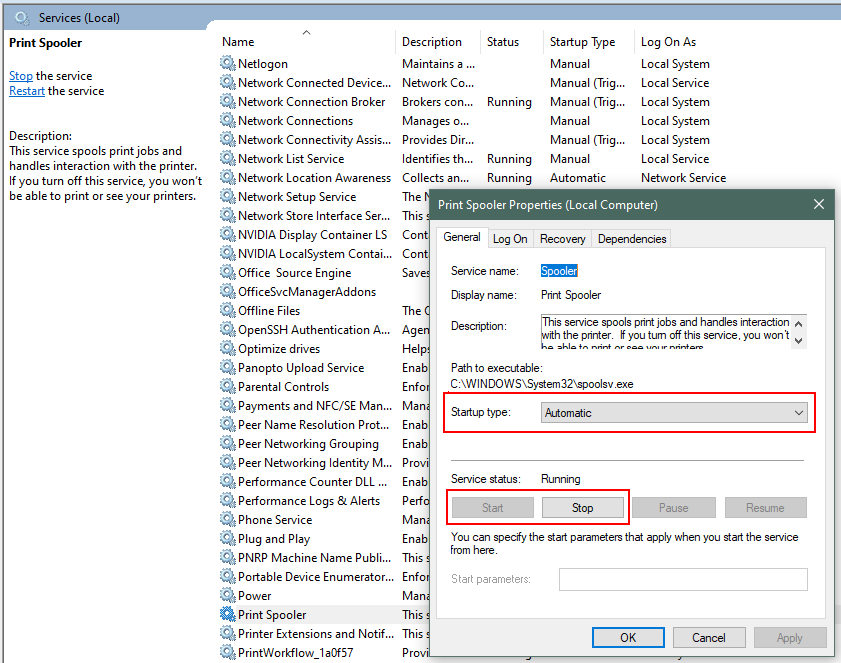For your personal home computer or any other computer on which youy have administrative access, you can use the standard way described in option 1 below.
On a Windows 10 computer managed by MSb Computer Services, you may not have the administrative access required to make the required changes. In that case, please see option 2.
1. Standard way to stop (and restart) the Print Spooler on any Windows 10 Computer
- Click the Search Icon (magnifying glass) next the Start Menu in the lower left corner of your destop.
- From Type "Servcies", and from the search results, open the
Servicesapplication. - In the Services window, scroll down to the Print Spooler service and click it to open its properties window.
- In the properties window, on the General tab, move to the second section titled Service status section and click the Stop button in order to start stop the service.
- Also change the startup type to Disabled to keep the service from automatically starting when the computer boots up.
- To stop restart the Spooler, change the startup type back to Automatic and then click the Start button.
| Expand | ||
|---|---|---|
| ||
2. How to stop (and restart) the Print Spooler on a Windows 10 Computer managed by MSB Computer Services
- Click the Search Icon (magnifying glass) next the Start Menu in the lower left corner of your destop.
- Type "Software Center", and from the search results, open the
Software Centerapplication. - In
Software Centerselect the Applications tab on the left and then click the icon form MSB_Printer_Spooler_Service. - In the MSB_PrintSpooler_Service Windows click Install to run the insaller (the button will read Reinstall if you had run it oen before already)
- Each time you run this installer, you be prompted if you want to DISABLE the Printer Spooler (if it is currently enabled and running) or if you want to ENABLE it (if it is currently disabled and stopped).
| Expand | ||
|---|---|---|
| ||
|