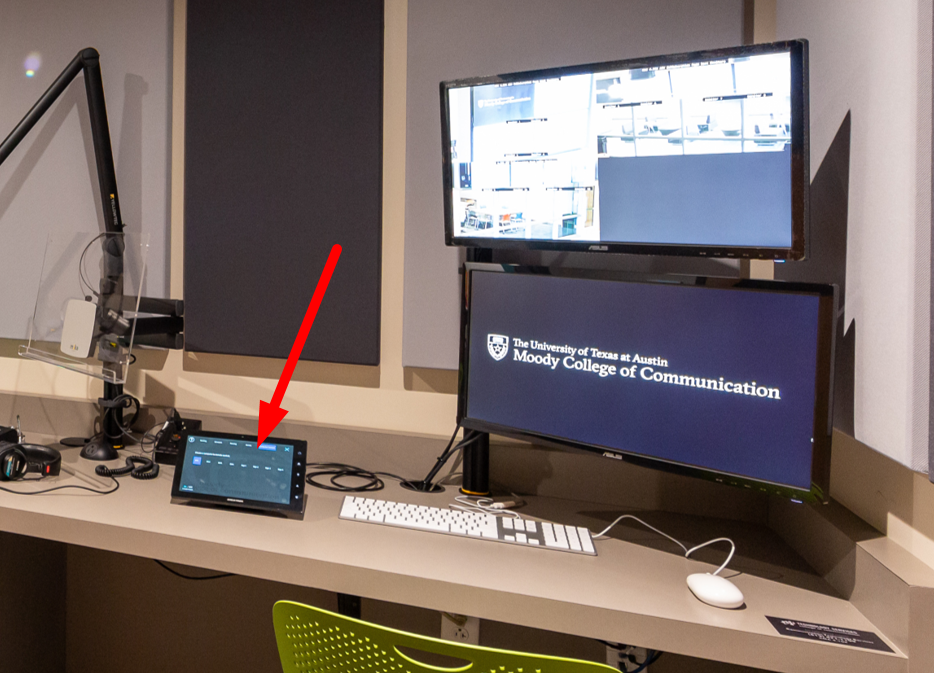Page History
This document describes how the Lab Manager can use the control station in DMC 4.206A ADV Collaboration Room Control Room to adjust the content on the TVs in the classroom and in the elevator lobby.
| Log into the 4.206A control room touchpanel using the Lab Manager access code. Press Enter. | |
| Select the Computer Control Tab | |
Choose a computer to control. This computer's will be routed to the control station monitor, mouse, & keyboard to allow remote control. | |
| Use the mouse and keyboard on the control station to adjust the content on the computer. | |
Hint: the computers are normally showing a webpage, still image, or video in full-screen mode. This means the menu bar & MacOS dock are hidden from view. There are various ways to exit full-screen depending on the application you're using to show content. Try pressing ESC which will often exit full-screen mode. Move your mouse to the top edge to reveal the menu bar of the application. Depending on the application, you can often click View > Exit Full Screen to show the program and OS in a normal windowed view. Move your mouse to the right edge to reveal the MacOS dock. | |
Press "X" on the touchpanel when you're finished to log out of the touchpanel and de-route the control station monitor, mouse, & keyboard. This ensures no one else can adjust the computers without a code. | |