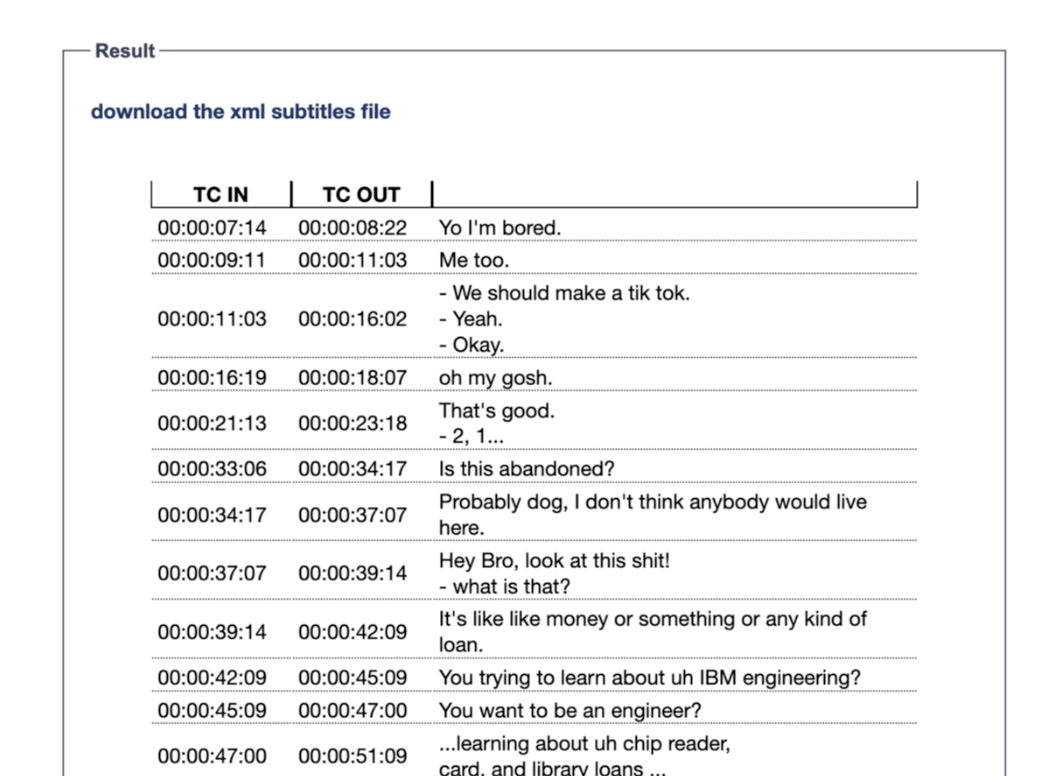Page History
This is how to create a DCP with an XML captions file from the original source DCP and an SRT file.
| Firs we need a Digital Cinema Package and an srt file. Duplicate the SRT File because we are going to make some manipulations to the SRT file for the DCP. Open the SRT file in Jubler and check on a few things. First, the time code should start at the zero hour. Also, this was probably made in sync with a 23.976 QuickTime file, but the DCP is 24 frames per second. So click on the first line, scroll down and Shift+click on the last entry so that all the captions are highlighted. Then go to the Jubler menu to "Tools>Recode" and convert the frame rate from 23.976 to 24. Save the SRT file after this. | |
The we need to convert this SRT to a DCP compatible XML. The only current source I (Keefe) know of to do this is a website run by an independent colorist. Here is the online tool: | |
Note that we typically make INTEROP DCPs to make it easier for the selection and compatibility. This tool works with SMPTE DCPs as well, but unless the DCP is something other than 24 frames per second, it's easier to keep the format as Interop. Upload the SRT file by going to Michael Cinquin's step to and "Browse" to the file on your system, then when you locate it, you will need to click the 'go!' button to upload it to his site. I usually skip step 3, because I don't mind a basic subtitle font and want to make this an INTEROP DCP and avoid the hassle of uploading a particular font, which is required for a SMPTE DCP. But hey, give it a try if you want something more stylized. Fill in the options for the rest of the INTEROP requirements. Usually if you don't know what you want, you can click the 'example' hypertext and it will put in a good choice. The only thing you really need to modify is the Movie title and the language (English, no EN) | |
When the choices are made, click the 'go!' button at the bottom of the webpage. It will generate and list the XML subtitles and list it in a new "Result" box at the bottom of the webpage. If they look right, then go ahead and download them using the 'download the xml subtitles file' hypertext button. Note that the downloaded file will have a name that looks like a |
long stream of random characters, like 25fe0b9d-dded-4ed8-879a-70c6cbf4bd07_reel1.xml. It's the "_reel1.xml" that tells you it's the proper file. | |
On the computer that has the EasyDCP Creator + license, launch and verify the software. Note that you have to be using this in the commpower account to make it easier for the license to verify because it's stored in the local user account and needs to speak to the EasyDCP license server which is located in Germany. or maybe it's the cloud. I'm not sure. Anyway launch EasyDCP creator+ and open the existing DCP. Drag and drop the Subtitle XML file on the left side of the software window to add it as an asset. | |
| Then drag the subtitle asset to the reel that has the mxf audio and video files already. | |
| Double check the name to make sure that you have it listed with the language of the subtitle. This is also the time to doublecheck the content parameters to make sure that the Short film is actually identified as a short and a Feature is identified as a feature. This is kind of a big deal, since many theaters cannot play two features together, so if a short is intended to play before a feature, but this box says it's a feature, it cannot be added to the playlist. | |
| Then click generate the DCP. You will be creating a new DCP in this situation, in a new directory, not adding this to an existing DCP directory. I'm glossing over this section because it should be understood already if you have made DCPs. Sometimes you can use the exiting XML files without re-encoding the media, so give that a try, but if it fails, there is something about the media that Easy DCP didn't like and it will want to re-encode it. | |