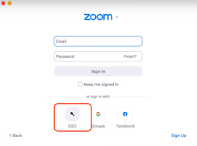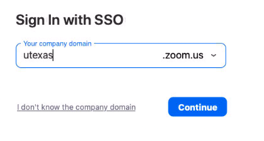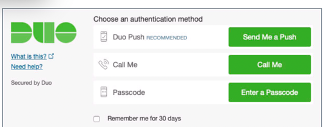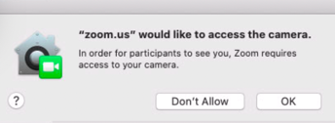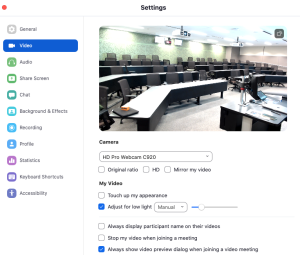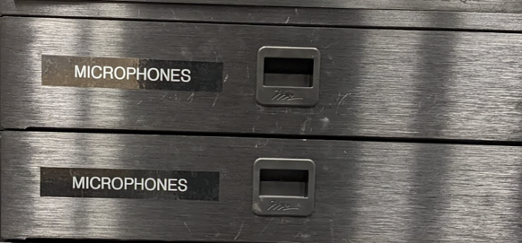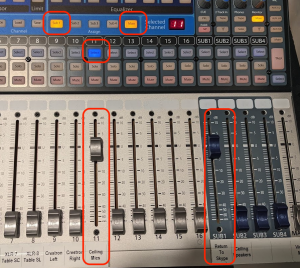Page History
...
Choose Macintosh HD | |
Mac side workflow: Login with EID and Pw to the Teaching Station | |
Open Zoom | |
Choose Sign In | |
Click on SSO | |
Type in utexas .zoom.us should already be in there | |
Log in again with EID and PW | |
Two Factor Duo authentication terms | |
Choose Allow for zoom here | |
Choose OK for Microphone | |
| Go to | |
| Click OK here for Zoom to use the cameras | |
Then choose Video Here are the choices for Camera Choose AV.io SDI Video to use the “Pan, Tilt and Zoom” cameras in the room (Best Quality) These are controlled using the controllers on the desk in the back corner of the room | |
>Or choose the Webcams Want the CU camera | |
want the wide shot of the room | |
Then click on the Audio Preference Speaker set to “Crestron” Microphone set to “USB Audio Device” USB audio selects the ceiling mics in the room | |
AND | |
At the production desk in the back corner of the room make sure on the mixer press Layer A | |
and Mix 3 for Zoom | are turned up as shown here |
If you would like to use the Microphones Make sure Yellow, Red, Blue or Green is turned up depending on what mic / mics Also make sure that the Master audio is also turned up |
...