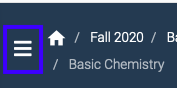If you have students needing consistent time extensions, please email us at questhelp@austin.utexas.edu and provide the unique, student's UT eid, and time extension (1.5x, 2x, etc) to be applied to every assignment. It is common for ADA students to also require late submits.
Additionally, Quest provides the ability to provide an extended due date for individual students in order to allow for special cases. Simply go to "Late submits" in the left-hand assignment menu. The drop down will let you select the student to be granted access. Taking this action also automatically pushes back the 'late submitter' availability to view solutions until after they have submitted their assignment. If your assignment is a timed element (usually exams via learning module) granting a late submit also fully resets the student's time; if you'd like to add on additional time to what is posted please do so via the exam dashboard.
You can access the late submit feature from the assignment itself, (on the left side bar under both assignments, and students, (push the three horizontal bars in the upper left side to expand it if it's hiding))--
While we expect this machinery to behave as set should a student report a problem of not having access when they should after being granted a late submit, please toggle their time forward just by a minute, and then back to the original (extended) time. This resolves the problem the vast majority of time. Any additional help may be received at questhelp@austin.utexas.edu
Offering a late submit does automatically suppress the solutions from being released for those receiving a late submit (but the rest of the class will get their solutions when indicated). If you are considering adding a late submit after the due date has passed, you can also see if a student has already viewed the solutions:
If a student has viewed solutions there will be a day/time stamp of when they did access this.