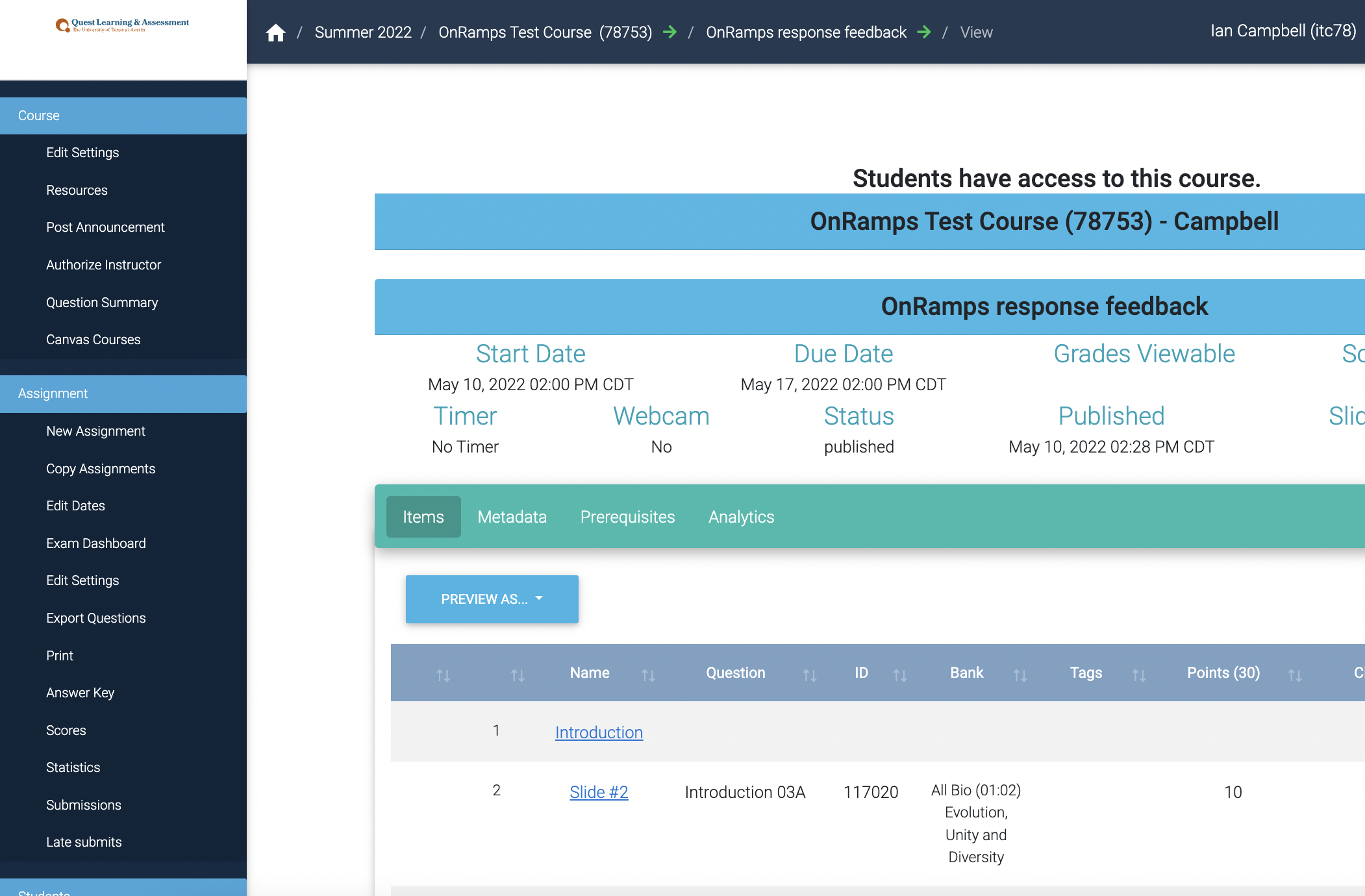...
1.In your Quest course, click onthe exam that you want to print.
2.On the left side of the screen,
click on the “Print”
option.
Do NOTclick the “preview as” button to generate/print PDFs, as this will generate a
random version of the exam that does not correspond to any student’s actual version!
3.There are options to "download all PDF's in a zip file" or "view and print all instances in a single PDF"
You can also "view & print a single question PDF" for a specific student by changing the name in the dropdown menu.
...