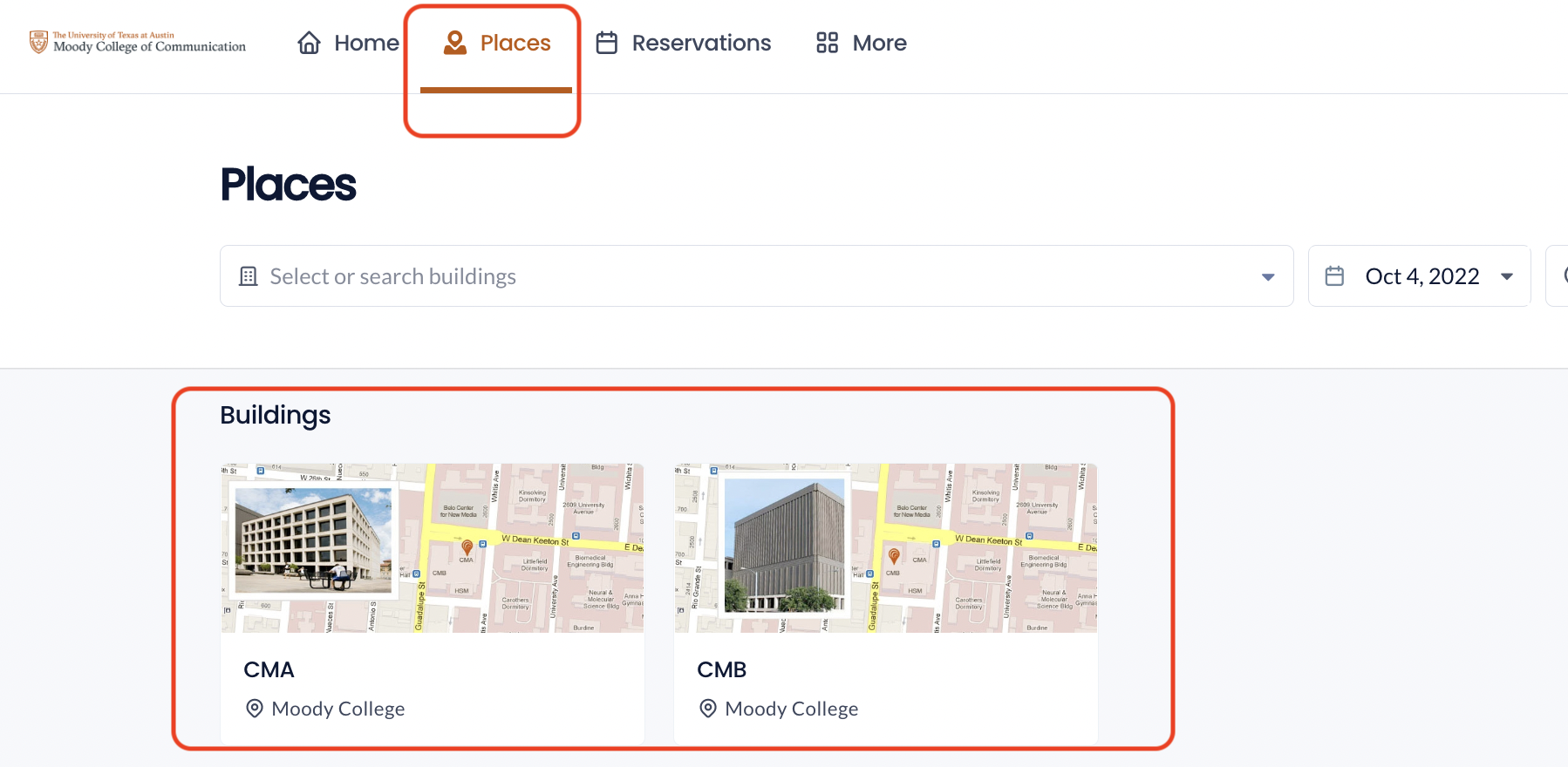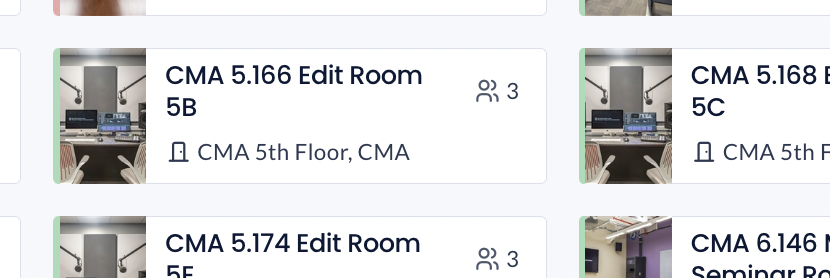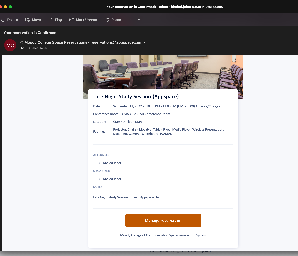Versions Compared
compared with
Key
- This line was added.
- This line was removed.
- Formatting was changed.
| Navigate to https://cloud.appspace.com/ |
|
| Enter your EID in the form of <EID>@eid.utexas.edu and hit continue. |
|
The login screen will automatically forward you to the UT Single-Sign-On page. Enter your EID and EID password. Sign in through DUO when prompted |
|
Once logged in >Click on Reservations Tab |
|
| Click on the Places Tab |
|
| Select the Building you would like to reserve |
|
|
|
|
|
Time and date, attendees, event description, and whether you wish to make the event data private or public on the reservation system.
|
|
|
|
|
|
|
|
|
|
Overview
Content Tools