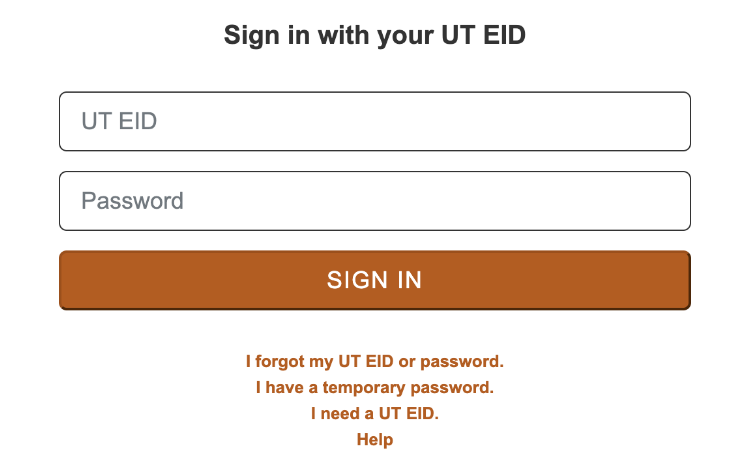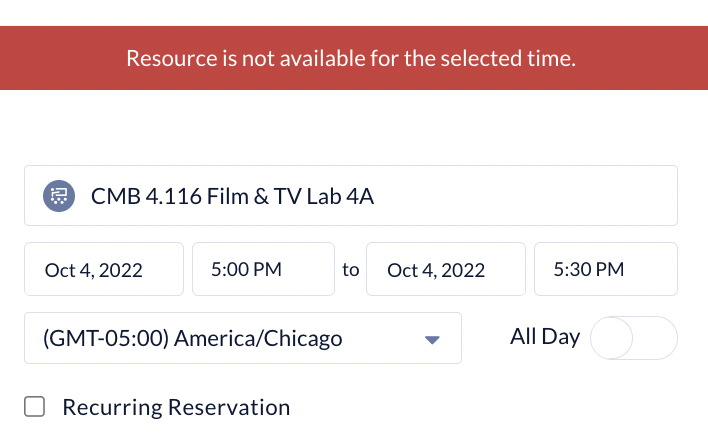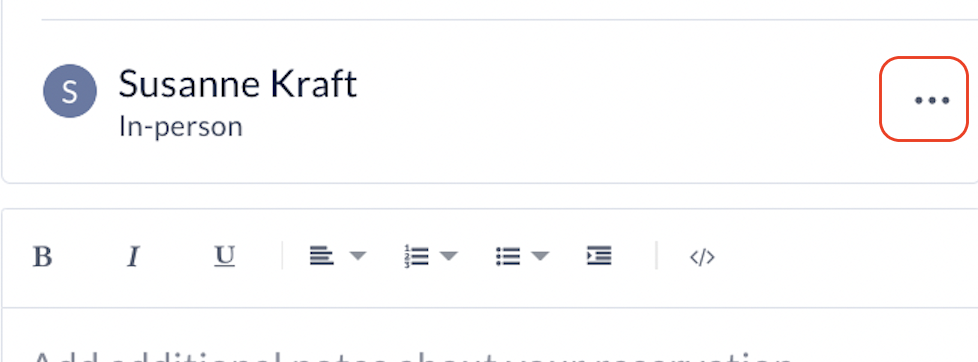Page History
| Navigate to https://cloud.appspace.com/ | |
Enter your EID in the form of <EID>@eid.utexas.edu and hit continue. The login screen will automatically forward you to the UT Single-Sign-On page. | |
Enter your EID and EID password. Sign in through DUO when prompted | |
Once logged in >Click on Reservations Tab | |
Click Create | |
If the studio is booked the RED warning will appear till you choose a time and date that is available | |
| Enter in the Reservation name | |
Attendees type in the email address but No match found will pop up That is OK just hit the "Tab" key | |
| Then once the Attendee is entered click the 3 dots next to their name | |
| Then Click "Edit" | |
Change from Virtual to - In-Person Then hit Apply | |
| |
Click "Remove" | |
Review
Last step is to Click "Confirm" | |
| The created reservations will show up in your Dashboard | |
The person reserving will get an email about the reservation once it is made. |
Overview
Content Tools