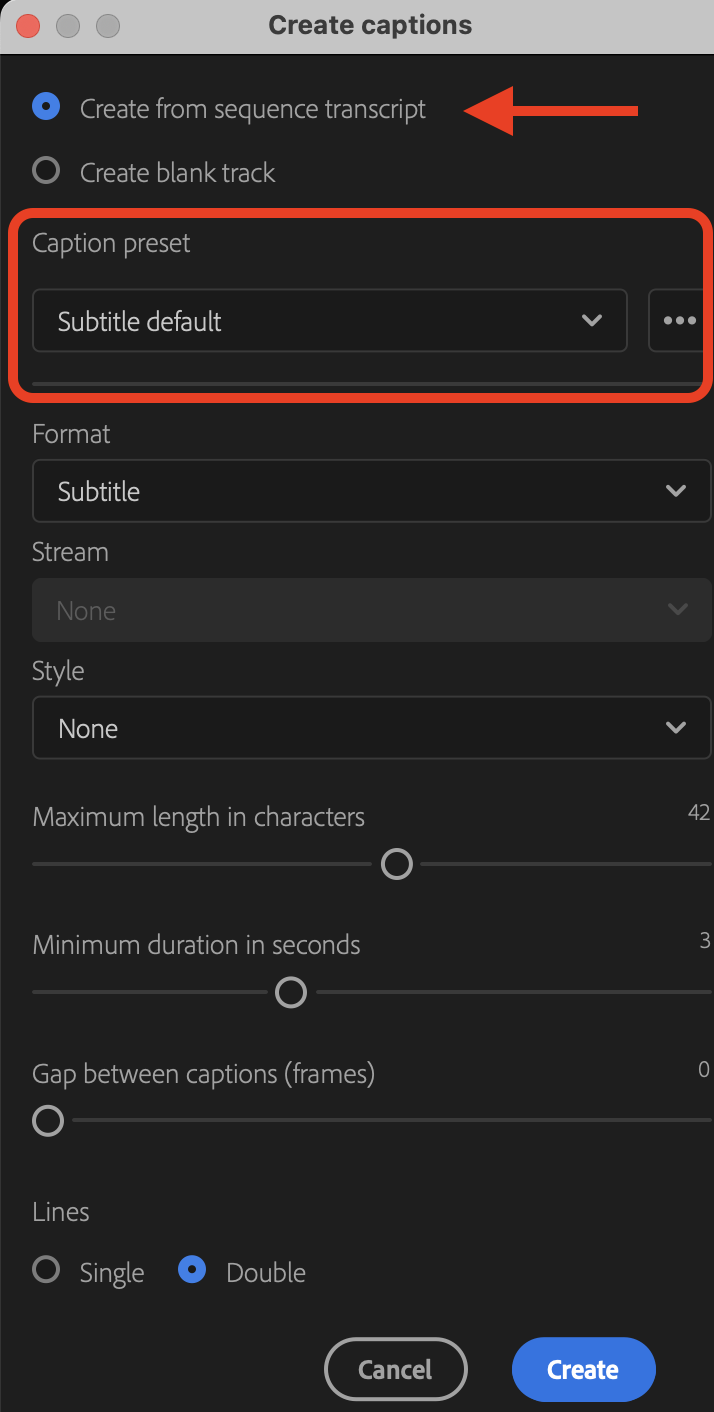Page History
Export file out of AVID using this workflow
AVID - How to export a timeline as a MXF OP1a DNxHD .mxf file
| Open Premiere | |
Go to Project Location Pull down the menu and Choose a location to save your file | |
| Choose the location to save the Premiere Project | |
| Choose to Create a New Project | |
Click on the Media Browser tab and navigate to the exported files location on the hard drive | |
Right click the file and choose to Import into the project | |
Drag the imported file over into the Timeline area this will create a sequence Click Save on your project >File>Save | |
Next open >Window>Text | |
The Text Panel will open Make sure that "Captions" tab is selected Click on Transcribe Sequence | |
Make sure the right sequence is loaded in the >Sequence Name | |
| Transcribing will begin | |
Once the subtitles are generated, the captions panel will display each section of dialogue in it's new format and a new track will be added on the timeline | |
| Click on "Create captions" | |
Choose Create from sequence transcript Use EBU Subtitle default Format EBU Subtitle Click Create | |
Click on the 3 dot option button Choose Export to SRT file | |
Title the file and choose Save Next step will be converting the .srt to an .stl for AVID and then bring into AVID for final delivery |
...