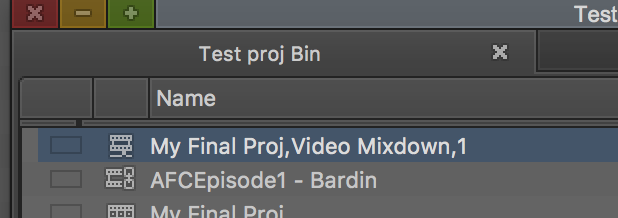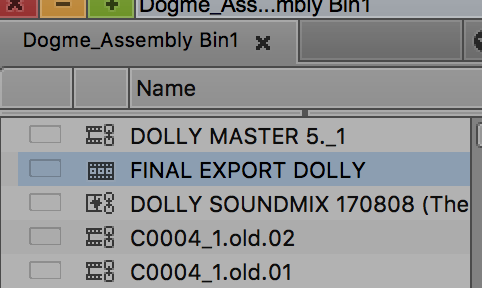Page History
...
| Open your AVID Project | |
We need to change your project to 1080 resolution Go to AVID Media Composer>Preferences | |
| Make a New Bin to import your surround sound mix files | |
| Title the bin how you wish | |
Link to the Surround Interleaved file that you received from the mixer Go to >Tools>Source Browser> | |
The file will be a 5.1 Full Mix.wav file Click on Link | |
| The file will appear in the bin | |
| Right click on that linked file in the bin and choose Modify > Modify Clip... | |
| Choose Set Multichannel Audio from the drop down | |
| Choose 5.1 SMPTE: L R C Lfe Ls Rs | |
When you load it into the source window the file will have a 5.1 icon on it shown here | |
| Create a new sequence and edit the 5.1 audio into the new timeline and then delete the other audio tracks that are automatically generated in the timeline | |
| delete the other audio tracks that are automatically generated in the timeline | |
| Edit the 5.1 audio file into this new timeline | |
Next need to make your video file to overwrite the 5.1 audio file Select your final color corrected timeline in the bin and double click it to load it into the timeline interfacee | |
| Next choose Timeline>Mixdown>Video | |
Choose the bin in AVID you want to save the file Choose where the .MXF will be saved (your hard drive) Resolution DNxHD HQ | |
| You will end up with a file titled Video Mixdown after the title of your timelin | |
Load that video mixdown clip into the source browser and edit that on to the newly created 5.1 timeline that contains the 5.1 audio. | |
Check the Sync of the entire movie before exporting Remove the 2POP from the timeline at the head and tail. | |
Export the timeline Select the Sequence to export that has the video mixdown with the 5.1 audio | |
| Go to >File>Output>Export to File | |
| Click on Options | |
Choose mov Video choose HD 1920 x 1080 Frame Rate should be the frame rate of your project most common is 23.98 Color space Rec 709 Choose Keep at LegalRange Codec Apple ProRes 422 Audio choose 5.1 for surround sound Click Save | |
Choose a place to save the file choose And Choose Save After the export please watch the file in a surround room to make sure the channels are routed properly. See this wiki How to Test a 5.1 QuickTime Movie in Surround Sound in Moody College |