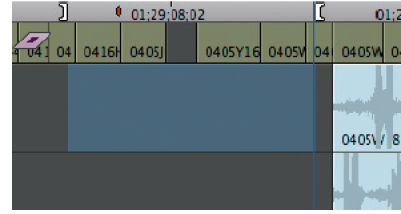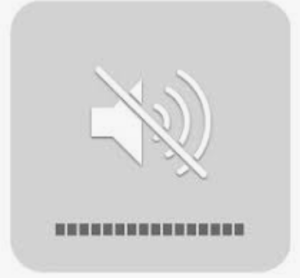Page History
In AVID open the Audio Punch-In tool | |
The important things to choose are the Input source which should be Built in Microphone if you are on a laptop or IMac |
Also choose the storage drive and Bin to put the recorded clip into |
Make sure timeline track next to Ch. 1 is "New Track" this will create a new track for the recorded narration. Track will be only Mono.
Mark and In and Out point on your timeline that delineates where the Narration will be placed in the timeline on the newly created audio tracks. |
| Mute the audio volume on the |
| computer | |
Click The Record button to start recording. Recite the narration that you want to record. Press the stop button or space bar to stop recording. | |
When you finish recording the audio will be placed on new tracks on your timeline like this example Edit just like any other master clip. |