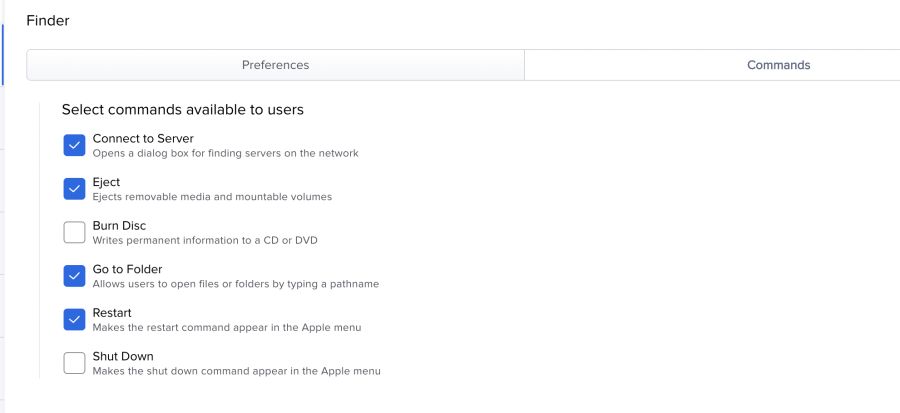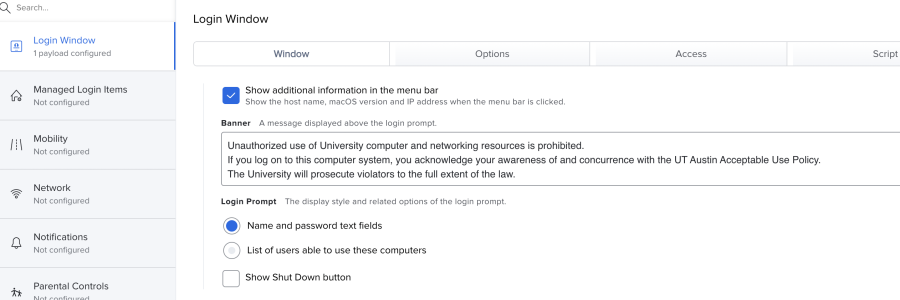Open JAMF | https://mdm.utexas.edu/ |
>Computers
>Configuration Profiles |  Image Modified Image Modified
|
Choose Student Labs and Classrooms
Click on Standard Config and that is the profile we are using to change around how the desktop looks |  Image Modified Image Modified
|
Double click to open it and these are the settings that we are using
>Finder preferences |  Image Modified Image Modified
|
- Finder >Commands that we want to be available
| 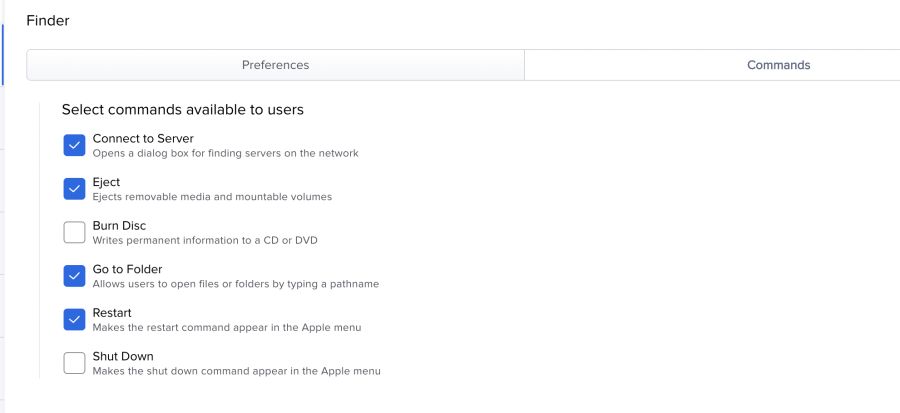 Image Modified Image Modified
|
>Login window
>Window settings | 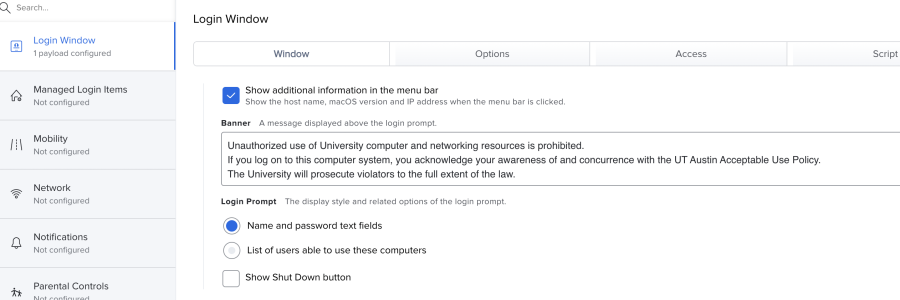 Image Modified Image Modified
|
Login Window>Options
This is where we will turn off the Apple ID sign in
Siri setup
Enable console login |  Image Modified Image Modified
|
>Login Window
>Access settings |  Image Modified Image Modified
|
>Login Window >Script |  Image Modified Image Modified
|
Click on the x to set the configuration back to default of reset |  Image Modified Image Modified
|
>Restrictions
>Preferences leave unchecked |  Image Modified Image Modified
|
>Restructions
>Applications tab
NOTE ALL TABS IN RESTRICTIONS ARE DEFAULT SKIP TO |  Image Modified Image Modified
|
>Restructions
>Functionality tab
This is where you set the desktop background picture.
/Users/Shared/Catalina Desktop Do Not Erase/Catalina.heic |  Image Modified Image Modified
|
>Security and Privacy
General |  Image Modified Image Modified
|
>Security and Privacy
Filevault |  Image Modified Image Modified
|
Software Update
All off |  Image Modified Image Modified
|
Or leave these on |  Image Modified Image Modified
|