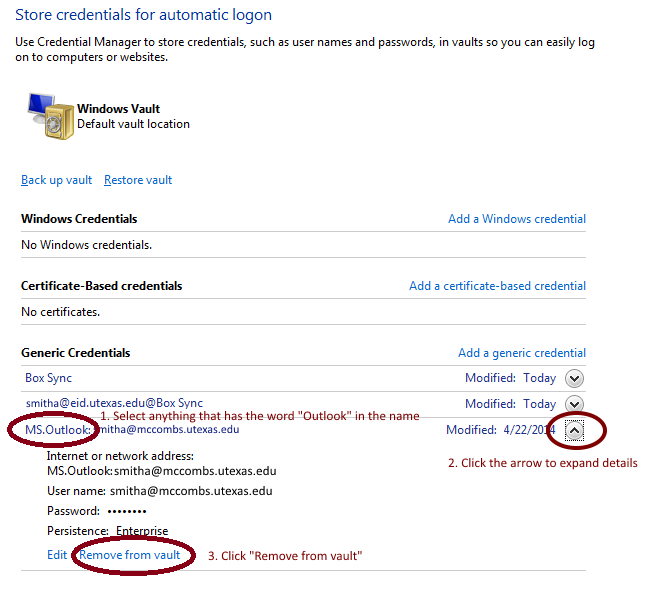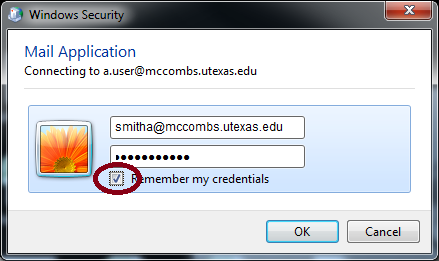In Outlook, if you are encountering issues accessing mailboxes other than your own which you know you have access to, the problem can often be resolved by clearing the Outlook cached credentials in the Credential Manager be following the steps below.
- First,
...
- quit Outlook before proceeding.
...
- Click the Start Menu icon in the lower left corner of your Windows screen and type "credential manager" in the search text box that appears right above it. You should then see the Credential Manager show up in the list of results. Click the Credential Manager icon in this list.
...
- In the Credential Manager window locate any cached credentials that have the term "Outlook" in the name. Expand the details for the credential by clicking the arrow to the right of the name. In the details below click "Remove from vault." Do this for each credential with "Outlook" in the name if there are more than one.
- Close the Credential Manager and restart Outlook. You should be prompted with a Windows Security window to renter your username and password. Do so, and remember to check the box to "Remember my credentials." This will save a brand new cached copy of your credential in the Credential Manager.
...