Versions Compared
Key
- This line was added.
- This line was removed.
- Formatting was changed.
To submit a change request:

1) Select the Change Request form
2) Enter the date
3) Last name of the person making the request
4) Please include your email
5) Select which category the request belongs in. For example, adding a box in the Collection Object form for IGSN would be categorized Specify- Field Change.
6) Select who will be most affected by the change. Continuing with the above example, the affected groups would be Training- Specify, and Wiki. These groups would be most affected by the change. It is worth noting this is a 'best effort' to identify these groups, there will be oversights and mistakes, and that's fine. Check all the boxes that apply.You can add entries to this drop-down.
7) Describe what you need done- 'IGSN number field added to the Collection Object form, preferable to have the field up near the accession number field'- please be clear and direct with what you expect.
8) A drop down list with various 'key words' for easy indexing and searching. Check all the boxes that apply. You can also add entries to this drop-down.
9) Why are you making this request? Please include any 'cons' that were discarded and why. It's getting to be more and more important to track why we made certain decisions, and how we came to that decision.
NOTE-he area outlined in red is the Approval subset. Normally, Ann will be the only one who enters anything into these fields.
10) The person who sets the approval can ask questions or express concerns. We need to keep them in writing. The person setting the approval should also assign the task. See the Change Log section for more on this.
(If you need to create another request, just hit the New Record button at the top of the form.)
11) Exit. Or you can just click the X at the top of the form.
Adding entries to the Affected groups/systems/teams and the keywords drop downs.
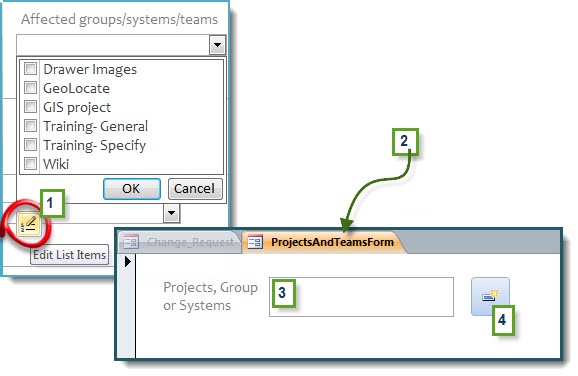
If the affected group or keyword you are looking for is not already in the list, you will have to add it.
1) click the edit box.This will launch a new form
2) The new tab showing which drop down you are editing.
3) Enter one entry at a time
4) if you have multiple entries you want to make, click this button to make a new record.
Close out of this tab by clicking the X in the upper right hand corner. These values should now be listed in the drop down. Select them, and hit 'OK'.
Next: The Change Log