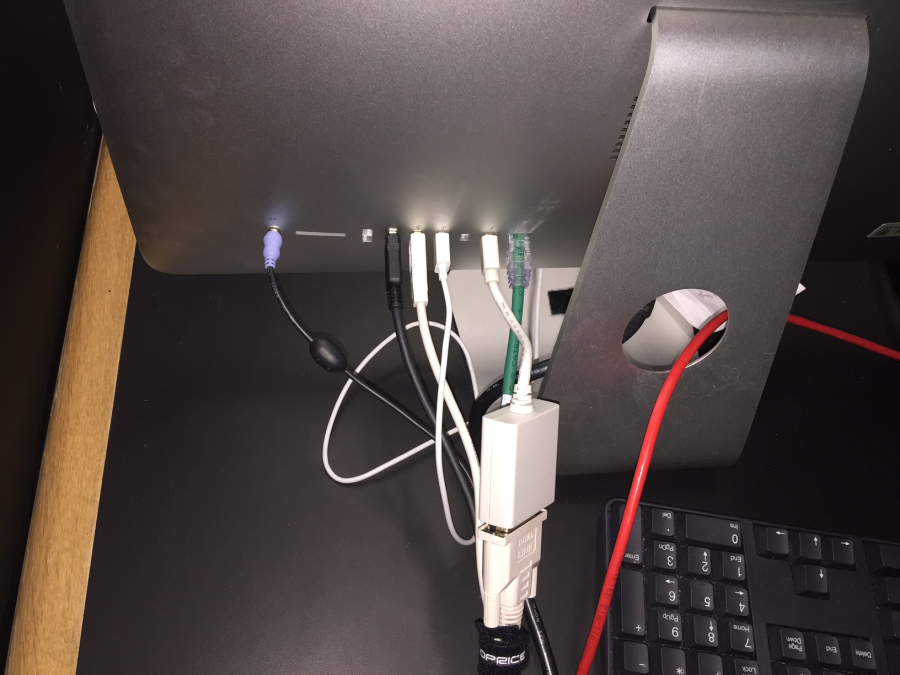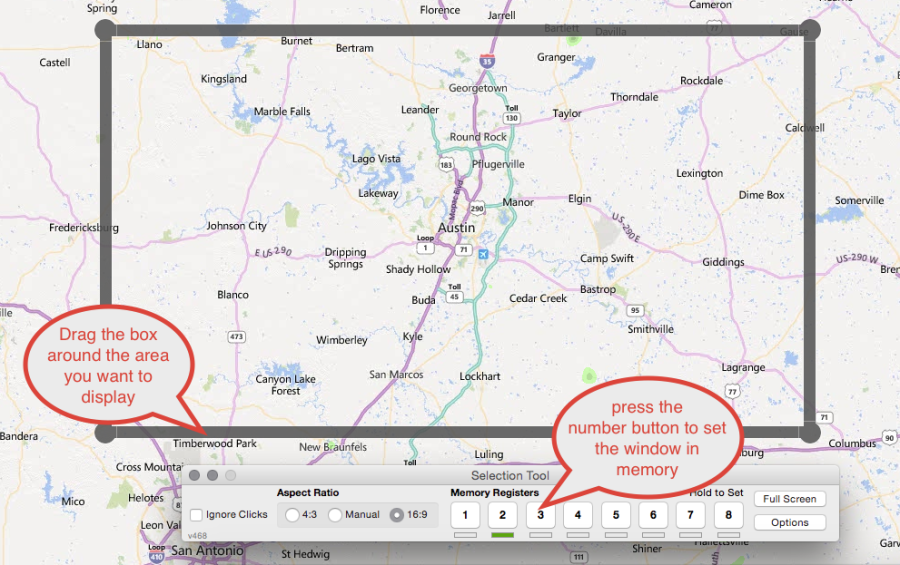(BrightEye - Mitto Software workflow)
MAKE SURE THE CABLES ARE PLUGED IN
There is the Thunderbolt to DVI cable and the Mini Audio Plug that need to be plugged in.
Go ahead and restart the computer to make sure that it detects the DVI output.
Go to the Macintosh HD>Applications>BrightEye Mac
When the application opens go to the Position tab and set to these settings.
Next launch the website you would like to display.
Example:
http://www.weather.com/weather/radar/interactive/l/l
You should see the content on the "Remote" input of the Switcher
Next you are going to have to use the Position and Size buttons to setup your image on the monitor
Or even Easier use the Selection Tool
Click on Show Selection and then you can drag the box around the area you would like to show live on air.
Once the image looks correct you can now manipulate zooming in and out on the image on the website in realtime showing zooms in and out live to air.