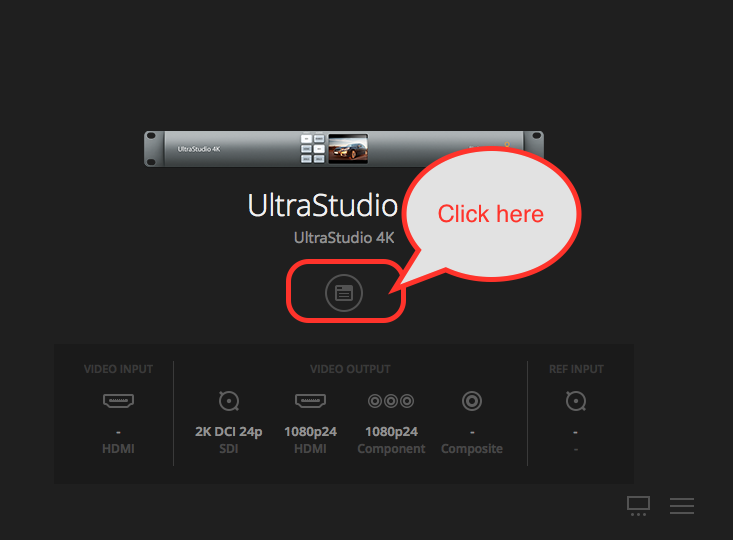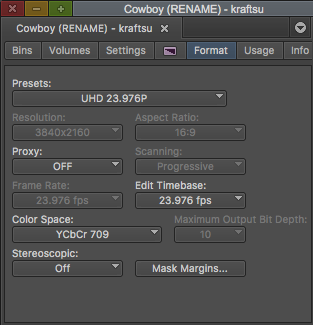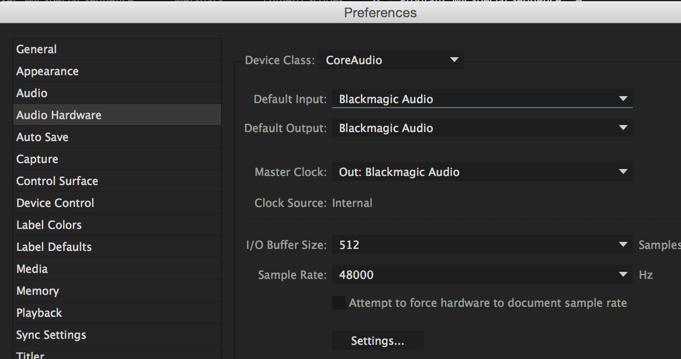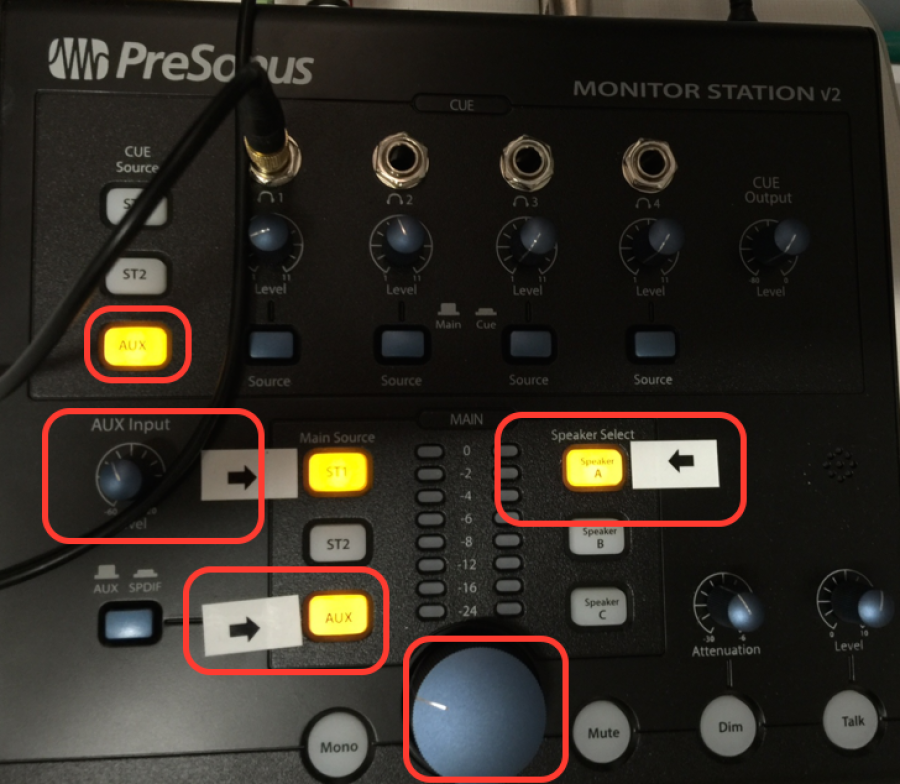This WIKI will troubleshoot getting the Video and Audio Interface to display image on the monitorand audio through the speakersFirst Quit all applications and | |
Next go to >Apple>System Settings | |
Go to Blackmagic Design Desktop Video pref and double click it to open | |
Should see Ultra Studio 4K or Click on the Preference Icon shown here | |
Click on Video Output Scroll down to HDMI Output and change it 3D Output "Left Eye" | |
Quit the Blackmagic Utility | |
Turn On TV | |
Open AVID to setup for AVID - (premiere further down in wiki) | |
There is a button on the timeline that sometimes gets turned off. Right click and select "Ultra Studio 4K" to make sure the Hardware Active Button is enabled. | |
Make sure your project is set to this UHD 23.976 Note troubleshooting tip is to set it to 1080 23.98 and then back to UHD Then back to this | |
To Setup Adobe Premiere for playback Choose "Premiere Pro CC > Preferences > Playback..." | |
Choose Blackmagic Playback check box and then click on the little Gear icon | |
Click on Setup after you select the Blackmagic Playback You may have to choose Scale up or Down for our non 4K monitor suites try both for the UltraStudio 4K Click OK | |
| Make sure your Audio Hardware is set to Blackmagic Device (UltraStudio 4K or Blackmagic Audio) | |
Audio Monitoring make sure all the buttons shown here are pressed. |
\