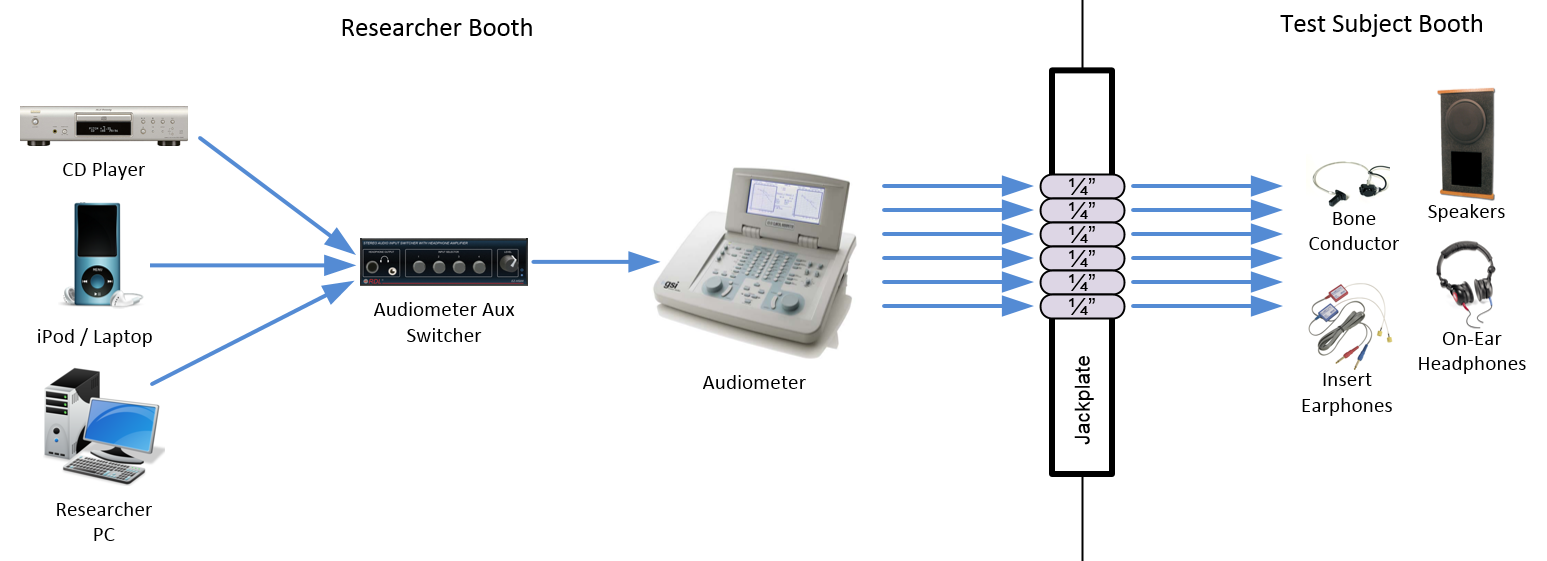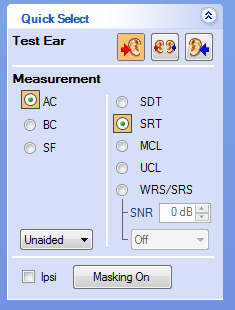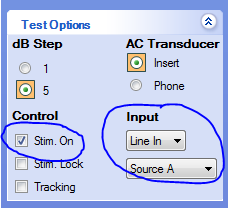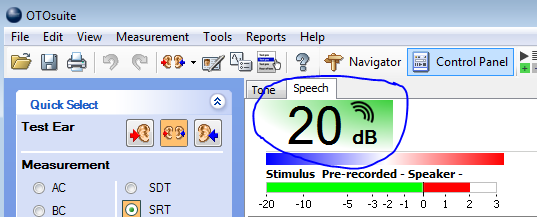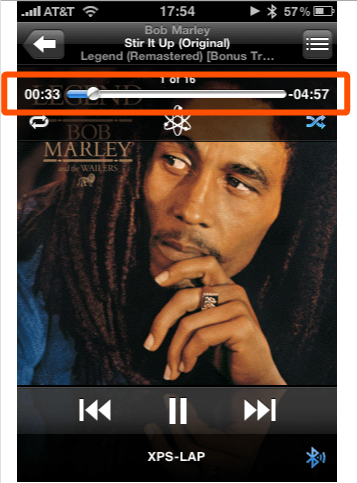This page explains how to present audio stimuli from an auxiliary audio source such as an iPod or laptop to a test subject in the CMA 2 CSD Clinic Audiology Booths.
Sections of this Document
Overview
The audiometers in Booths B, E, F & G have external inputs which are fed from an Audiometer Aux Switcher which allow CD, iPod & PC external sources to be presented to the test subject.
Before Your Session
| Power on the equipment in your booth. Instructions here. | |
Connect your audio device to the cable labeled "Audiometer iPod". Your device must have a 3.5mm output jack (aka miniplug headphone jack; aka 1/8" TRS-F jack). If your device has a different type of output jack, contact your supervisor or Moody Technology Services for assistance with adapters. | |
Select iPod on the audiometer aux switcher. Note that the volume knob on this switcher has been disabled and does not affect output volume. | Volume knob disabled & does not affect volume. |
Log into the PC using your EID & password. Launch OTOSuite from the desktop | |
OTOSuite will launch and prompt you for the client details. Fill in the relevant fields and then click OK. | |
| In the top toolbar, click Control Panel to toggle the left-hand control panel | |
In the Quick Select section of the Control Panel, under "Test Ear" choose an ear - Right, Both, or Left. Under "Measurement", choose a transducer. To route audio to the headphones, choose AC. To route audio to the bone conductor, choose BC. To route audio to the soundfield speakers, choose SF |
|
Set the headphone volume of your audio device to 70%.
| |
If the test media you are going to present came with a calibration tone file, use it to calibrate the audiometer's external input trims. If you don't have a calibration tone file for the test media you are going to present, download one of the below calibration files to calibrate the audiometer's external input trims.
| |
| Play the audio source on your device. | |
In the Test Options section of the control panel,set input to Line In Source A. Activate "Stim. On" to pass audio from the External Device. | |
In the Monitor/Level section of the Control Panel, calibrate the audiometer's external input trims using the test tone on the CD. ~ Level Source A corresponds with the Left output from the External Device. ~ Level Source B corresponds with the Right output from the External Device. | |
| To adjust presentation volume, use the arrow Up/Dn keys on the keyboard. The reference volume will be shown in the top left of the main window of OTOSuite. |
|
| Test and confirm all transducers are working prior to your test subject's arrival. |
After Your Session
Power off the equipment in your booth. Instructions here. |
Troubleshooting iPod / Laptop / External Device Audio Stimuli Playback
No Sound from Audiometer iPod input cable | iPod headphone cable connected completely?~ Some iPod cases can prevent the audio cable from being fully inserted. Remove the case if necessary. ~ Try connecting another iPod or your phone and see if the behavior changes. | |
Correct iPod cable?~ In some booths, there are 2 identical iPod cables in the rack (Audiometer iPod & Mother's Distraction iPod). Ensure you're using the cable labeled "Audiometer iPod".
| ||
Is iPod selected as the source on the correct switcher?~ Some booths have 2 identical switchers in the rack (Audiometer Aux In & Mother's Distraction). Ensure the one labeled "Audiometer Aux In" has iPod selected as the source. ~ Connect a pair of headphones to the Audiometer Aux In switcher. If you can hear the iPod, the issue is downstream in the audiometer or transducers. If you cannot hear the iPod, the issue is in the switcher or your device.
| ||
Is the iPod player time moving? Volume turned up?~ Ensure the audio device is playing and the volume is turned up. You should see the time indicator progressing on your device. ~ Connect a pair of headphones to your device to confirm it is outputting audio.
| ||
Are the transducers connected to correct jacks & working?~ Test other transducers and/or replacement transducer. | ||
Is there power to the Switcher?~ The Audiometer Aux In switcher has a small blue LED to the right of the headphone volume knob. Ensure that this is lit indicating that the switcher has power. | ||
reviewed 10/9/17 - Cox