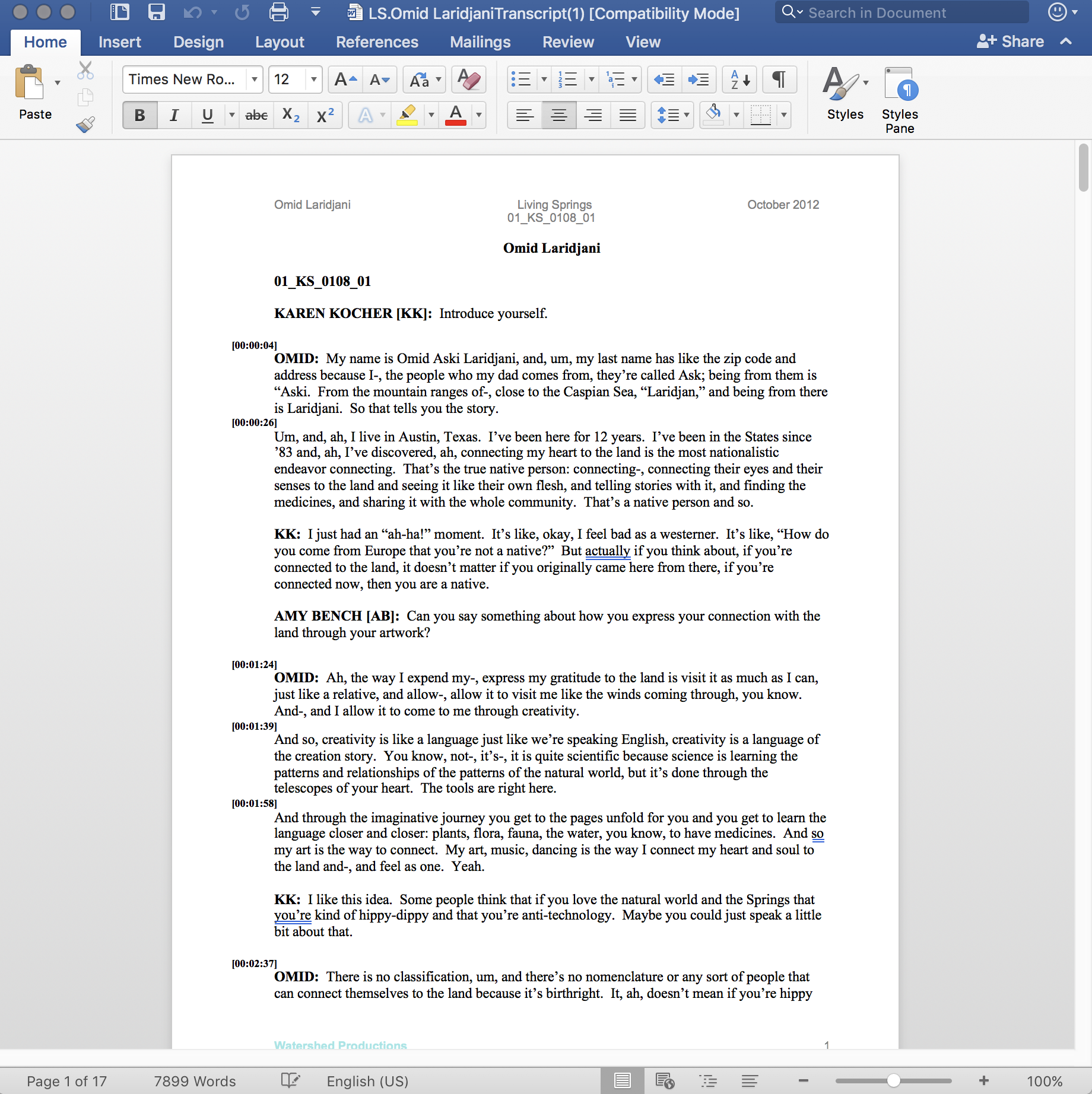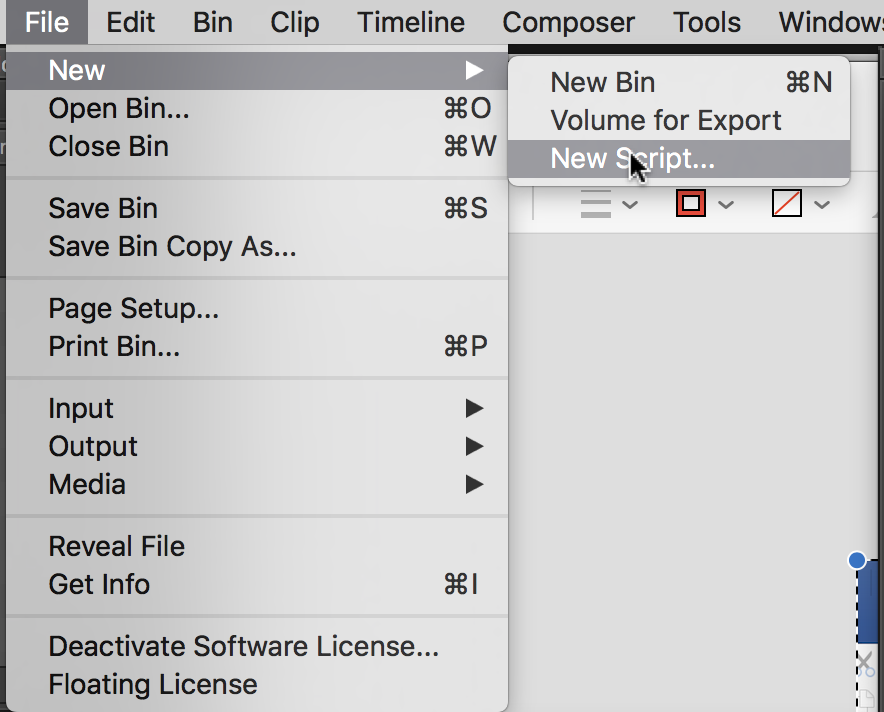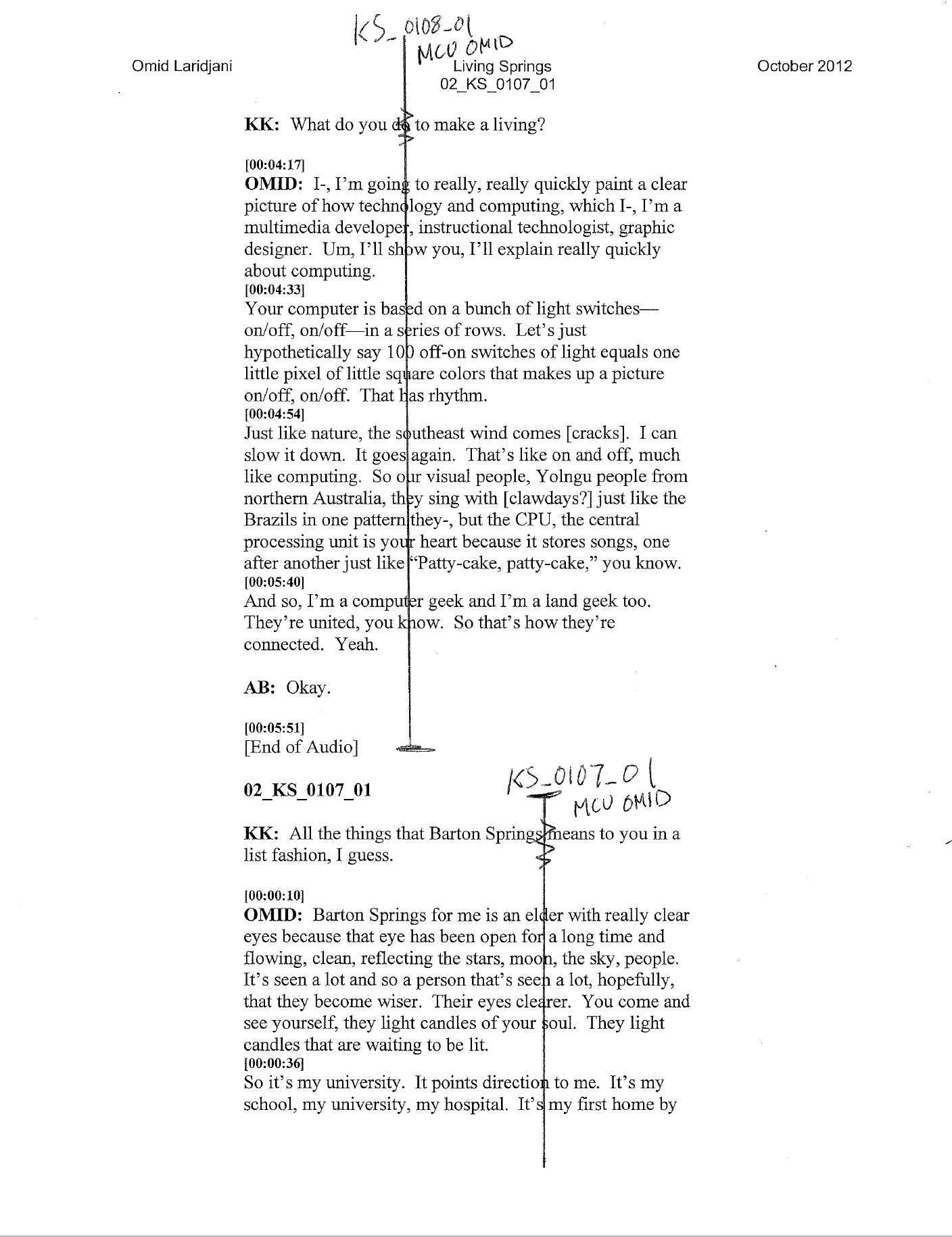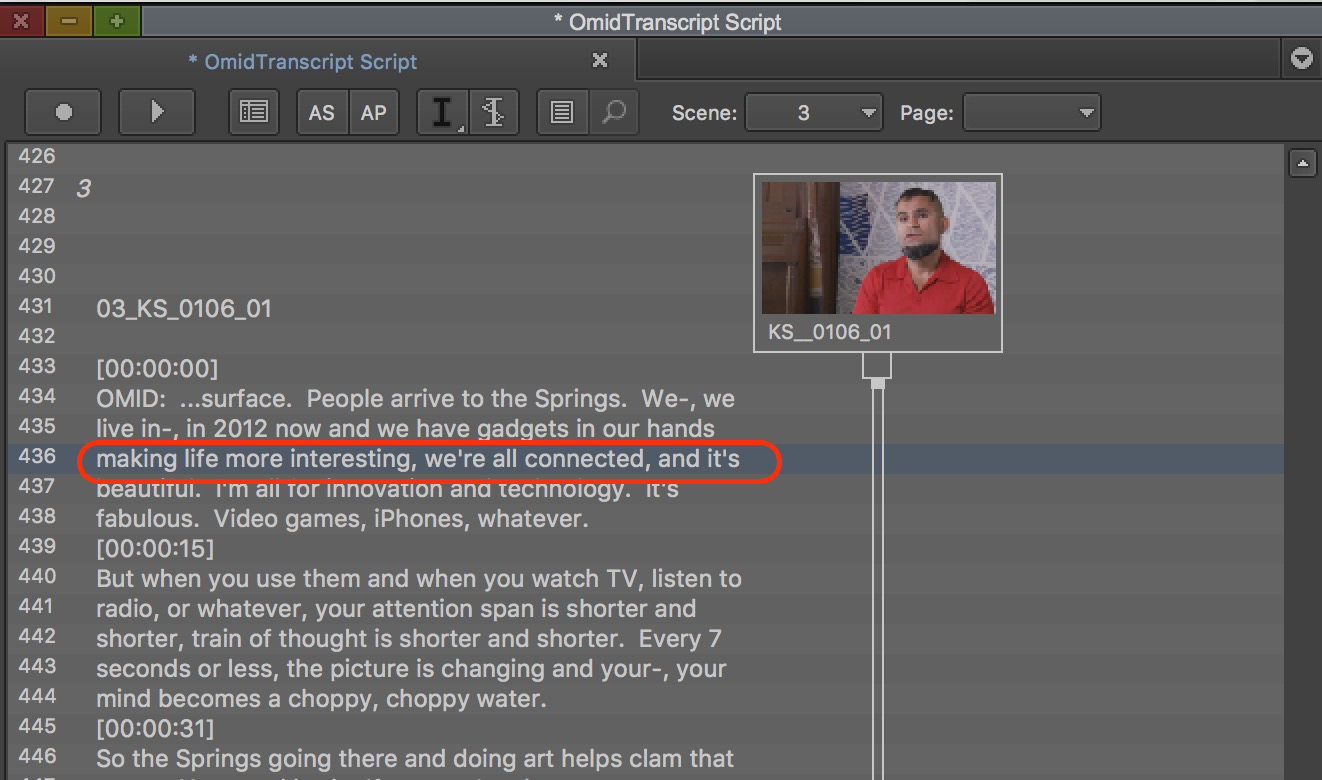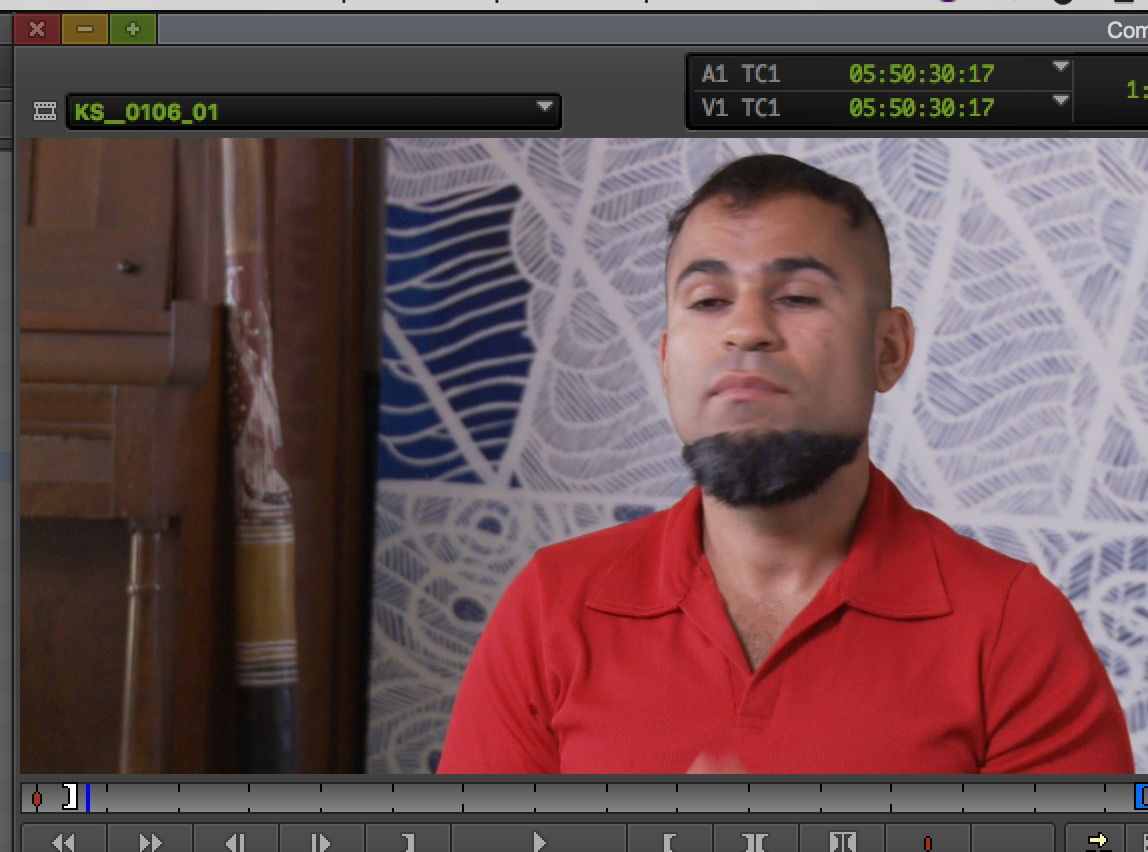(or manually add script marks)
ScriptSync is not needed for this wiki.
Open your script (here we're using word) | |
| Choose View > Ruler | |
| Select All of your text (Command A) and make the margins wider and the text block skinnier. | |
| Choose Plain Text | |
| File > Save As... | |
Click Save (Make sure your file name is less than 32 characters) | |
Make sure all these settings are: Other encoding: Western (ASCii) Insert line breaks Allow character substitution End lines with CR/LF Documentation direction: Left-to-right Click OK | |
| Open Avid | |
| File > New > New Script... | |
Find the plain text file you saved as.. in word Click Open | |
| Click on the first line of dialog. It will highlight. | |
| Shift click on the last line of audio for the clip you want to associate with that part of the script. | |
Drag your clip to the selected area of the script. NOTE!! Drag from the BIN do not drag from the source window. | |
| It is starting to look like a line script. | |
Here's what a traditional line script looks like. It's all about coverage. The squiggles mean off-camera dialogue. | |
Make sure "Interpolate Position" is checked under the Script menu. You may get lucky and your script may be close enough with "Interpolate Position" turned on. If not, try adding script markers. | |
To add a script marker, double click on the line that you want to sync in your script to select it. In our example here, we are starting to get out of sync around the third line "making life more interesting, we're all connected, and it's" | |
| Double clicking, should load the associated clip into the source monitor in roughly the correct place. | |
| Make sure caps lock is on so you can scrub to the position just before Omid says the word "making" | |
Click the "Add Script Mark" button. You don't have an "Add Script Mark" button? Sure you do. If you know how to add a button from the command palette skip the orange section. | |
| Press command+3. Your command palette will appear. | |
| Choose the "Other" tab | |
| Drag the "Add Script Mark" button from the Command Palette to a blank button in your avid interface. | |
It was there the whole time. You just had to drag it out of its shell. Close your Command Palette our you'll enter a world of pain. | |
| After you've clicked the "Add Script Mark" button, you'll notice a mark appear. This line is now tied to that point in time of the KS_0106_01 clip in this example. | |
Does this workflow seem to time consuming? Wouldn't it be cool if you could click on each line as the clip plays back to sync your script? Guess what? You can! It's as easy as one, two, three.
| |
| Now click on each line as you hear it. This is the fast and crazy way to do it, but then again, so is film making. | |
| Chances are you may make a script mark that you did not intend. To delete a script mark, select the line and press delete. Choose to Delete 1 Marks...or multiple if you have selected multiple lines. | |
| Or if you are lucky enough to have the ScriptSync option...use that. Here's a wiki for that. |
If you want to know WHY to use script integration, click here.