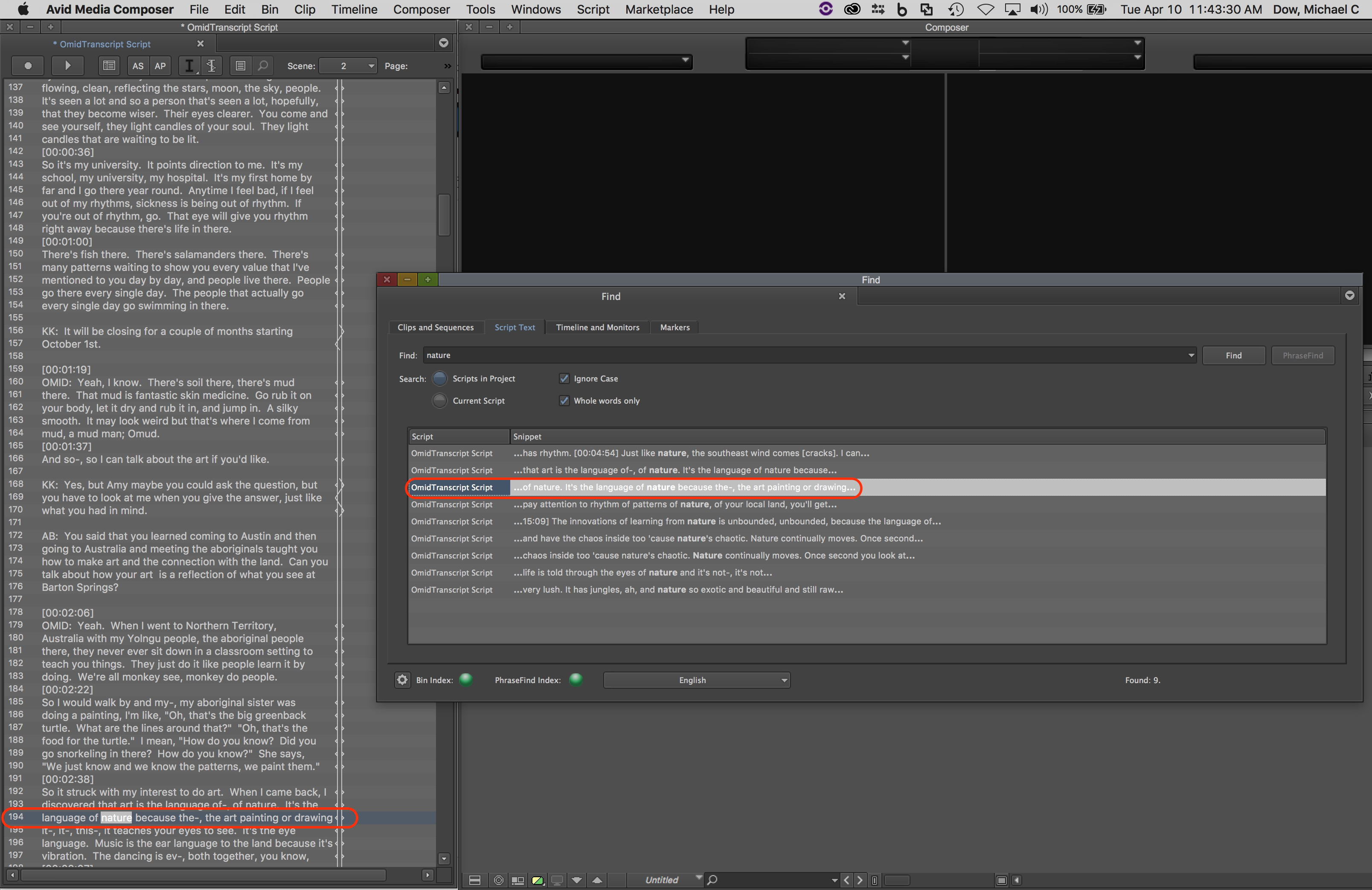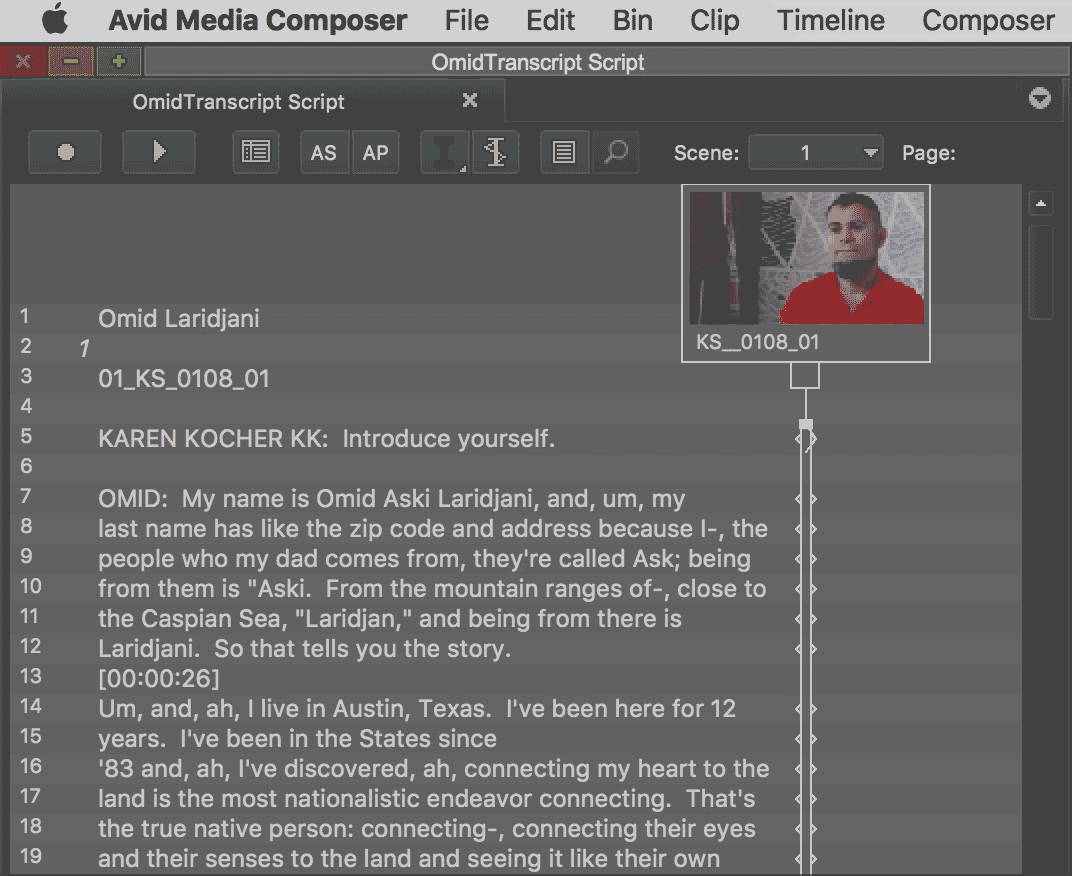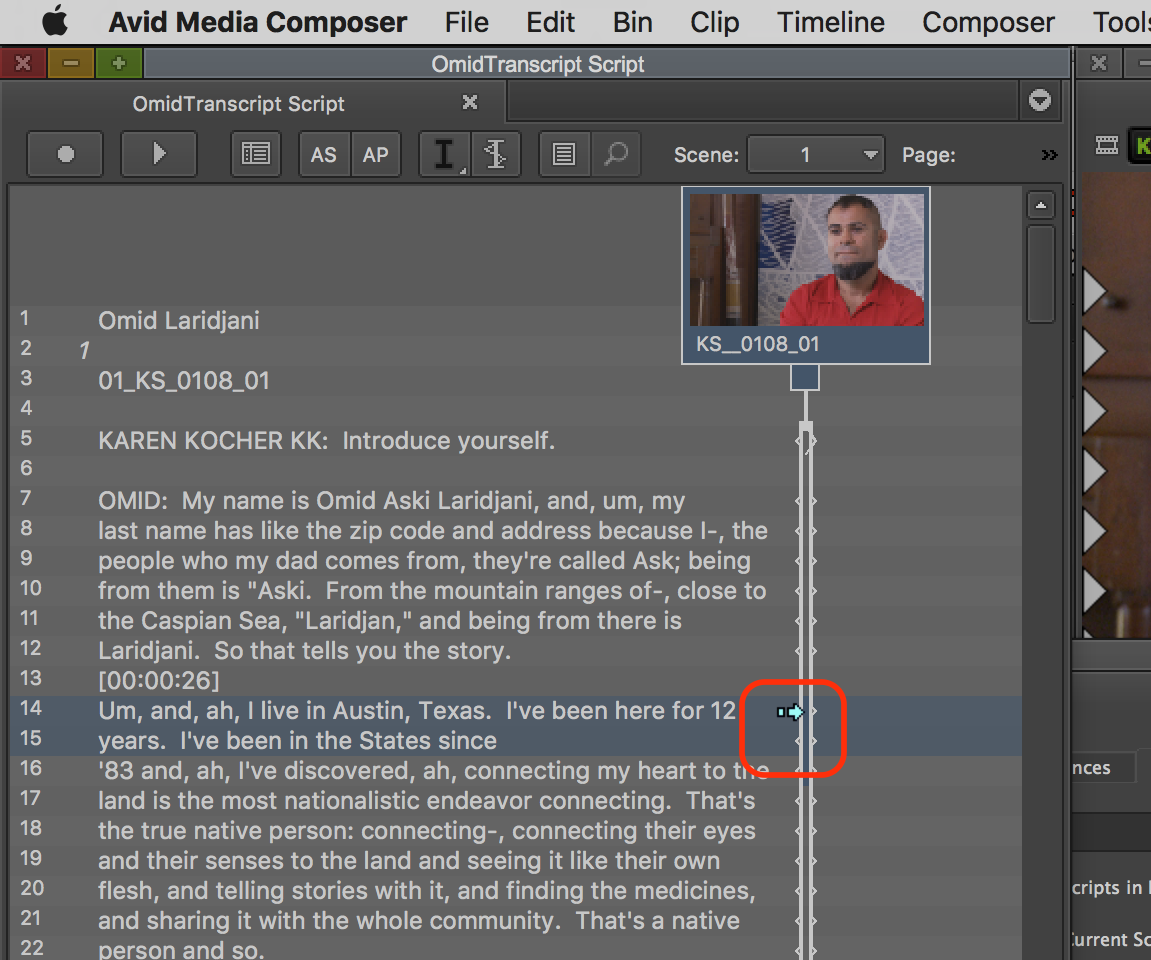There are two main reasons to use script integration while working with Avid Media Composer.
- To be able to find dialogue using the find feature
- To edit to the timeline directly from the script
1. To be able to find dialog using the find feature
After you have integrated your script into Media Composer, Choose Find from the Edit menu | |
| Choose the Script Text Tab from the Find dialog box | |
| Type in the word you're looking for and click the Find button | |
All the instances of that word will appear below in the find dialog box below.
Double click on one of these... | |
| ...and that instance will appear highlighted in the script. | |
| If you double click on the highlighted portion of the script, it will load that clip at the time that that particular instance of the word you were looking for was said. |
2. To edit to the timeline (sequence) directly from the script
Drag down over the lines you wan to edit to the timeline AND across the clip covering those lines. Notice how the verticle line from the clip gets fatter as it is selected...or as you drag over it. | |
| Then hold down the Command + Alt/Option keys and hover over the top of the lines you selected where they intersect the clips coverage (represented by the verticle line) your mouse will turn into a splice icon. While holding down Command + Alt/Optionand double click to edit to your timeline. | |
| The selected lines will be edited to your timeline (sequence) |
Overview
Content Tools