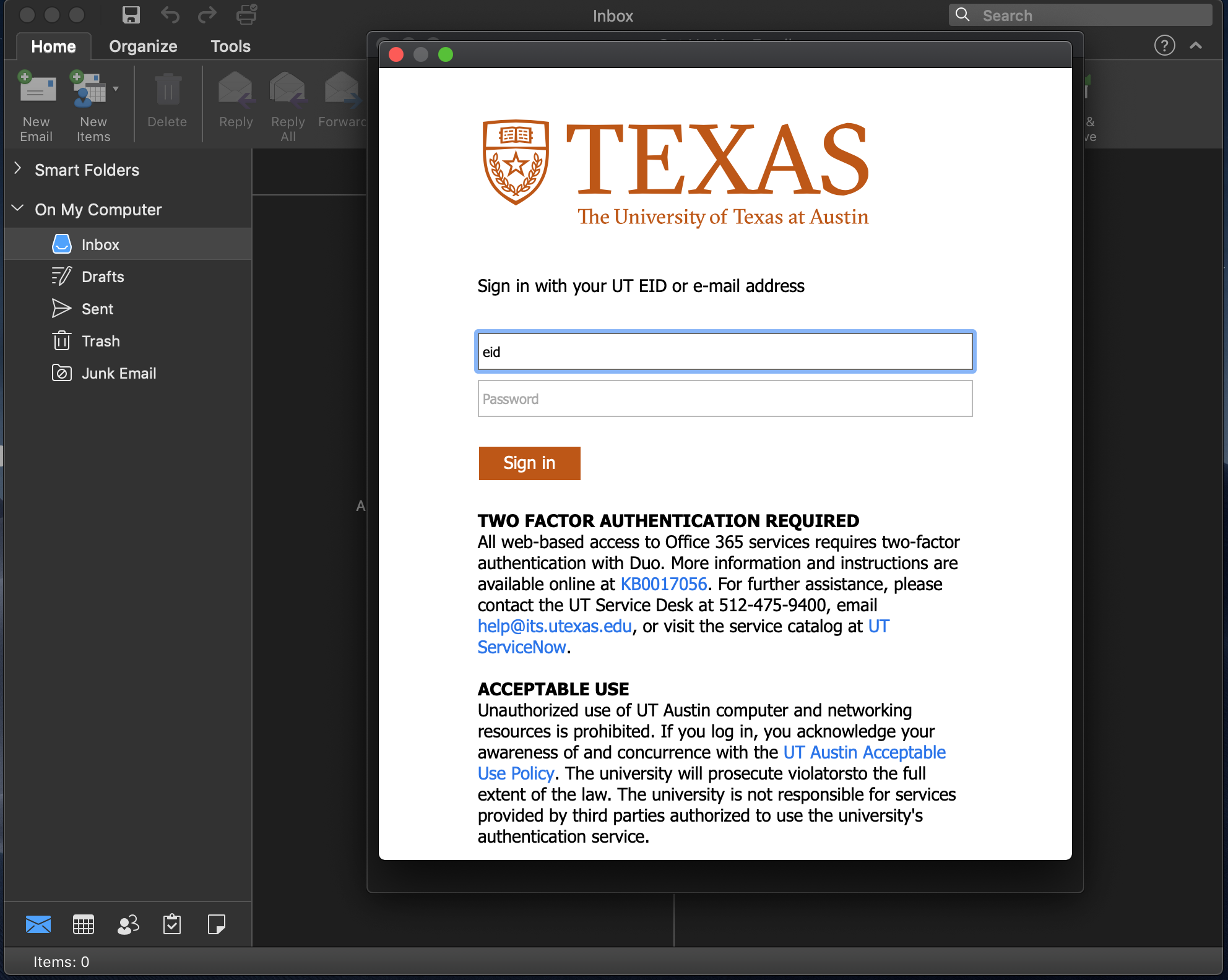- https://office365.austin.utexas.edu/
- Once you have your @austin.utexas.edu account provisioned (takes up to 2 hours) you can add this email account to your Outlook application.
- https://office365.austin.utexas.edu/
- Once entered select Add and you will be prompted to enter in your UT Email or EID and PW.
- Next you will authenticate via DUO - If you do not have DUO you'll need to contact ITS here.
- The email account will be added successfully and your inbox should take a moment to download.
- Select Done.
Overview
Content Tools